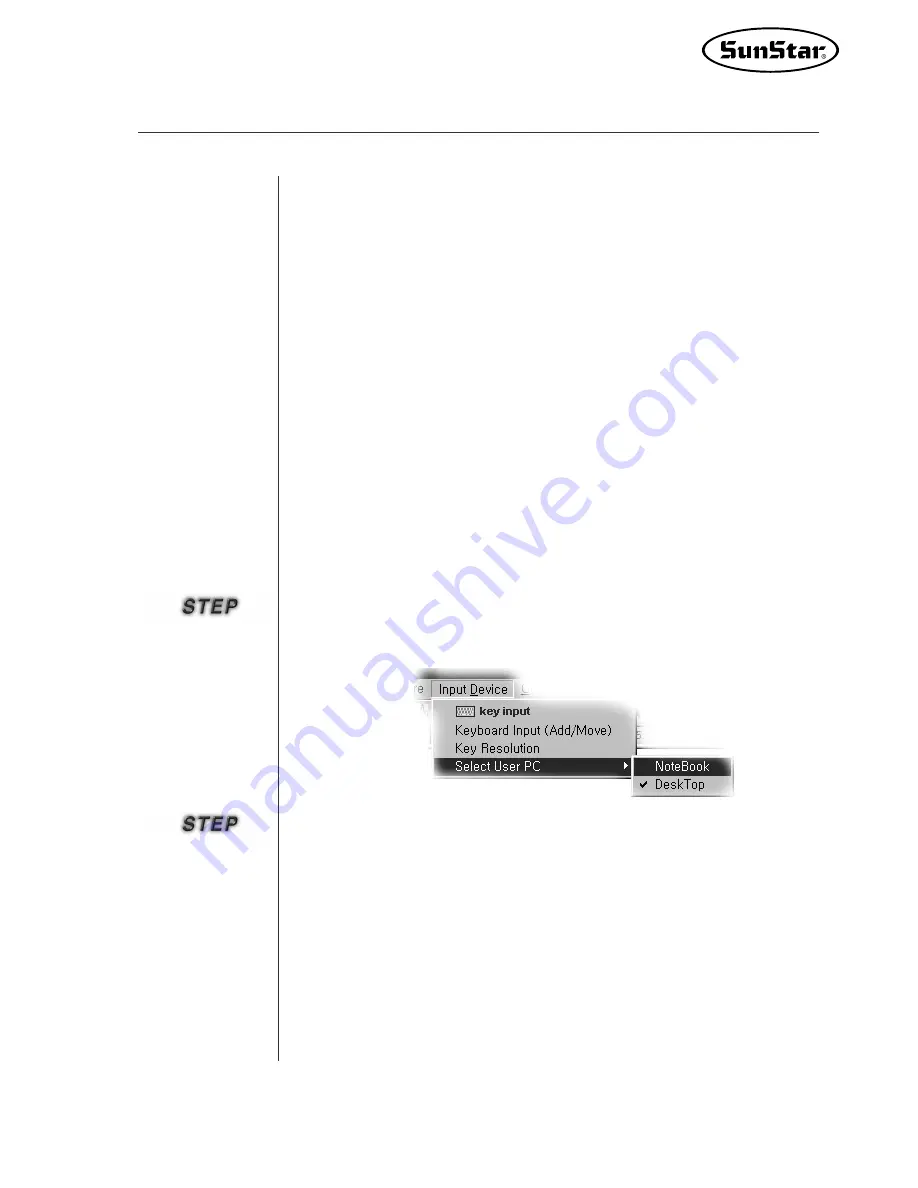
99
■
■
Drag and Drop
Drag and Drop function provides convenience to user. As most application
programs support,
if you just drop by dragging saved pattern file with left
button of mouse to editing area of executed SSP program, the file shall be
automatically opened.
At this time, the dragged file changes into plus shape of mark. It means that drag
and drop function is supported. Accordingly, user can conveniently use when the
user wants to promptly confirm pattern design that he/she already has
saved.
■
■
Select User PC
①
There is
“
Select User PC
”
in the bottom- most of the item
“
Input Device
”
on top
menu item. And there are
“
Notebook
”
and
“
Desk Top
”
as the list of item
“
Select
User PC
”
. Initially
“
Desk Top
”
was setup as basic setup.
②
You may setup to
“
Notebook
”
from the item
“
Desk Top
”
.
If you input by using arrow key on keyboard after setting up, the problem to go
astray won
’
t happen.
This is the function for notebook user.
When inputting data by using “arrow
key on keyboard”, the location to be input often goes astray in case of
notebook.
In such case, you may just select
“
Notebook
”
in the item of
“
Select
User PC
”
.
Its setup procedure is as follows:
Summary of Contents for SSP-WE/3.5
Page 1: ...SSP WE 3 5 IInstruction M Manual SSP WE 3 5 MEE 070418 ...
Page 2: ......
Page 6: ...6 Before Using Check the followings prior to setting up the program and components ...
Page 18: ...18 Configuration of Program Function ...
Page 31: ...31 Data Configuration ...
Page 37: ...37 Create Data ...
Page 103: ...103 Circle point setting Cross point setting ...
Page 142: ...142 ...
Page 147: ...147 ...






























