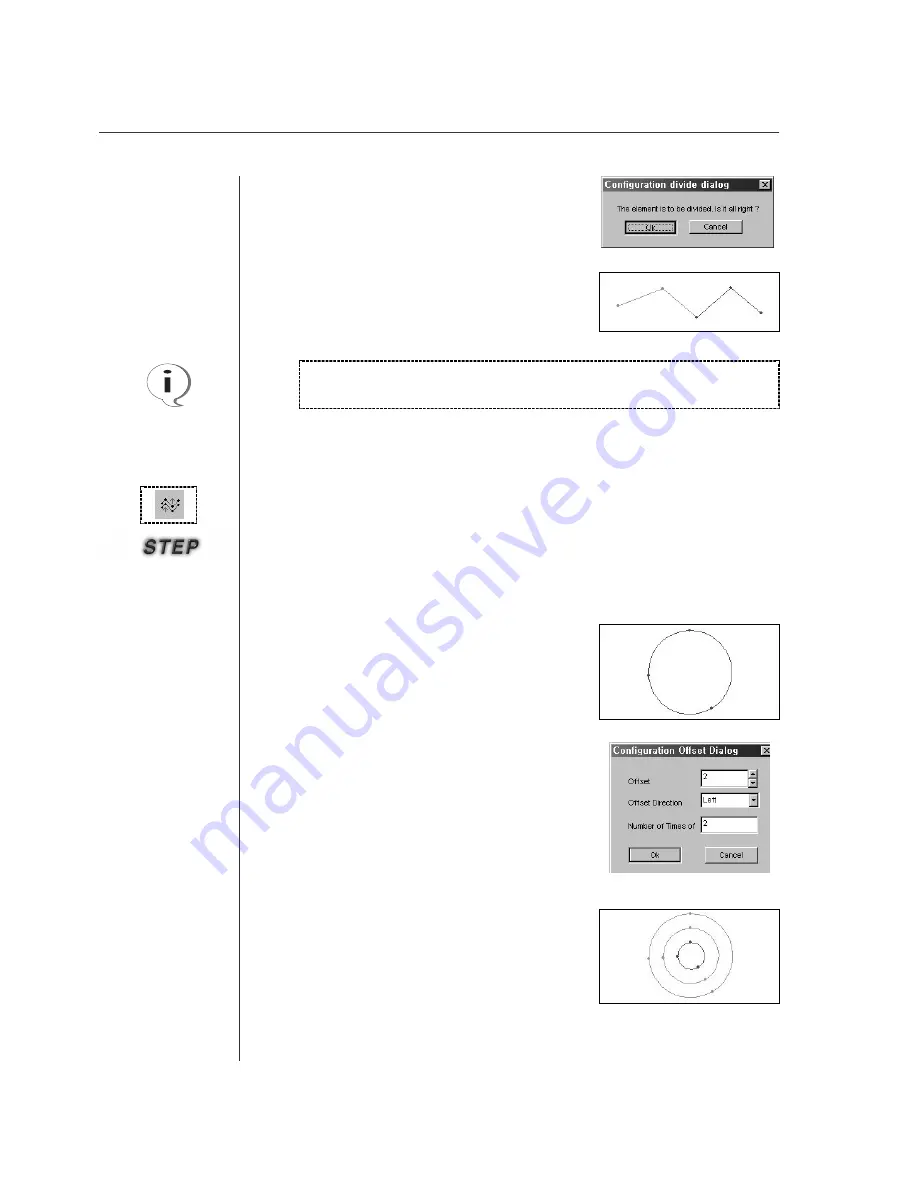
80
③
The joint is displayed to the red-cross point.
④
Immediately clicking the mouse
’
s right button,
“
Division Dialog Box
”
is displayed.
⑤
Click
“
OK
”
. Then you can find that configuration
data is divided.
Define the number and interval of selected configuration data to create a new configu-
ration data.
·
·
Offset
①
Select
“
Offset
”
, then it gets concaved.
②
Select configuration data, then it is displayed
in blue.
③
Click the mouse
’
s right button.
④“
Configuration Offset Dialog
”
is displayed.
There are three input boxed as follows: a box
to determine the configuration data creation
interval, a box to determine its creation direc-
tion, and finally a box to determine the
number of times.
⑤
Click
“
OK
”
upon completing all inputs.
You can find that configuration data is been
creating.
Even when the user has generated a design
directly using the OP Box with those pattern
machines like SPS-1306/1811/2516/5030,
the design can be retrieved from SSP to be
edited. In this case, of course, the Offset
Data can be retrieved to be edited as well.
For closed circles(Polygon, Circle, Closed Spline), you have to select a
configuration data joint with two points.
Summary of Contents for SSP-WE/3.5
Page 1: ...SSP WE 3 5 IInstruction M Manual SSP WE 3 5 MEE 070418 ...
Page 2: ......
Page 6: ...6 Before Using Check the followings prior to setting up the program and components ...
Page 18: ...18 Configuration of Program Function ...
Page 31: ...31 Data Configuration ...
Page 37: ...37 Create Data ...
Page 103: ...103 Circle point setting Cross point setting ...
Page 142: ...142 ...
Page 147: ...147 ...






























