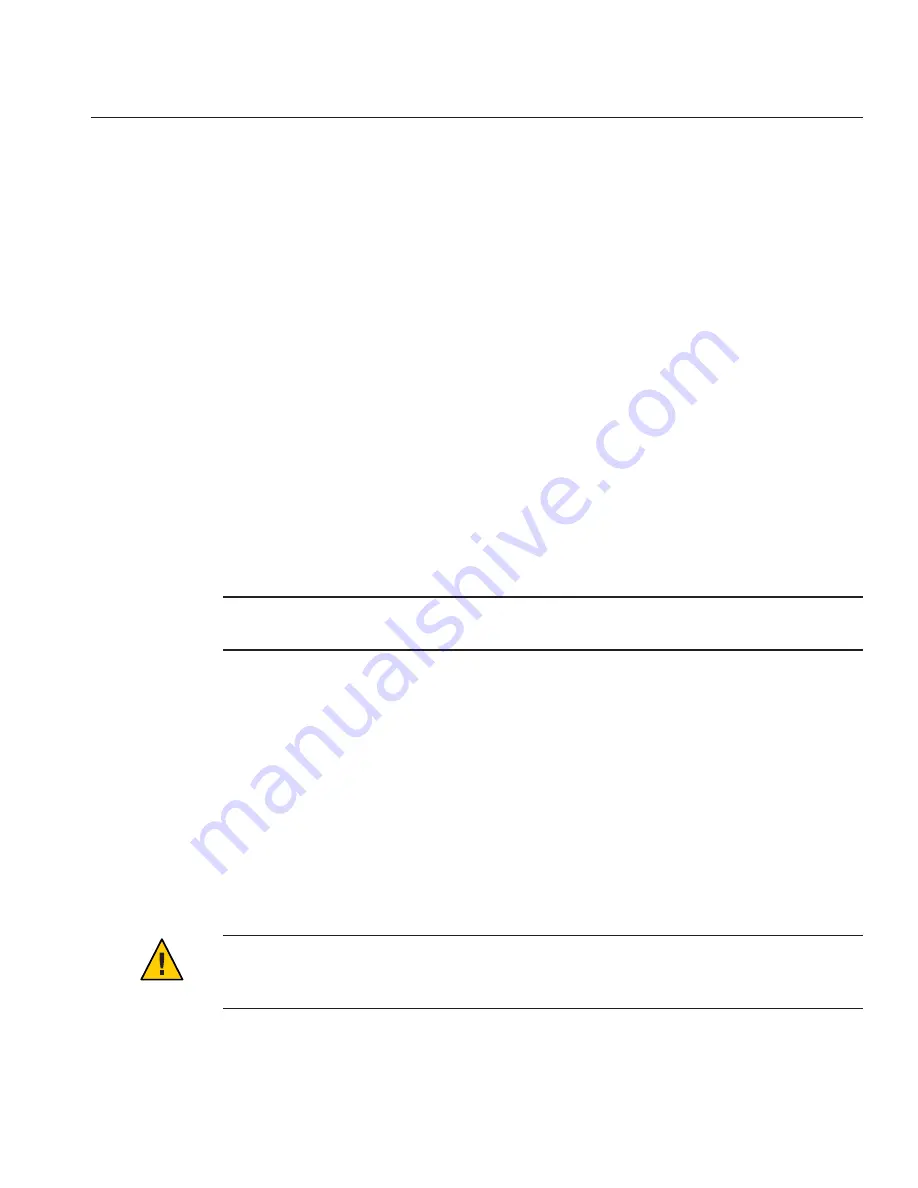
See Also
:
■
“Front Panel LEDs” on page 68
■
“POST Code LEDs” on page 70
■
“DIMM Fault LEDs” on page 72
■
“CPU Fault LEDs” on page 74
Using the DIMM and CPU On-Board Test Circuitry
When DIMMs or CPUs have a fault, the system lights the front panel Service Action Required
LED. The LED indicates that immediate service action is required. To address the issue, the
server must be powered down and removed from the chassis, so you can use the internal
on-board test circuitry to identify the failed component.
The test circuitry is a charged circuit that has a time-limited window of usability (30–60
minutes). When the Fault Remind button is pressed, a Charge Status LED lights if the circuit is
usable. If too much time has elapsed between removing the server module and using the test
circuit, the charge can drain completely. If this happens, the circuit becomes unusable (and the
LED turns off). When the test circuit is drained, the error information is lost. For the circuitry to
become usable again, the server module must be installed in the chassis, and the error must
occur again.
Tip –
When diagnosing DIMM and CPU errors, the best practice is to remove the server module
from the server and use the test circuitry as soon as possible.
For information about how to identify faulty DIMMs or CPUs using the on-board fault test
circuits, see the following procedures:
■
“How to Identify Faulty DIMMs” on page 40
■
“How to Identify a Faulty CPU” on page 59
Using the Multi-Port Cable
The multi-port cable provides a single multiple-interface access point to the server module.
Using the multi-port cable, you can work locally at the server and attach USB, serial, and video
devices directly to the server module.
Caution –
Possible damage to the cable, server module, or chassis. Disconnect the multi-port
dongle cable when you are finished using the cable. Otherwise, the cable, server module, or
chassis can be damaged when the chassis door is closed or the cable is abruptly pulled.
■
“Multi-Port Cable Connection Overview” on page 78
Using the Multi-Port Cable
77
Summary of Contents for Blade X6275 M2
Page 1: ...Sun Blade X6275 M2 Server Module Service Manual Part No 821 1084 March 2013...
Page 6: ...6...
Page 12: ...12...
Page 18: ...18...
Page 136: ...136...
















































