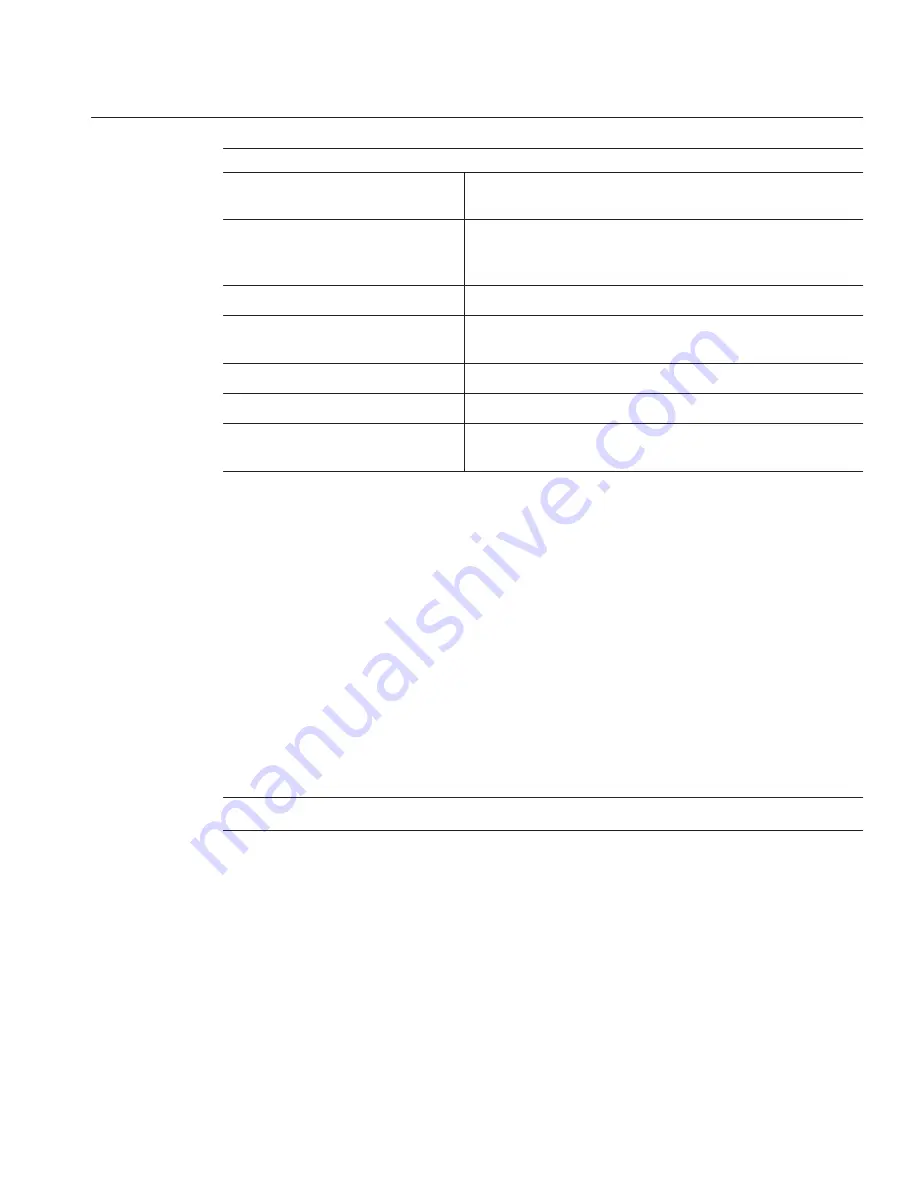
Screen
Description
Main
General product information, including BIOS type, processor,
memory, and time/date.
Advanced
Configuration information for the CPU processor, memory, IDE,
Super IO, trusted computing, USB, PCI, MPS and other
information.
PCI
Clears NVRAM during next server module boot.
Boot
Configure boot settings, boot device priority, and enable or disable
option ROM.
Security
Set or change the user and supervisor passwords.
Chipset
Set or change the processor (CPU, North, South) bridge features.
Exit
Save changes and exit, discard changes and exit, discard changes, or
load optimal defaults.
Back to
:
“About the BIOS Setup Utility” on page 93
▼
How to Configure the BIOS Using the BIOS Setup
Utility
The BIOS Setup Utility contains both read-only information and settings that can be
customized. Use this procedure to access the BIOS Setup Utility and customize settings.
See
“About the BIOS Setup Utility” on page 93
.
Enter the BIOS Setup Utility by pressing the F2 key while the system is performing the power-on
self-test (POST).
Tip –
Watch the screen for the prompt to press F2.
The main BIOS Setup menu screen appears.
Use the following keyboard keys to navigate the BIOS Setup Utility:
■
Use the left and right arrow keys to select the main menu screens.
■
Use the up and down arrows, on the keyboard, to select an item within a screen.
Navigate to the item to be modified.
Fields that can be configured or that provide access to a sublevel appear highlighted. All other
fields are read only.
Before You Begin
1
2
3
BIOS Setup Utility Screens Overview
95
Summary of Contents for Blade X6275 M2
Page 1: ...Sun Blade X6275 M2 Server Module Service Manual Part No 821 1084 March 2013...
Page 6: ...6...
Page 12: ...12...
Page 18: ...18...
Page 136: ...136...






























