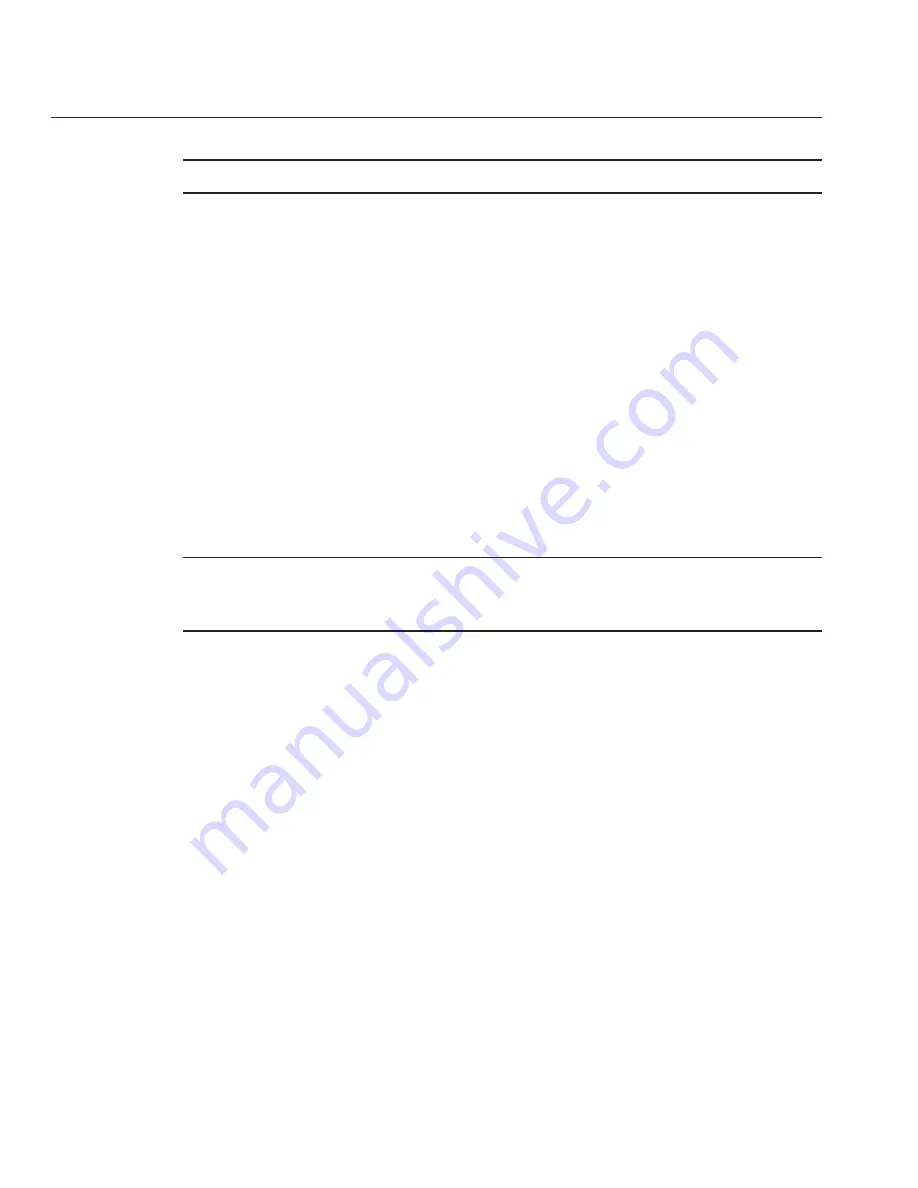
Note –
Do
not
power on the server.
Place the server in standby power mode. See
“How to Power the Server Module to Standby
Power Mode”on page 22
.
To restore FRUID information you collected earlier, log in to Service Mode.
The Service Mode command-line prompt appears.
#
At the prompt, type the following command:
#
copypsnc BACKUP1 PRIMARY
This command copies the contents of the BACKUP1 container to the PRIMARY container.
To display the contents of the PRIMARY container, enter the following command:
#
showpsnc
The contents of the PRIMARY container appears.
Note –
The motherboard MAC address (MACADDR element in the Primary column) that
appears in the output is the MAC address of the motherboard that was removed from the
system.
You need to update the FRU MAC address, so the information is correct in the PRIMARY
container.
To update the FRUID MAC address for the new motherboard, enter the following command:
#
setpsnc —m
NEW_MAC_ADDRESS
where
NEW_MAC_ADDRESS
is the MAC address of the new motherboard.
To backup the updated FRUID information, enter the following command:
#
copypsnc BACKUP1 PRIMARY
Power on the server module. See
“How to Power On the Server Module to Full Power Mode”on
page 23
.
Update the system with the BIOS/ILOM firmware package you downloaded earlier.
This will ensure that both the BIOS and ILOM firmware (which are packaged and tested
together) are at a supported level.
For information about updating firmware, see
Oracle Integrated Lights Out Manager (ILOM
) 3.0 Supplement for the Sun Blade X6275 M2 Server Module
.
5
6
7
8
9
10
11
12
Removing and Installing a CPU and Heatsink Assembly
Sun Blade X6275 M2 Server Module Service Manual • March, 2013
66
Summary of Contents for Blade X6275 M2
Page 1: ...Sun Blade X6275 M2 Server Module Service Manual Part No 821 1084 March 2013...
Page 6: ...6...
Page 12: ...12...
Page 18: ...18...
Page 136: ...136...






























