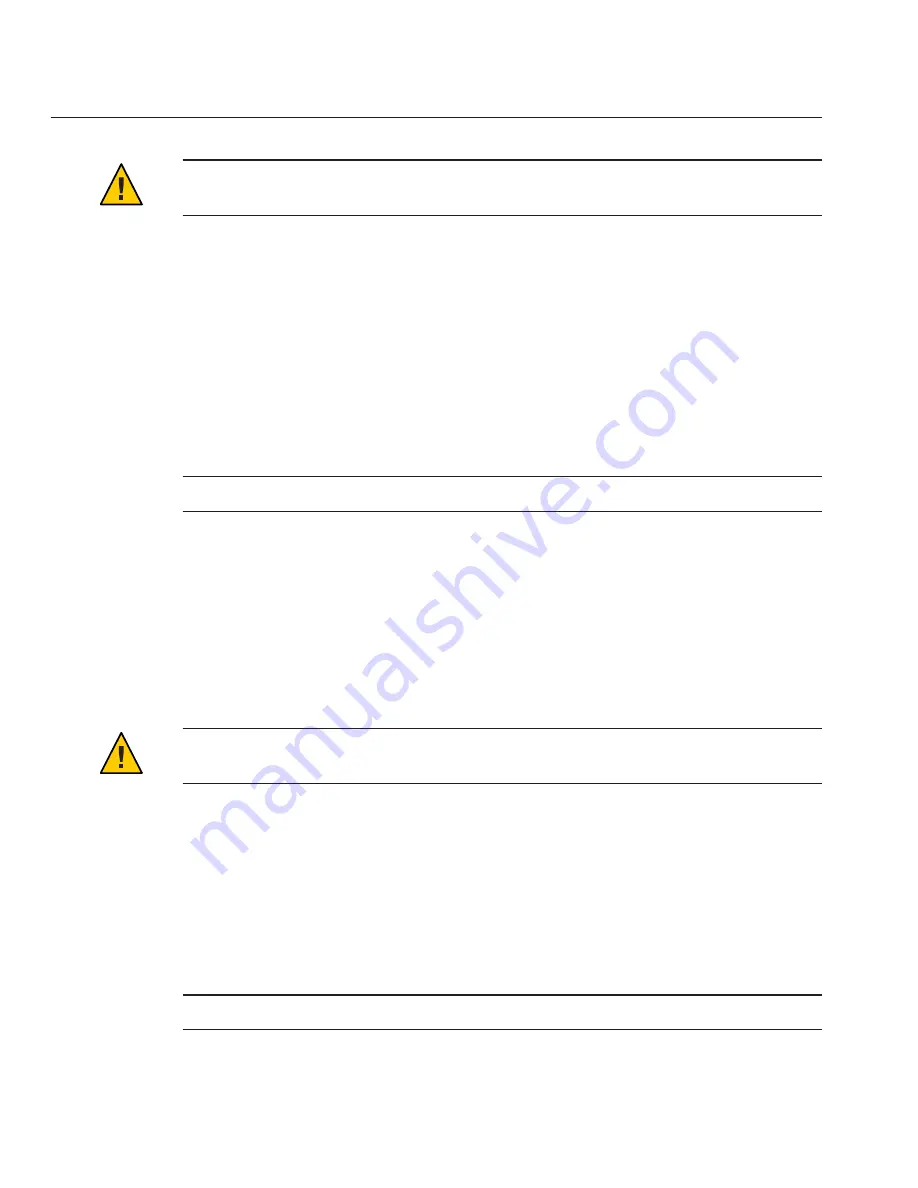
Caution –
If the DIMM does not easily seat into the connector, verify correct orientation. If the
orientation is reversed, damage to the DIMM or DIMM slot might occur.
Repeat Step 2 through Step 4 until all replacement DIMMs are installed.
Prepare the server module for operation. See
“Preparing the Server for Operation”on page 34
.
Verify DIMM component information.
Use the ILOM web interface or CLI. Refer to the corresponding ILOM documentation.
Removing and Installing Flash Modules
Note –
This component is a customer-replaceable unit (CRU).
Two Flash Module (FMod) slots are located on the server module motherboard. FMod power is
supplied by the charge stored on the energy storage modules (ESMs). When the server is
removed from the power source (the chassis), the ESMs slowly lose their charge.
A Charge Status LED on the motherboard indicates the status of the charge. When the LED is
off, the ESMs are not charged. When the LED is on, the ESMs are charged. It is not safe to
remove or install the FMods when the ESMs have a charge. Wait until the Charge Status LED is
off.
Caution –
Component damage can occur if the FMods are removed or installed when the Charge
Status LED is lit. Wait for the LED to turn off before removing or installing FMods.
Use these procedures to remove and install FMods:
■
“How to Remove Flash Modules” on page 46
■
“How to Install Flash Modules” on page 48
▼
How to Remove Flash Modules
Note –
This component is a customer-replaceable unit (CRU).
5
6
7
Removing and Installing Flash Modules
Sun Blade X6275 M2 Server Module Service Manual • March, 2013
46
Summary of Contents for Blade X6275 M2
Page 1: ...Sun Blade X6275 M2 Server Module Service Manual Part No 821 1084 March 2013...
Page 6: ...6...
Page 12: ...12...
Page 18: ...18...
Page 136: ...136...















































