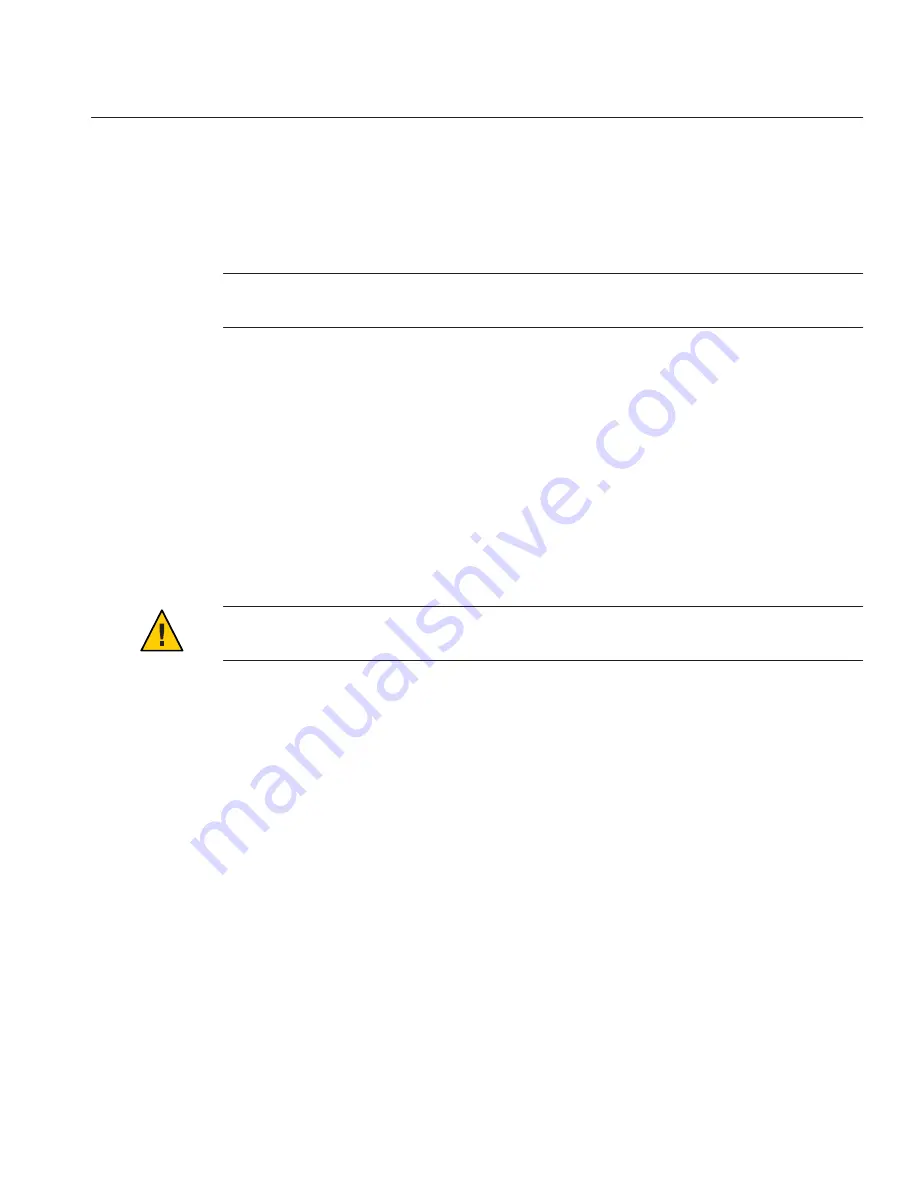
▼
How to Attach a Multi-Port Cable
The multi-port cable attaches to the front of the server module using the universal connector
port (UCP). The multi-port cable is designed for temporary attachment. Disconnect the cable
when finished.
Note –
The Sun Blade X6275 M2 Server module is a dual-node server. If necessary, use this
procedure for
both
nodes.
■
For an overview of the available interfaces on the multi-port cable, see
“Multi-Port Cable
Connection Overview” on page 78
.
■
For information about using the multi-port cable to access ILOM, refer to the
Sun Blade
X6275 M2 Server Module Installation Guide
.
Position the multi-port cable connector so the flat side of the connector aligns with the flat side
of the universal connector port (UCP).
Gently squeeze the sides of the multi-port cable connector and insert the multi-port cable into
the UCP on the server module front panel.
Connect the devices using the appropriate interfaces.
Caution –
Possible component damage. The multi-port cable is designed for temporary use.
When not in use, do not leave the cable attached to the server module.
To disconnect the multi-port cable, gently squeeze the sides of the cable connector and pull
away from the server module.
Clearing CMOS NVRAM and Resetting Passwords
You can clear CMOS NVRAM using the BIOS Setup Utility. You can also clear CMOS NVRAM
and reset BIOS passwords using the reset jumpers located on the server module motherboard.
This section contains the following procedures:
■
“How to Clear the NVRAM Using the BIOS Setup Utility” on page 79
■
“How to Clear the CMOS and Reset the BIOS Password Using Jumpers” on page 80
▼
How to Clear the NVRAM Using the BIOS Setup Utility
Use this procedure to use the BIOS Setup Utility to clear the NVRAM.
Before You Begin
1
2
3
4
Clearing CMOS NVRAM and Resetting Passwords
79
Summary of Contents for Blade X6275 M2
Page 1: ...Sun Blade X6275 M2 Server Module Service Manual Part No 821 1084 March 2013...
Page 6: ...6...
Page 12: ...12...
Page 18: ...18...
Page 136: ...136...






























