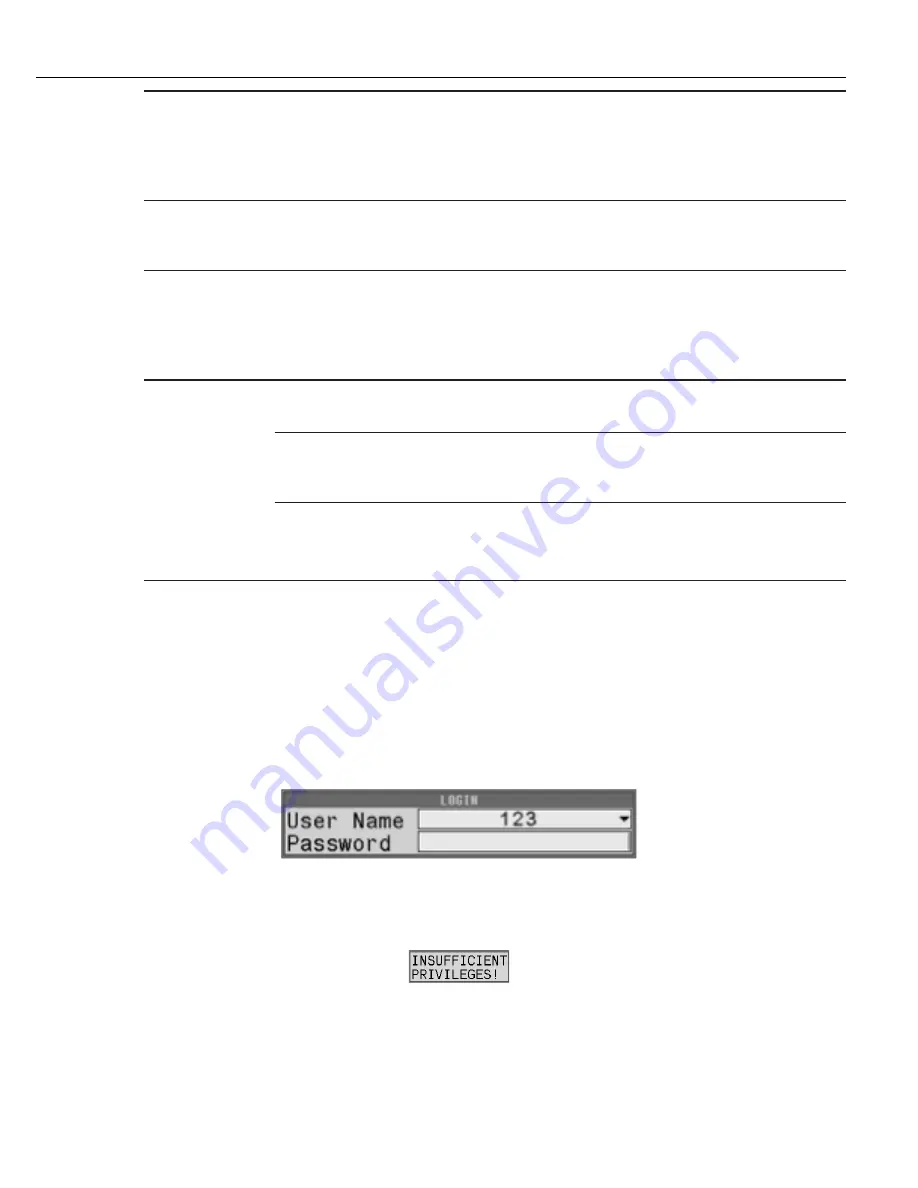
Programming
Instruction Manual
67
Keypad Mode
During normal operation the keypad on the face of the controller can be used to select
Jobs (Job Select) or Tasks (Task Select). It can also write a PART ID for storing with
fastening cycle data or these functions can be disabled. If Job Select, Task Select or PART
ID mode is enabled, simply type a number or letter on the keypad when on the run screen
to select the Job, Task or Part ID, then press the Enter key.
Count Mode
Choose Count Up to indicate the fasteners that have been completed OK. Choose Count
Down to indicate the number of fasteners yet to be completed. This affects the count in
the box on the run screen.
Stop within
Limits
Choose OK to mark the fastening cycle as OK, even if the fastening cycle is stopped when
the achieved torque and angle are within limits. Choose NOK to mark the fastening cycle
as NOK when the fastening cycle is stopped and the achieved torque and angle values are
within limits. When event occurs, this option illuminates the red and yellow LEDs on the
tool and controller.
Enable Sleep
Timer
Yes enables the power saving mode for the Expert Alpha controller or the Cordless Tool.
No will turn off the power saving mode.
Sleep Timer
Time in minutes from last operation when the power saving mode will
turn off the controller’s screen or turn off the Cordless Tool. Minimum
value is 1, maximum value is 60, default value is 10.
Running a tool, pressing a button or the touch screen, connecting with Alpha Toolbox,
changing the state of I/O are all operations that will wake up the controller. Press the
Start Trigger Switch on the Cordless Tool to recover from power saving mode.
Use the right arrow to move to the next tab or press EXIT to save the changes and return to the Run screen. See
section “3.1.2.6 Exit” on page 52.
3.1.4.2
Users Tab
A maximum of eight users with unique passwords can be added. Passwords can contain any character, symbol or
number combination written by the keypad (maximum length of 16).
If users are assigned, one must be an Administrator. The first user assigned will be an Administrator by default.
When a user is trying to modify a parameter and the controller is locked, or the user has insufficient privileges,
the log in screen appears.
Select the appropriate user from the drop-down and then type in the correct password for the selected user.
The parameter value will be modified if the logged in user has sufficient privileges. Otherwise the controller will
display the Insufficient Privileges screen and the parameter value will not be modified.
Press OK to acknowledge and try again or CANCEL the modifying operation.
When a user is logged in the controller is unlocked at that user’s access level. The unlocked icon appears and the
LOGOUT interactive menu button appears on the run screen.
Summary of Contents for QB Expert
Page 8: ......
Page 23: ...Introduction Instruction Manual 15 ...
Page 24: ......
Page 36: ......
Page 37: ...3 QB Expert Alpha Controller Programming SETUP Area SERVICE Area ANALYZE Area ...
Page 94: ......
Page 109: ...Instruction Manual 101 ...
Page 110: ......
Page 123: ...Instruction Manual 115 Tool Operation ...
Page 124: ......
Page 132: ...Input and Output Connector QB Expert Alpha Controller 124 Inputs example ...
Page 133: ...Controller Connections Instruction Manual 125 Outputs Sourcing example ...
Page 157: ...Controller Connections Instruction Manual 149 ...
Page 158: ...MODBUS TCP QB Expert Alpha Controller 150 ...
Page 175: ...Embedded PLC Instruction Manual 167 ...
Page 176: ......
Page 183: ...Multiple Spindle Instruction Manual 175 ...
Page 184: ... QB Expert Alpha Controller 176 ...
Page 201: ...Instruction Manual 193 Maintenance ...
Page 202: ...QB Expert Alpha Controller 194 ...
Page 203: ...10 QB Expert Alpha Controller Appendix A Torsion Compensation Angle Validation ...
Page 206: ......
Page 207: ...11 QB Expert Alpha Controller Glossary ...
Page 210: ......






























