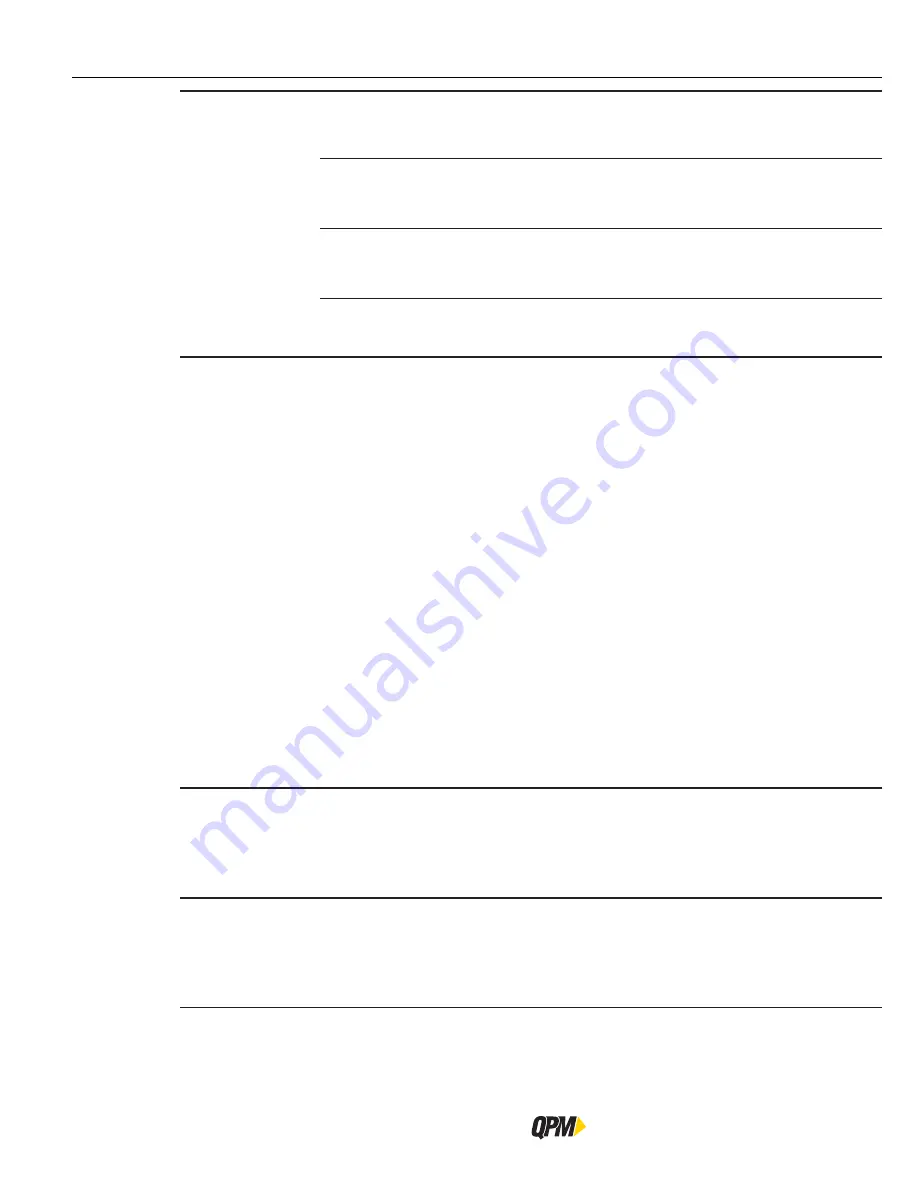
SETUP Area
QB Expert Alpha Controller
66
Automap
Determines whether or not the Alpha controller will automatically select which type of
I/O modules to setup based on the assignable I/O created in section “3.1.4.3 I/O Tab” on
page 69. If NO is selected the user must enter the I/O modules manually.
Output
Modules
Type the number of modules desired. The modules will be created.
User must select the number of BYTES or WORDS that make up each
module and if it has consistency or not.
Input Modules
Type the number of modules desired. The modules will be created.
User must select the number of BYTES or WORDS that make up each
module and if it has consistency or not.
If YES is selected the Alpha will create the I/O modules. User must select if Consistency is
desired or not. NO will select without consistency, YES will select with consistency.
The Alpha controller has no default I/O on the Profibus bus. The I/O must be assigned before a GSD file can be
obtained. See Section “3.1.4.3 I/O Tab” on page 69 to assign and configure the Profibus I/O.
3.1.3.9.4.1 GSD Button
Press the GSD interactive menu button to create a GSD file equivalent to the Profibus I/O map created.
Connect a USB memory stick to the USB port on the bottom of the Alpha controller. Use the up/down arrows and/
or the numeric keypad to type a file name or use the default.
Pressing the OK interactive menu button saves the file to the USB memory stick. Use this controller generated GSD
file in the PLC connected to the Alpha controller.
If the Profibus I/O map is changed, a new GDS file must be generated.
Use the right/ left arrow to move to the next tab or press EXIT to save the changes and return to the Run screen.
See section “3.1.2.6 Exit” on page 52.
3.1.4 OTHER Menu
This area sets the parameters for all other Alpha features, including: system level, users, passwords, I/O and tool
functions. Each category is represented by its own tab. Use the left/right arrows to select the tabs/category for
modification.
Users must have ADMINISTRATOR or SETUP access level to modify values in this area.
3.1.4.1
General Tab
Lock Keypad
In Alpha Toolbox only. When YES is selected the Alpha controllers keypad cannot be used
to edit any parameters. It will allow the user to navigate through the system and view
any parameters. If the keypad is locked and it is desired for it to be unlocked one must
connect to Alpha Toolbox on the controller and set this parameter to No. If set to NO the
keypad on the Alpha controller can be used to edit parameters.
Name
A name distinguishes this controller from other Alpha controllers on the same plant floor.
Use the up/down arrows to type letters. Use the numeric keypad to type numbers. This
is also the main Machine ID for PFCS protocol. This value will also be used to label any
files exported via the USB port or Alpha Toolbox. There is a 15 character limit for this
parameter.
Summary of Contents for QB Expert
Page 8: ......
Page 23: ...Introduction Instruction Manual 15 ...
Page 24: ......
Page 36: ......
Page 37: ...3 QB Expert Alpha Controller Programming SETUP Area SERVICE Area ANALYZE Area ...
Page 94: ......
Page 109: ...Instruction Manual 101 ...
Page 110: ......
Page 123: ...Instruction Manual 115 Tool Operation ...
Page 124: ......
Page 132: ...Input and Output Connector QB Expert Alpha Controller 124 Inputs example ...
Page 133: ...Controller Connections Instruction Manual 125 Outputs Sourcing example ...
Page 157: ...Controller Connections Instruction Manual 149 ...
Page 158: ...MODBUS TCP QB Expert Alpha Controller 150 ...
Page 175: ...Embedded PLC Instruction Manual 167 ...
Page 176: ......
Page 183: ...Multiple Spindle Instruction Manual 175 ...
Page 184: ... QB Expert Alpha Controller 176 ...
Page 201: ...Instruction Manual 193 Maintenance ...
Page 202: ...QB Expert Alpha Controller 194 ...
Page 203: ...10 QB Expert Alpha Controller Appendix A Torsion Compensation Angle Validation ...
Page 206: ......
Page 207: ...11 QB Expert Alpha Controller Glossary ...
Page 210: ......






























