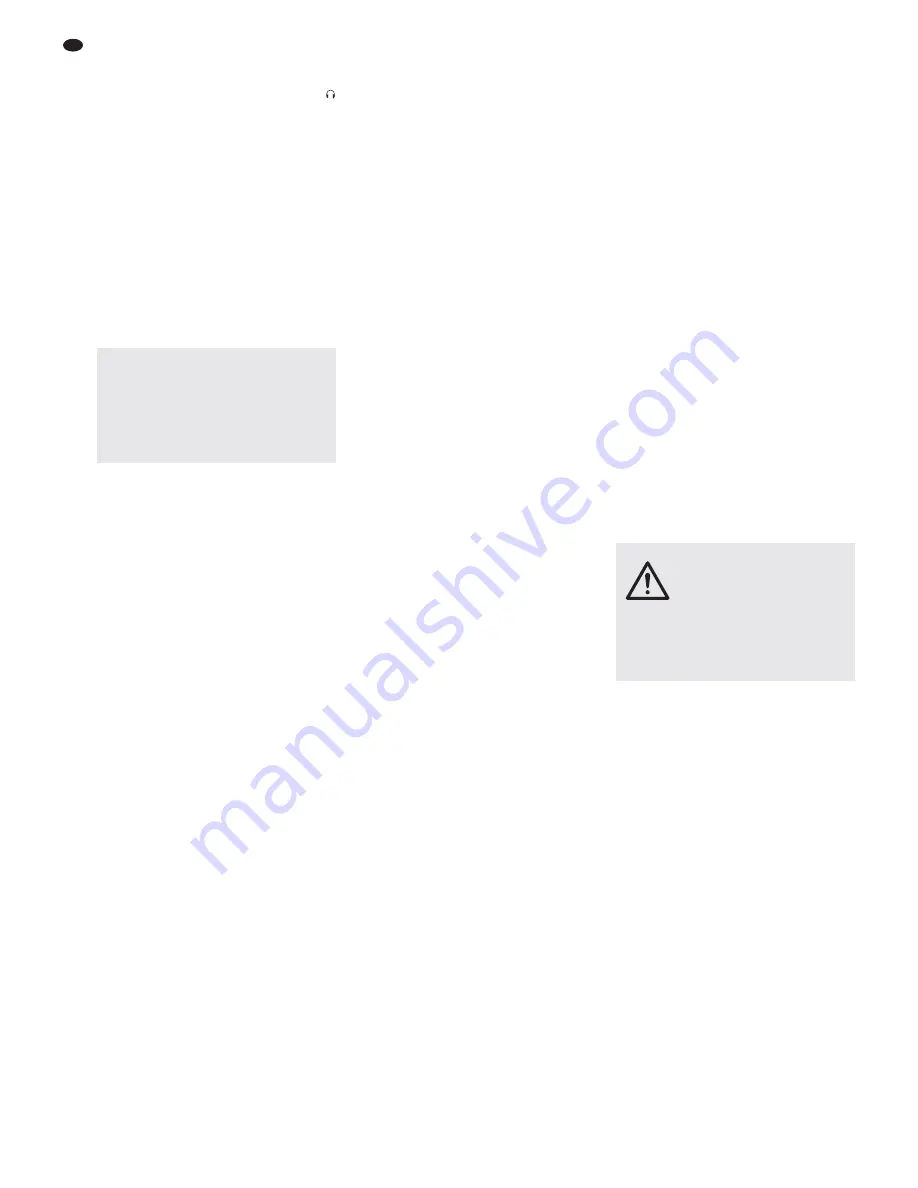
4 Setting the Audio Mixer into
Operation
Prior to connecting/disconnecting and prior to
each switch-on, the output controls BOOTH/
(23) and MASTER (24) should be turned back to
the left stop.
4.1 Connecting audio sources
Since it is not possible to switch between the
inputs in the mono channels, either use the
microphone input (1) or the line input (2); never
use both inputs at the same time.
4.1.1 Microphones
Connect microphones to the balanced XLR jacks
MIC (1) of the channels CH 1 and CH 2. For
phantom-powered microphones, press the but-
ton PHANTOM 48 V (21) to activate a joint phan-
tom power supply of 48 V for the two XLR jacks.
When the phantom power supply is activated, the
phantom power supply indicator (20) lights up.
4.1.2 Line audio sources
Connect audio sources with line signal level
(e. g. receivers of wireless microphone systems,
musical instruments, reproduction units) to the
6.3 mm jacks (2) of the input channels. The jacks
are balanced. However, it is also possible to con-
nect units with unbalanced output via 2-pole
6.3 mm plugs.
– Connect mono units to the channels CH 1 and
CH 2.
– Connect stereo units to the channels CH 3/4
and CH 5/6. To connect a mono unit to a
stereo channel, only use the jack L; the mono
signal will then internally be sent to the right
and the left channels.
If the input channels do not suffice, use the fol-
lowing stereo inputs to connect additional line
sources:
– unbalanced 6.3 mm jacks STEREO AUX RE -
TURN (9)
– RCA jacks TAPE IN (14)
Notes with regard to the input STEREO AUX RETURN
1. To connect a mono unit to the input STEREO AUX
RETURN of the model MMX-22, only use the jack L;
the mono signal will then internally be sent to the
right and left channels. For the model MMX-22UFX,
use a Y cable to connect a mono unit to both jacks.
2. For model MMX-22UFX: connecting a unit to the two
jacks STEREO AUX RETURN will mute the left and
right output respectively of the internal effect
pro -
cessor.
4.2 Connecting an effect unit
Using the send way, signal parts can be decou-
pled from the input channels, transmitted via
an effect unit and then, after being processed,
added to the sum signal. The signal is picked up
after the control LEVEL (8) of the corresponding
input channel.
Connect the effect unit via the unbalanced
6.3 mm jacks AUX SEND (10) and STEREO
AUX RE TURN (9):
1) Connect the input of the effect unit to the
mono output AUX SEND.
2) Connect the output of the effect unit to the
stereo input STEREO AUX RETURN. Please
also observe the notes with regard to the
input in chapter 4.1.2.
4.3 Connecting a recorder
A stereo recorder, e. g. a tape recorder, may be
connected to the RCA jacks TAPE IN (14) and
TAPE OUT (15):
1) Connect the reproduction output of the
recorder to the input TAPE IN.
2) Connect the recording input of the recorder to
the output TAPE OUT; the output will receive
the sum signal that has been adjusted by
means of the control MASTER (24).
The RCA jacks may also be used for other units
with line signal levels; it is, for example, possible
to connect a reproduction unit such as a CD
player or MP3 player to TAPE IN or to connect
an additional amplifier to TAPE OUT.
4.4 Connecting a monitor system
and headphones
Using stereo headphones and/or a monitor sys-
tem in a separate control room, audio mixing or
the input signal of the jacks TAPE IN (14) and of
the USB jack (C)* can be monitored. Connect
the headphones (minimum impedance of 8 Ω)
to the 6.3 mm jack PHONES (11). Connect the
amplifier of the monitor system to the stereo out-
put BOOTH OUT (12); the two 6.3 mm jacks of
the output are unbalanced.
4.5 Connecting an amplifier
The stereo output MASTER OUT (13) receives
the sum signal that has been adjusted by means
of the control MASTER (24). Here, the amplifier
for PA applications can be connected (or another
unit with a line input, e.g. a second mixer). The
6.3 mm jacks are unbalanced.
4.6 Power supply
Switching on and off
Connect the power supply unit provided to the
power supply jack (A) on the rear panel and to a
mains socket (230 V~/ 50 Hz).
To switch on the mixer, set the switch
POWER (B) to ON; to switch it off, set the switch
to OFF. When the mixer is switched on, the LED
POWER ON (18) lights up.
Note: If the mixer is not to be used for a longer period
of time, disconnect the power supply unit from the
socket, because it will consume some power even
when the mixer is switched off.
4.7 Operation with a computer*
Using the USB jack (C), audio files can be trans-
ferred in both directions between the mixer and
the computer, even at the same time:
– Using the USB jack as an input: Data fed in via
the USB jack can be added to the sum signal
and can be monitored by means of head-
phones/a control room monitor system.
– Using the USB jack as an output: The USB
jack provides the sum signal that has been
adjusted by means of the control MASTER
(24).
To operate the mixer with a computer, the audio
software supplied with the operating system or
additionally installed audio software may be
used. Various audio software programs for
recording and reproduction are available on the
Internet free of charge.
1) Start the computer and connect the USB jack
of the mixer to a USB connection on the com-
puter.
2) The computer will recognize the switched-on
mixer as a USB audio device for audio
input and audio output. The required drivers
(default drivers of the operating system) are
available on the computer.
Note: If not all required drivers are available on the
computer, they must be installed, e. g. by means of
the original CD of the operating system. If neces-
sary, restart the computer after you have installed
the drivers.
3) Call up the audio program to be used; there,
make the appropriate settings for audio
reproduction via the mixer or audio recording
from the mixer (
manual of the program).
The mixer can then be operated as described
in chapter 5.
If no audio recording or audio reproduction is
possible, check in the system settings of the
computer if the USB interface has been selected
for audio input or audio output.
Hint: If the mixer is connected to both a computer and
to units that are earthed via their mains cable (e. g.
amplifiers), hum interference may occur due to ground
loops. To eliminate the hum interference, the mixer may
be connected to the respective unit by means of a
ground isolator (e. g. FGA-102 or FGA-202 from “img
Stage Line”).
5 Operation
5.1 Basic adjustments of the
input channels CH 1 to CH 5 / 6
The following steps for level matching and sound
correction merely serve as an aid; other proce-
dures are possible.
1) In the input channels:
– turn back all controls LEVEL (8) and all
controls AUX SEND (5) to the left stop
– turn all controls GAIN (3), all sound con-
trols (4) and all controls PAN and BAL (6)
to their mid-position
2) Model MMX22-UFX: turn back the control
AUX RETURN (19) to the left stop
3) If pressed, disengage the two buttons
TAPE[/USB*] TO BOOTH/PHONES (16) and
TAPE[/USB*] TO MIX (17).
4) Turn the control MASTER (24) to its mid-
position.
5) Feed an audio signal to the respective first
input channel (e. g. sing into a microphone,
play a musical instrument).
6) To adjust a mono channel
turn the control LEVEL (8) to its mid-position.
Adjust the control GAIN (3) so that the LED
level indicator (22) lights up at 0 dB. Use the
three EQ controls (4) to adjust the sound.
CAUTION Never adjust the audio system
and the headphones to a very
high volume. Permanent high vol-
umes may damage your hearing!
Your ear will get accustomed to
high volumes which do not seem
to be that high any more after
some time. Therefore, do not fur-
ther increase a high volume after
getting used to it.
Caution: When the phantom power is acti-
vated, no microphones with unbalanced output
must be connected, as they could be damaged.
To prevent switching noises in the speakers
and the headphones, only switch the phantom
power on or off when the mixer is switched off
or when the corresponding output controls
have been turned back to their left stop.
8
GB
* only for model MMX-22UFX









































