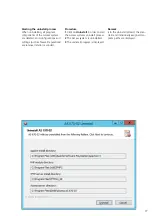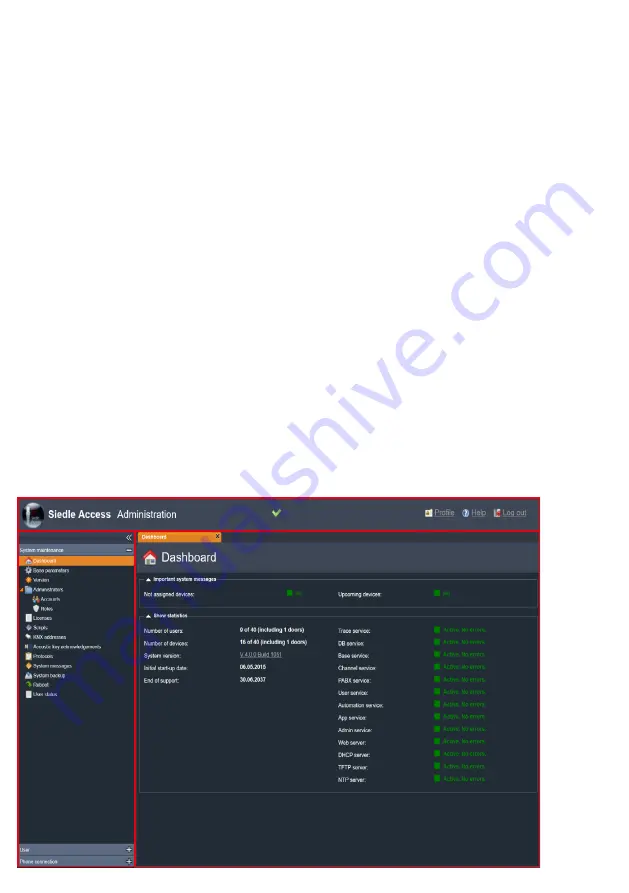
86
Administration graphic user
interfaces
The administration graphic user
interface is divided into three areas:
1
Navigation area:
In the left-
hand area of the administration
graphic user interface is the navi
-
gation area with three menu items:
System maintenance, Users
and
telephony connection
, in each of
which there are a further three menu
items.
The menu and submenu items
are opened by clicking on the rele
-
vant button. The navigation area can
be permanently opened using the
double square brackets, or dynami
-
cally with a mouse click on the min
-
imized navigation area. This allows
the space for the table of contents
to be increased in size.
Setting up the Access system
Navigation
1.
2.
3.
New in this version
From Access V 4.0.0, you will find
the following new features in the
administration user interface:
• On the dashboard, the graphic
depiction of system capacity utiliza
-
tion has been removed. This means
that no flash is now required for
correct display of the administration
user interface
• The number of users and devices
which are being utilized and the
maximum number of users and
devices are indicated on the dash
-
board
• Dedicated symbols have been
assigned to the sub-menu points
of the administration user interface
in order to enhance operating con
-
venience
• The switching inputs of the door
controller ATLC can now be con
-
figured using the storey call button
function
Start page (dashboard)
After every login at the Access sys-
tem, the start page (
Dashboard
) is
displayed.
• After expiry of the trial period for
Access Professional, indications to
this effect appear on the dashboard.
The administration user interface can
still be accessed