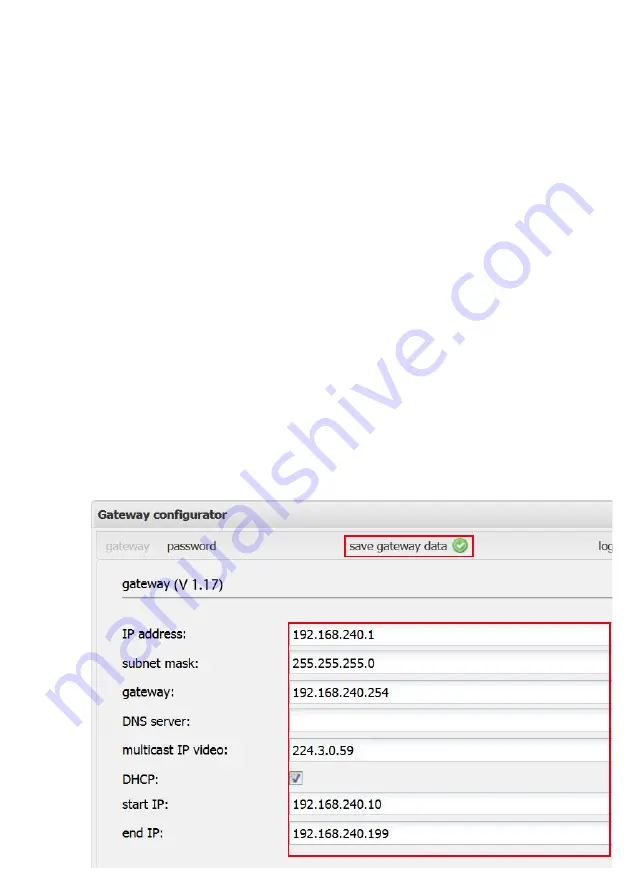
163
8.–14.
7
If you operate the Access Gateway
as a DHCP server, untick the
checkbox next to
DHCP
.
8
Enter a freely selectable
Start
IP address
for the DHCP address
range.
9
Enter a freely selectable
End IP
address
for the DHCP address
range.
Note
• The IP address range you require
and the existing IP addresses of
the Access Gateway can be freely
selected.
10
Enter the previously noted video
multicast IP address from the Access
server under
Multicast IP video
.
The video multicast IP addresses in
the Access server and in the Access
Gateway
must be identical
.
11
Allocate the DNS IP address of
the customer router/gateway in
the customer network (e.g. for the
internet connection).
12
Allocate the gateway IP address
of the customer router/gateway in
the customer network (e.g. for the
internet connection).
13
Allocate a subnet mask (e.g.
255.255.255.0).
14
Check whether the previous IP
address of the Access Gateway can
continue to be used, or if necessary
change it.
15
Click on
Save Gateway data
.
16
Note all changed settings in
the provided fields of the Access
Gateway product information.
15.
17
Change to the
Password
index
tab.
18
Allocate a new
Password
for the
Access Gateway.
19
Click on
Save Gateway data
.
20
Note the newly allocated pass
-
word in the provided field of the
Access Gateway product informa
-
tion.
21
Log out of the Access gateway.


















