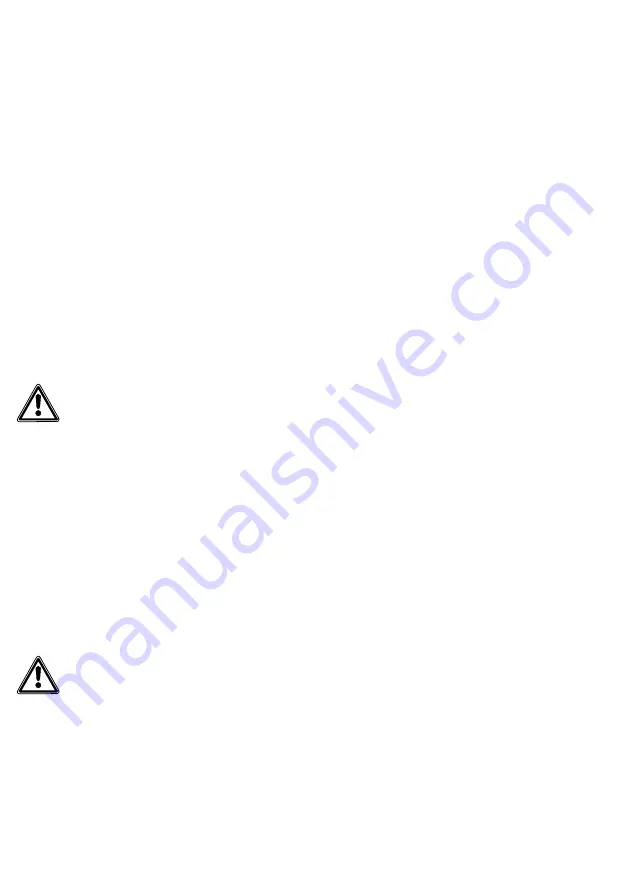
4
Safety remarks
Observe the safety instructions!
Read and observe the safety instruc
-
tions and content of the following
supplied documents before using
the Access server hardware for the
first time:
• Product information
Access Server hardware
• Planning and System Manual
Access Professional
• These commissioning instructions
Explain the content of the safety
instructions and dangers inherent in
using technically complex products
to children and those requiring
assistance in a way that is easily
understandable.
Electrical voltage
Mounting, installation and servicing
work on electrical devices may only
be performed by a suitably qualified
electrician.
Devices with 230 V connection
In accordance with DIN VDE 0100
part 410, section 411.1.3 attention
must be paid to ensuring a safe sep
-
aration between system lines and the
mains voltage; i.e. system and mains
cores must not be permitted to touch!
The system line cable (extra-low safety
voltage) must be stripped back by the
minimum possible.
System update
During the update process, the
power supply to the devices must
not be interrupted, as this can result
in damage. In this case, a repeat
update is no longer possible, and the
devices will have to be sent in for
repair.
Legal notice
Photographs of individuals taken
without their knowledge may not be
published or stored in publicly acces
-
sible video memory facilities.
Individuals who have been photo
-
graphed without their knowledge
are entitled to request that pictures
be deleted based on the right of
persons to their own likeness. Never
store pictures of persons you do
not know in social networks or
send them by email to others/public
groups. This will infringe their per
-
sonal rights.
If stored images are used as part of
private / criminal law proceedings or
in a police investigation, this requires
prior clarification with a lawyer or
the responsible police authority.
The legally admissible operation and
installation of this device and all its
system components (hardware and
software) are the responsibility of
the user and not of the device man
-
ufacturer.
Servicing
Statutory warranty conditions apply.
If the device requires servicing,
contact your specialist dealer or elec
-
trical installer.
User access and passwords for
the Access system
Siedle Access and the server oper
-
ating system are delivered with
standard passwords. Issue new and
secure passwords and keep these in
a safe location. Forgotten passwords
of the Access server and the server
operating system cannot be restored
and the server operating system
would have to be reinstalled and
commissioned.
All user access codes and pass-
words are within the sphere of
responsibility of the installer/
operator/customer.
Protect your property!
The Siedle App can be used from
any location as a door release! Keep
smartphones/tablets on which the
Siedle App is activated safe from
theft. Protect these devices against
unauthorized usage with a code/
password/fingerprint. Always use the
latest protection mechanisms avail
-
able for your smartphone/tablet.
Protect your network!
Only use up-to-date components
and terminals in the network in
line with the latest state of the art.
Regularly update the operating sys
-
tems of all components and termi
-
nals. Exchange obsolete components
and terminals for up-to-date models.
Use professional protective software
(antivirus, firewall, …) in all termi
-
nals. Issue secure passwords. Secure
your network with the highest secu
-
rity standards available in the net
-
work. Protect your network against
unauthorized attack from inside and
outside.



















