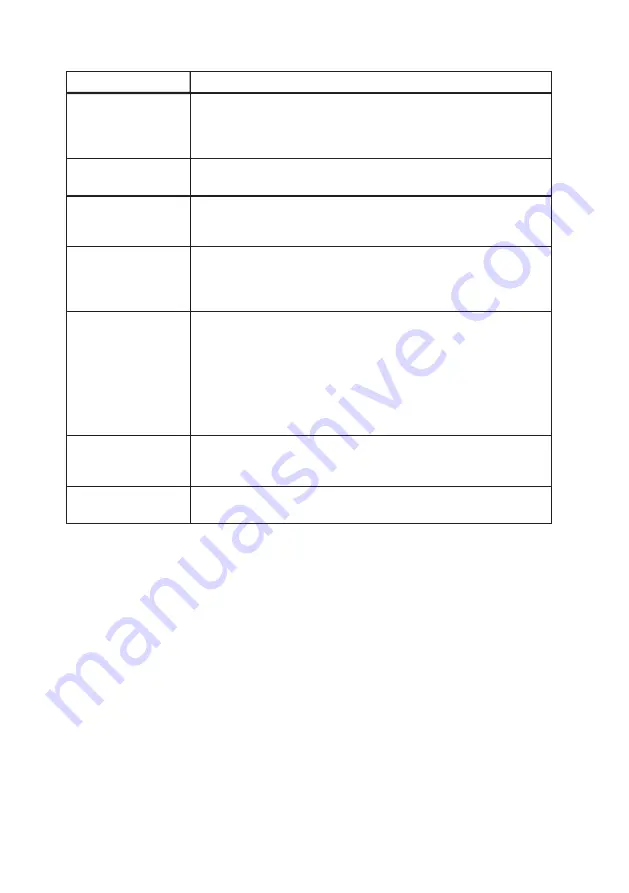
The screen is divided into four sections: LAN Settings, DNS Settings, and WAN Settings.
Item
Description
❶
LAN Settings
The IP address (192.168.1.254) and subnet mask (255.255.255.0) are default val-
ues set by Thuraya, and are the IP address and subnet mask of the modem itself.
To access these web pages, you only need to enter http://192.168.1.254 from your
web browser connected to the LAN side of the modem.
❷
Your Computer’s
IP Address
IP address of the computer controlling the IP Commander.
❸
Obtain Automatically The checkbox, when checked, contacts Thuraya’s domain name server to get
IP addresses for the primary and secondary Domain Name Server, and populates
those addresses in designated fields as shown in item
❹
.
❹
DNS Settings
These addresses are usually provided by Thuraya, and can be automatically
assigned if youcheck the checkbox shown in item
❸
. The DNS server looks up
and automatically translates easy for humans to understand alphanumeric
addresses, like web URLs, into machine-friendly IP addresses (i.e., numbers).
❺
WAN Settings: Con-
nection Mode
Select either the NAT radio button or the IP Passthrough radio button. Use the NAT
(Network Address Translation) radio button for normal operation (using DHCP and
Network Address Translation to move across the firewall). IP Passthrough disables
the firewall and network address translation, effectively placing you on the WAN
side of the modem. This should normally be avoided due to the potential security
issues from bypassing the firewall. Your IT manager and the company that sold you
the IP Commander device should be able to help you configure the WAN Settings
Connection Mode in a manner most appropriate to your needs.
❻
WAN Settings: Cur-
rent WAN IP Address
IP address on the Thuraya side of the connection. This address is automatically
provided by Thuraya and is not modifiable. When offline, the IP address is dis-
played as 0.0.0.0.
❼
Update Network Con-
figuration Button
To finalize the settings you have made on this page, click this button.
Table 13: Network Configuration Settings Field Descriptions
If you make any changes to your wired network, make sure you click the
Update Network
Settings
button before going on to your next task.
25
3. Web Configuration Tool
















































