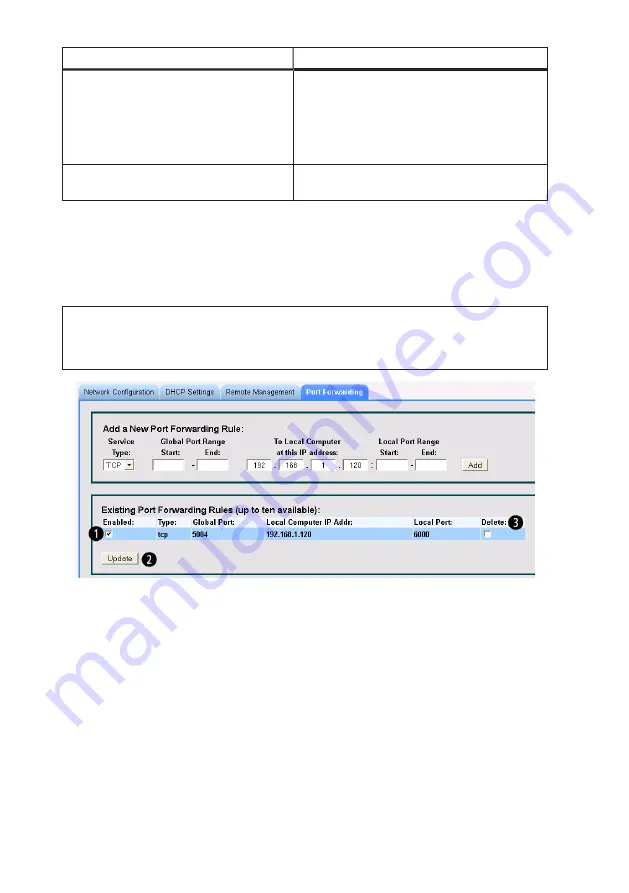
Item
Description
❹
Local Port Range (Start to End)
The port numbers you assign to a computer (or com-
puters in more complicated setups), thereby limiting spe-
cific types of traffic from the Internet to devices on your
LAN. For example, adding port :80 to the local computer’s
IP address limits incoming and outgoing traffic to http
(web) traffic.
❺
Add Button
Click the Add button to add this Port Forwarding Rule to
your list of forwarded ports (up to a maximum of ten).
Table 15: Port Forwarding Setup Screen Descriptions
Additional rules, up to a total of ten, can be assigned to devices connected to the LAN.
When you have completed setting up the first rule, click the
Add
button (red arrow), and
then that rule is moved to the
Existing Port Forwarding Rules
portion of the screen. At this
point you can write another rule.
NOTE: Computers being set up to use Port Forwarding must be configured with static
IP addresses, as IP addresses being controlled by the DHCP server could
change unexpectedly, disrupting communications.
Figure 24: Port Forwarding Screen with One Rule Enabled and a Second Rule Being Edited
You can temporarily disable any saved rule by unchecking the
Enabled:
checkbox (
❶
) cor-
responding to the rule you want to disable, followed by clicking the
Update
button (
❷
).
The listing remains, and can be re-enabled by re-checking the
Enabled:
checkbox (
❶
) and
again clicking the
Update
button (
❷
). See Figure 24.
To delete a saved rule, click the
Delete
checkbox (
❸
) at the far right of the saved rule list-
ing, and then click the
Update
button (
❷
) below the rule. See Figure 24.
The modem updates the rule list when the
Update
button (
❷
) is clicked. See Figure 24.
31
3. Web Configuration Tool
















































