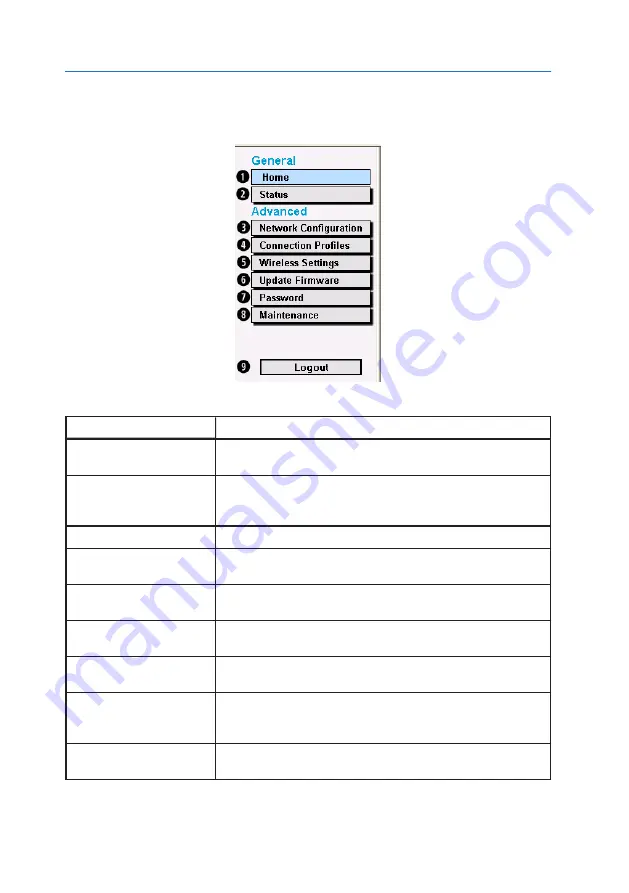
Control Panel
All
Thuraya IP Commander
control functions are accessed from the
Control Panel
, loc-
ated at the far left side of the
Home
screen. Click the text to the right of the circled numbers.
See Figure 7 below.
Figure 7: IP Commander Control Panel
Item
Description
❶
Home
The default Thuraya IP Commander web page. Set device mode, download
logs, power down the Terminal, connect to/disconnect from the Internet
❷
Status
Set of five tabs that display operational status and operating parameters of
various parts of the Thuraya IP Commander system. There are four tabbed
views; Network Status, Antenna Status, GPS Status, and System Status
❸
Network Configuration
Used to configure the wired network (Ethernet port).
❹
Connection Profiles
Permits you to store up to four system profile settings which include Profile
Name, APN, Multimedia, Streaming, Transmit, and Receive Rates.
❺
Wireless Settings
Used to configure the wireless Access Point (IP and MAC addresses, SSID,
Channel, and Encryption.
❻
Update Firmware
When Thuraya IP Commander firmware updates become available, this
function permits you to install them.
❼
Password
For best security, the wireless password should be changed periodically.
That operation is performed within this section.
❽
Maintenance
Provides additional system options including downloading log files, restart
the modem, enable extended logging (recording additional system para-
meters), and the version number of the site web server software.
❾
Logout
Logs you out of the web session you used to configure the IP Commander ter-
minal.
Table 7: IP Commander Control Panel Descriptions
13
3. Web Configuration Tool
















































