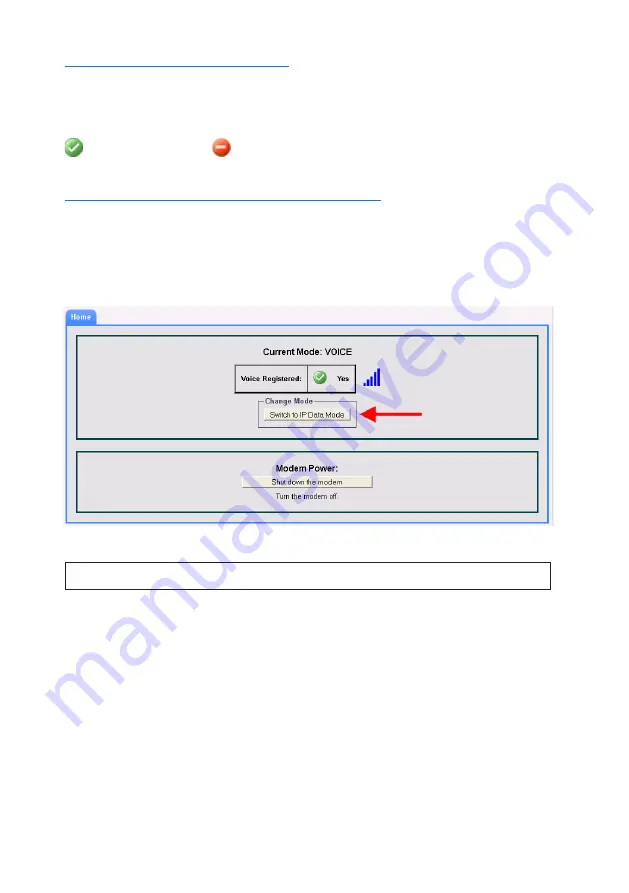
3. Web Configuration Tool
16
Disconnect from the Internet
If you are currently connected to the Internet, and wish to disconnect (disable the
Thuraya
IP Active Mode
), return to the top level web page (the
Home
page, under the
General
heading). Click the
Disconnect
button, located at the bottom of the
Home
page. The
green (
)
icon changes to a
red
(
) icon on the
IP Active
line of the
Current Device Mode
section of the
Home
page, and the
Disconnect
button changes to
Connect
.
Change Device Mode and Setting Profiles
The
Thuraya IP Commander
is capable of making voice calls over the
Thuraya
satellite,
or establishing an IP session to access the Internet or perform other digital communication.
Changing modes is accomplished by clicking the
Switch to IP Data Mode
button (red
arrow in Figure 11), which displays a small panel with five radio buttons (see Figure 12).
The example in Figure 11 shows the modem in
Voice Mode
.
Figure 11: Change Device Mode Menu
NOTE: The GMPRS mode is currently inoperative.
When the mouse is released, the
Switch to IP Data Mode
button is replaced with a panel
containing five radio buttons, and a
Connect
button. This menu is used to select one of the
four profiles (see item
❷
in Figure 12 below), of which three are user-definable. For more
information about the four IP modes and how to customize them, refer to
“Advanced →
Connection Profiles”
on page 32.
If you want the modem to connect immediately upon power-up or reboot, check the
Auto
Connect when modem is powered on
checkbox (see item
❶
in Figure 12 below).






























