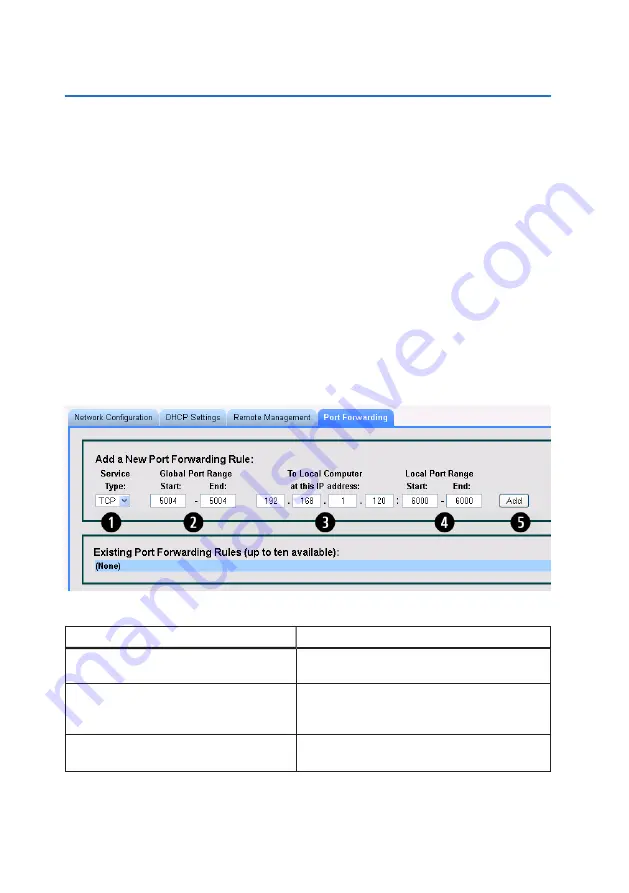
3. Web Configuration Tool
30
Advanced → Network Configuration → Port
Forwarding
Port Forwarding
gives you the ability to allow data traffic to pass through specified ports.
In other words, you can selectively open “ports” on your firewall to make specific services
running on your LAN available to outside (Internet) access, while keeping the bulk of your
LAN invisible to the Internet. For example, when your
IP Commander
modem has
Remote Access
enabled, port :41912 is opened to grant access, with proper authentication,
to authorized individuals who are accessing the
IP Commander
from the Internet. This
function is also used to permit individuals on the LAN side of the firewall to host Internet
gaming services, as well as the ability to host a website accessible to Internet users. To fur-
ther limit data traffic to specified ports, you can also assign port numbers to the local
(LAN) side of the firewall. Configuring a port on the LAN side of the network (Local Port)
permits specific traffic to be directed to a specific network device.
In this example, traffic coming in to the IP Commander’s WAN connection (from the
Thuraya satellite) through port 5004 is
only
forwarded to port 6000 on a LAN device with
the IP address 192.168.120. Conversely, traffic from port 6000 on a network device with
an IP address of 192.168.1.120 passes through the firewall to a network device on the inter-
net using port 5004.
Ports can be opened individually, or in ranges.
Figure 23: Initial Port Forwarding Setup Screen
Item
Description
❶
Service Type
TCP = TCP/IP
UDP = UDP
❷
Global Port Range (Start to End)
The port numbers you are opening to the Internet. Can be
used to assign a single port (Start: 80, End: 80), or a
range (Start: 500, End: 600).
❸
To Local Computer at this IP Address
IP Address of a designated computer on your Local Area
to which traffic from the Internet is being routed.
















































