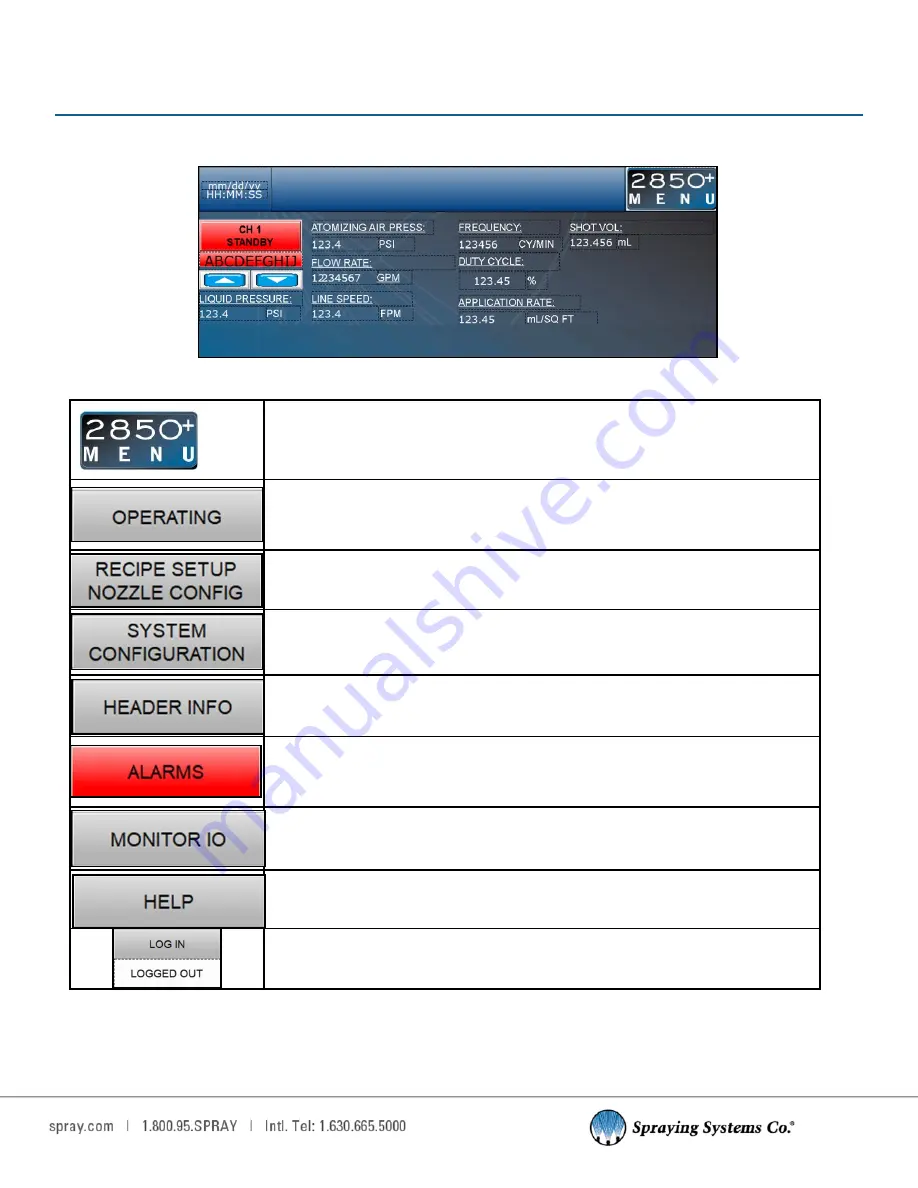
9
SECTION 4
OPERATION SCREEN
4.1 HMI TOUCH PANEL OPERATIONS
Operating Screen
The 2850+ Menu Button in the top right corner is used to open the navigation
menu.
Navigates to Main Screen as seen on start
-
up. Use during regular operation to
toggle between Standby and Run modes, change recipe and observe setpoints
and current values.
Navigates to Recipe Setup and Nozzle Config screen. Use to setup recipes and
change nozzle parameters.
Navigates to System Configuration screen. Use to configure analog inputs and
outputs, or manual setpoints related to sensors and actuators.
Navigates to Header Info screen. Use to enter Spray Width, Reference Flow, Ref-
erence Pressure, Enable/Disable Zone Control and Configure Zones.
Navigates to the alarm page. Access to alarm history, view active alarms, and
change alarm settings per channel.
Note:
Turns red while alarms are active (as
shown here).
Navigates to IO Monitor page. Monitor Analog IO and access digital IO monitor as
well.
Navigates to Help page. Displays vendor revision and serial number of 2008 and
access to screen map.
Use to log in to available password levels. Certain access may be required to
change some parameters/settings.










































