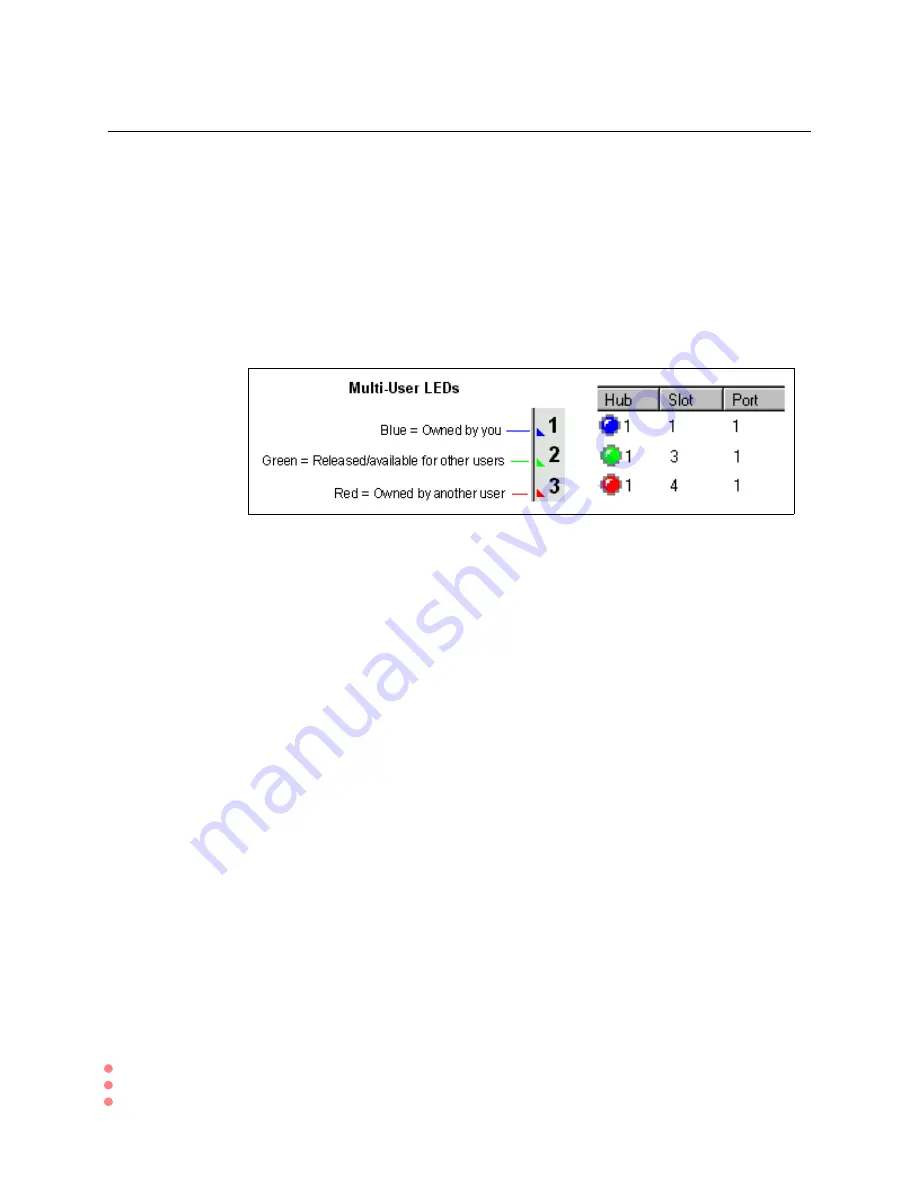
Chapter 3: Multiple Users Accessing a Chassis
How Does the Multi-User Feature Work?
30
SmartBits System Reference
SmartBits programs that support the multi-user feature identify the available and
unavailable ports:
•
through ownership LEDs on the main window of the program, or
•
through ownership LEDs in reservations windows, or
•
through multi-user checkboxes in card setup windows
The color convention of triangle LEDs (SmartWindow and SCMT) or circle LEDs (other
applications) next to port numbers or hub/slot/port numbers provides the following status
informatio shown in
Figure 3-1.
Multi-User LEDs
Multi-user operation provides current status of each port and allows the user to change the
status by releasing reserved ports.
The following examples of multi-user functions demonstrate how the feature is used. For
more details, please refer to the user guide or online help for each supporting application.
•
All reserved cards are released when you disconnect from the SmartBits chassis.
•
You can connect SMB-200s, SMB-2000s, SMB-600s, and SMB-6000Bs via the
synchronizing Expansion RJ-45 ports.
If you include an SMB-200 in the connected
series of chassis, all the chassis are disabled from the multi-user function.
The SMB-
200 is designed to be single user only.
•
All connected SmartBits chassis must be multi-user ready in order to perform the
multi-user function.
•
If you are working in a multi-user SmartBits chassis environment, you cannot test or
configure a port if you do not have ownership of that port.
Summary of Contents for SmartBits System
Page 8: ...viii SmartBits System Reference ...
Page 58: ...50 SmartBits System Reference ...
Page 82: ...74 SmartBits System Reference ...
Page 88: ...80 SmartBits System Reference ...
Page 196: ...188 SmartBits System Reference ...
Page 202: ...194 SmartBits System Reference ...
Page 218: ...210 SmartBits System Reference ...
Page 238: ...230 SmartBits System Reference ...
Page 278: ......
















































