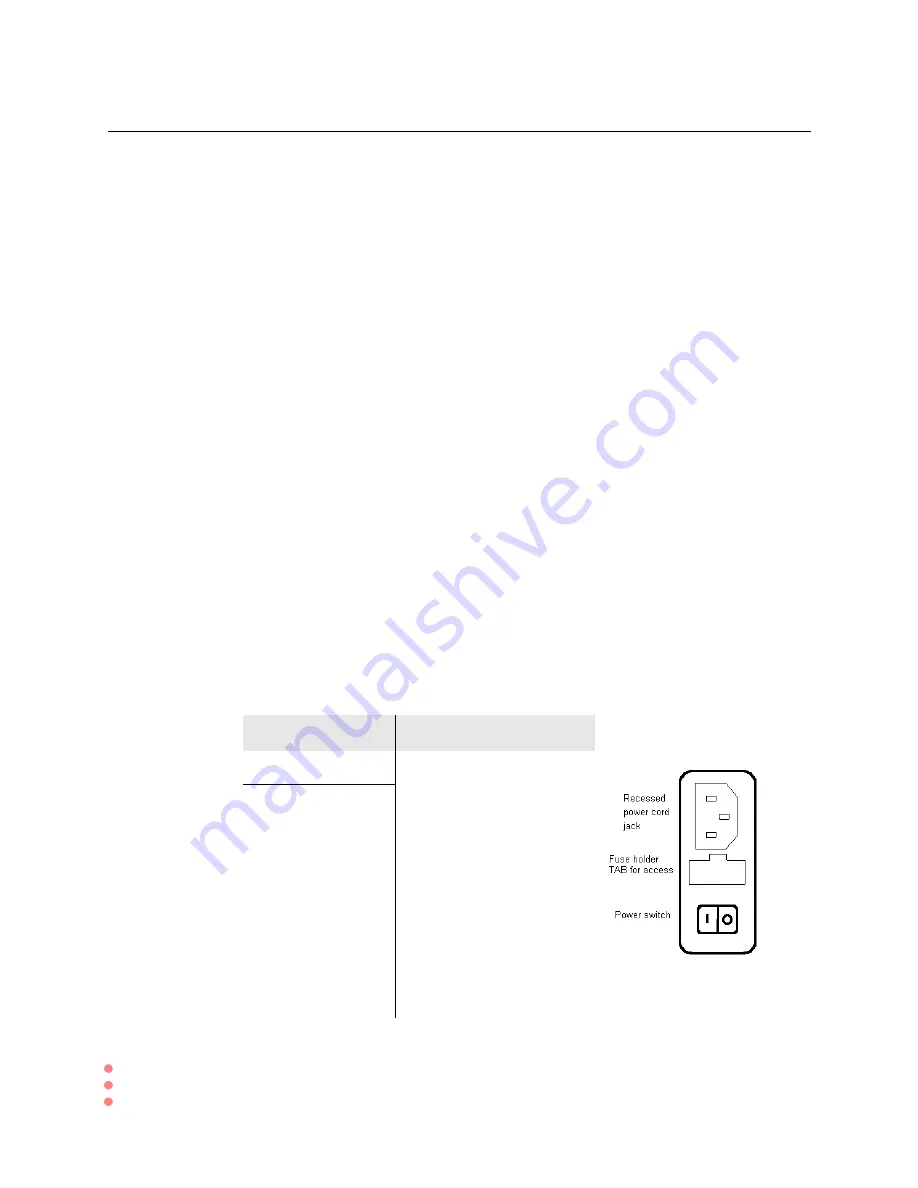
Chapter 4: Maintenance and Upgrade Procedures
Changing Chassis Timeout
41
SmartBits System Reference
Changing Chassis Timeout
By default, all SmartBits chassis disconnect from SmartBits applications after 30 minutes
of inactivity (chassis timeout of 1800 seconds).
ß
To change the number of minutes assigned to chassis timeout for a specific chassis,
access the Hyperterminal program as follows:
1
Connect your PC to the SmartBits chassis with the serial connection (described in
your
SmartBits Installation Manual
).
2
Start HyperTerminal from the Windows 98
Start
button by selecting
Programs> Accessories> Communications> HyperTerminal
and then
Hypertrm.exe
.
3
Access the icon for access to the specific SmartBits chassis.
4
To view the current default value in the HyperTerminal window, enter:
idlemax
and press
Return
.
5
To edit the chassis timeout value in seconds, enter:
idlemax xxxxx
, where
xxxxx
indicates the number of seconds. Then press
Return
.
This edited timeout value will remain with the SmartBits chassis for all applications
until another user changes it.
Changing Chassis Fuses
The power supply in each SmartBits chassis has a universal input that accepts 120/240
VAC requiring no selection or adjustment. The Power Supply Inlet is the main disconnect
device and is located on the rear of the chassis. It houses the power switch, fuse holder
and a universal 3-wire instrument power cord jack. Replacement fuses are metric.
Chassis
Fuse Amperage
SmartBits 200
F2.0 Amp, 250V, fast action
SmartBits 20003.15
3.15 Amp, 250V, fast action
Summary of Contents for SmartBits System
Page 8: ...viii SmartBits System Reference ...
Page 58: ...50 SmartBits System Reference ...
Page 82: ...74 SmartBits System Reference ...
Page 88: ...80 SmartBits System Reference ...
Page 196: ...188 SmartBits System Reference ...
Page 202: ...194 SmartBits System Reference ...
Page 218: ...210 SmartBits System Reference ...
Page 238: ...230 SmartBits System Reference ...
Page 278: ......






























