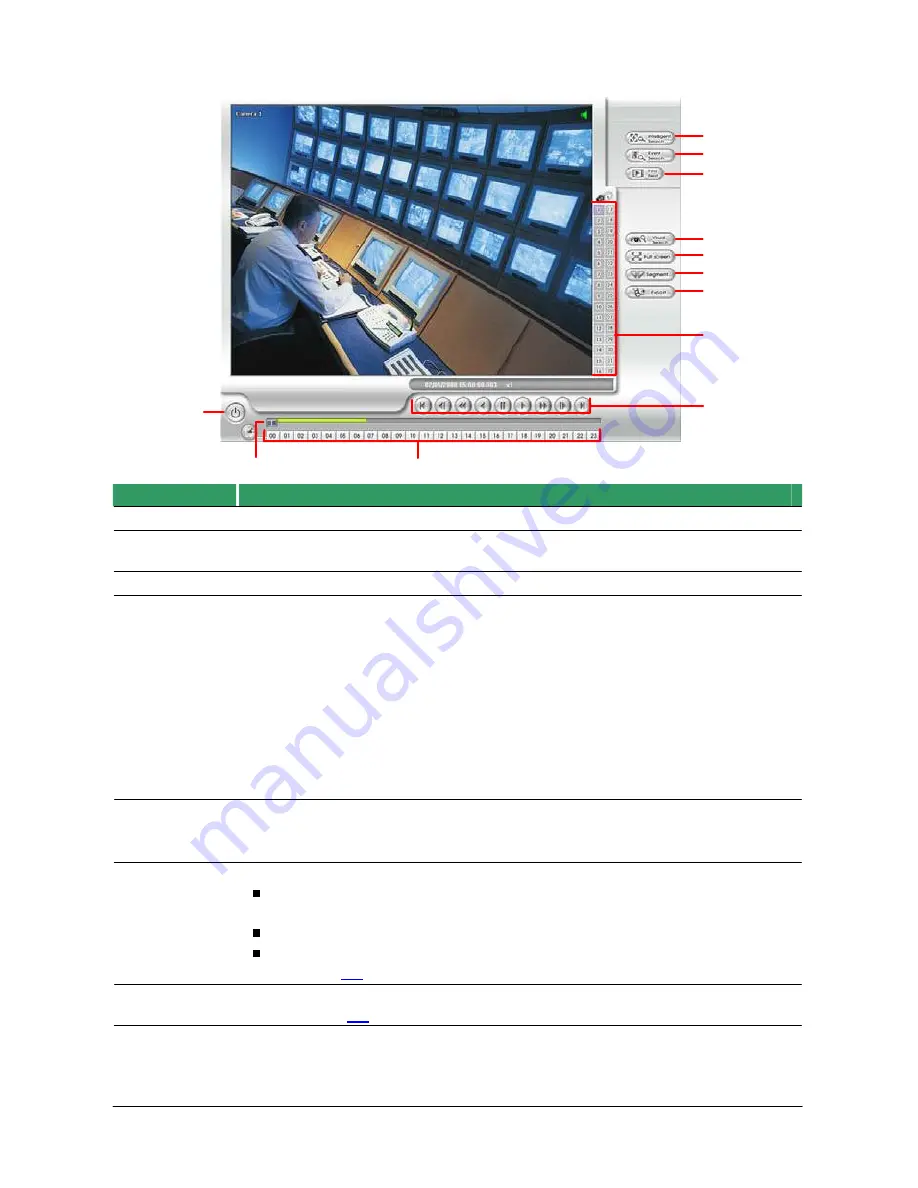
5.3
Using the Download and Playback Application
(12)
(11)
(10)
(9)
(8)
(7)
(6)
(5)
(4)
(2)
(3)
Function
Close the player
Show the progress of the file being played. You may move the bar to seek at
any location of the track.
Open other file.
Begin:
Move
to the beginning of the recorded video file.
Previous:
Go back to the previous frame.
Slower:
Play the recorded video file at the speed of 1/2x, 1/4x, or
1/8x.
Rewind:
Wind back the recorded video file.
Pause:
Briefly stop playing the recorded video file.
Play:
Play the recorded video file.
Faster:
Play the recorded video file at the speed of 2x, 4x, 8x, 16x or 32x.
Next:
Go to the next frame.
End:
Go to the end of the recorded video file.
Show the number of cameras that are being viewed. When you are
in single screen mode, click the camera ID number to switch and
view other camera.
Export includes Snapshot, Print, Output Video Clip, and Backup function.
Snapshot: Capture and save the screen shot either in *.jpg or *.bmp
format.
Print: Print the screen shot.
Output Video Clip: Save the segmented file in *.mpg, *.avi, or *.dvr format
(see also
5.5
).
Keep a portion of the recorded video you want. You may follow the
instruction in
5.5
.
View in Playback-compact mode. To return, press the right button of the
mouse or ESC on the keyboard.
When you switch to full screen in multiple-screen mode,
Left
click to toggle
to only display one of the video in the multiple-screen mode or all.
66
(1)
Name
(1) Exit
(2) Progress
bar
(3) Date
(4) Playback
Control
Buttons
(5) Camera ID
(6) Export
(7) Segment
(8) Full screen






















