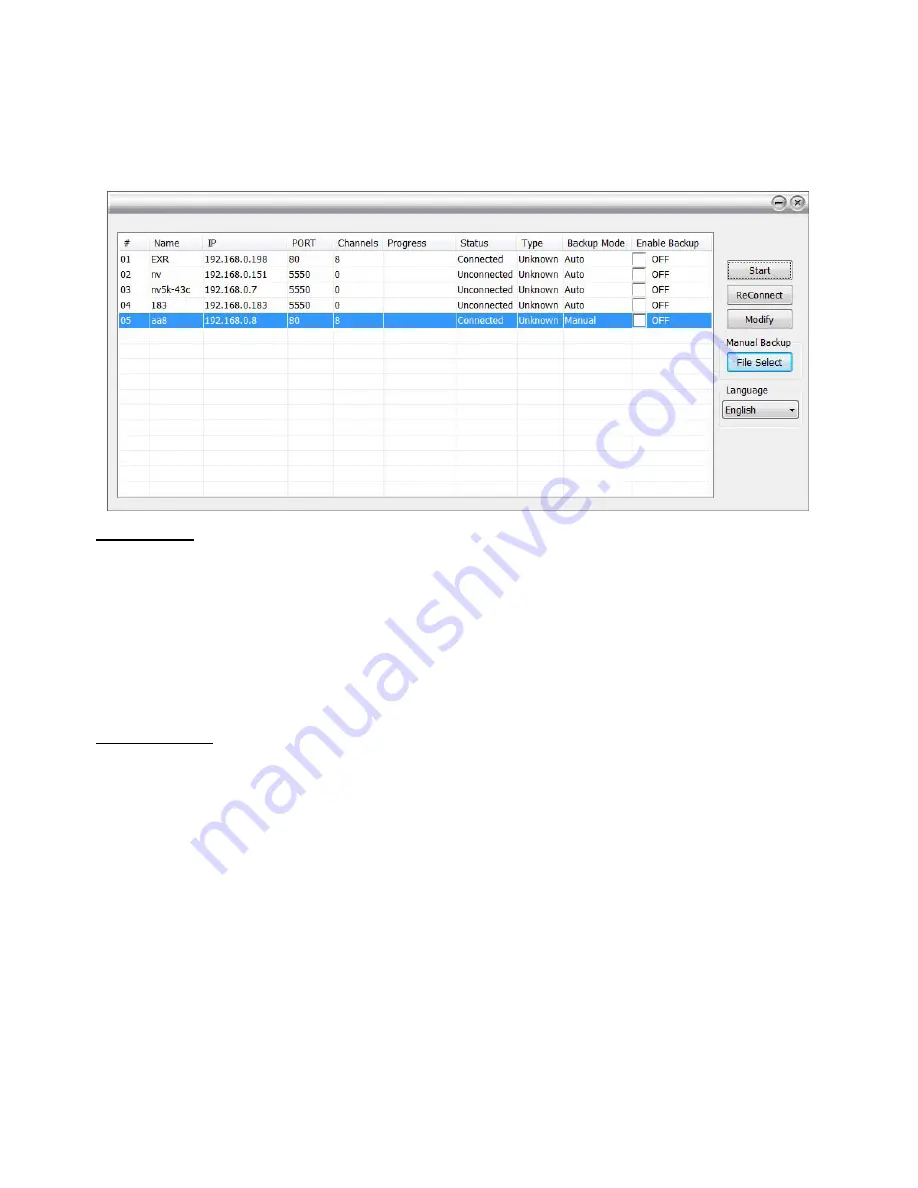
3.3.1
Remote Bakup
Remote Backup is purely for backing up the *.dvr file from the DVR sever. You can select between
Auto Backup and Manual Backup. Auto Backup continuously archives one hour of the recorded data at
a time, starting from the specified date. As for Manual Backup, it only archives the recorded data of
selected date.
Auto Backup:
1.
Click
Remote backup
button from Minicenter UI.
2.
The Remote backup windows will show up and list all added DVR servers.
3.
Make sure CMPC is connecting to DVR servers. If lost the connection with DVR server, select the
DVR server and click
Reconnect
button.
4.
Select the DVR server that user wants to backup by marking the
Enable Backup
check box. The
marked Enable Backup will change to
ON
status.
5.
And then, the CMPC will start to backup.
Manual Backup:
1.
Click
Remote backup
button from Minicenter UI.
2.
Select the DVR server and click
Modify
button.
3.
Select the
Manual Backup
at DVR setting dialog. And, user can change the backup direction by
clicking
Browse
button.
4.
And the, click
OK
to save the setting.
12






























