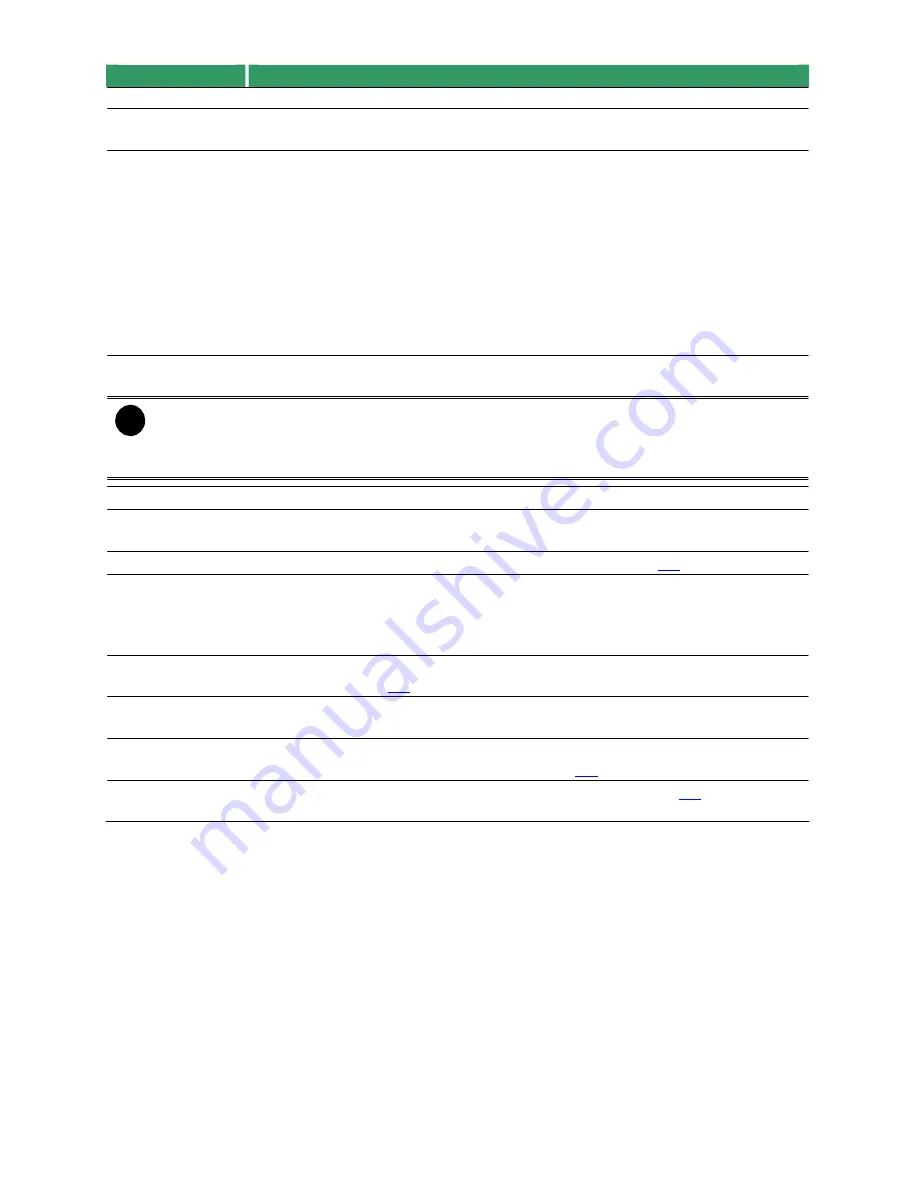
Function
any location of the track.
Select and click to playback the recorded video file on the specific time
frame.
Begin:
Move
to the beginning of the recorded video file.
Previous:
Go back to the previous frame.
Slower:
Play the recorded video file at the speed of 1/2x, 1/4x, or
1/8x.
Rewind:
Wind back the recorded video file.
Pause:
Briefly stop playing the recorded video file.
Play:
Play the recorded video file.
Faster:
Play the recorded video file at the speed of 2x, 4x, or 8x, 16x, 32x.
Next:
Go to the next frame.
End:
Go to the end of the recorded video file.
Select the date on the calendar and the time from 00 to 23 to where to start
playing the recorded video file.
The numbers from 00 to 23 represent the time in 24-hour clock. The numbers from 01 to
16 represent the camera ID. The blue colored column indicates that there is a recorded
video file on that period of time. While the red colored column indicates on where to start
playing the recorded video file.
(7) Status bar
Display the recorded date, time and play speed.
(8) Camera ID
Show the number of cameras that are being viewed. When you are in single
screen mode, click the camera ID number to switch and view other camera.
(9) Segment
Keep a portion of the recorded video you want (see also
5.5
).
(10) Full screen
View in Playback-compact mode. To return,
Right
click the mouse or press
ESC
on the keyboard.
When you switch to full screen in multiple-screen mode,
Left
click to toggle
to only display one of the video in the multiple-screen mode or all.
(11) Visual
Search from a specific camera by Date, Hour, Minute, 10 Seconds and
Search
Second (See also
5.6
).
(12) Find Next
Search for the next event or changes in the motion detector frame. You can
use this when you are using Intelligent Search or Event Search only.
(13) Event
Search from the recorded activities that take place in the system (i.e.,
Search
Sensor, Motion, Video Loss, POS) (See also
5.7
).
(14) Intelligent
Search the changes in the motion detector frame (See also
5.8
).
Search
65
Name
(4) Hour Buttons
(5) Playback
Control
Buttons
(6) Date
i























