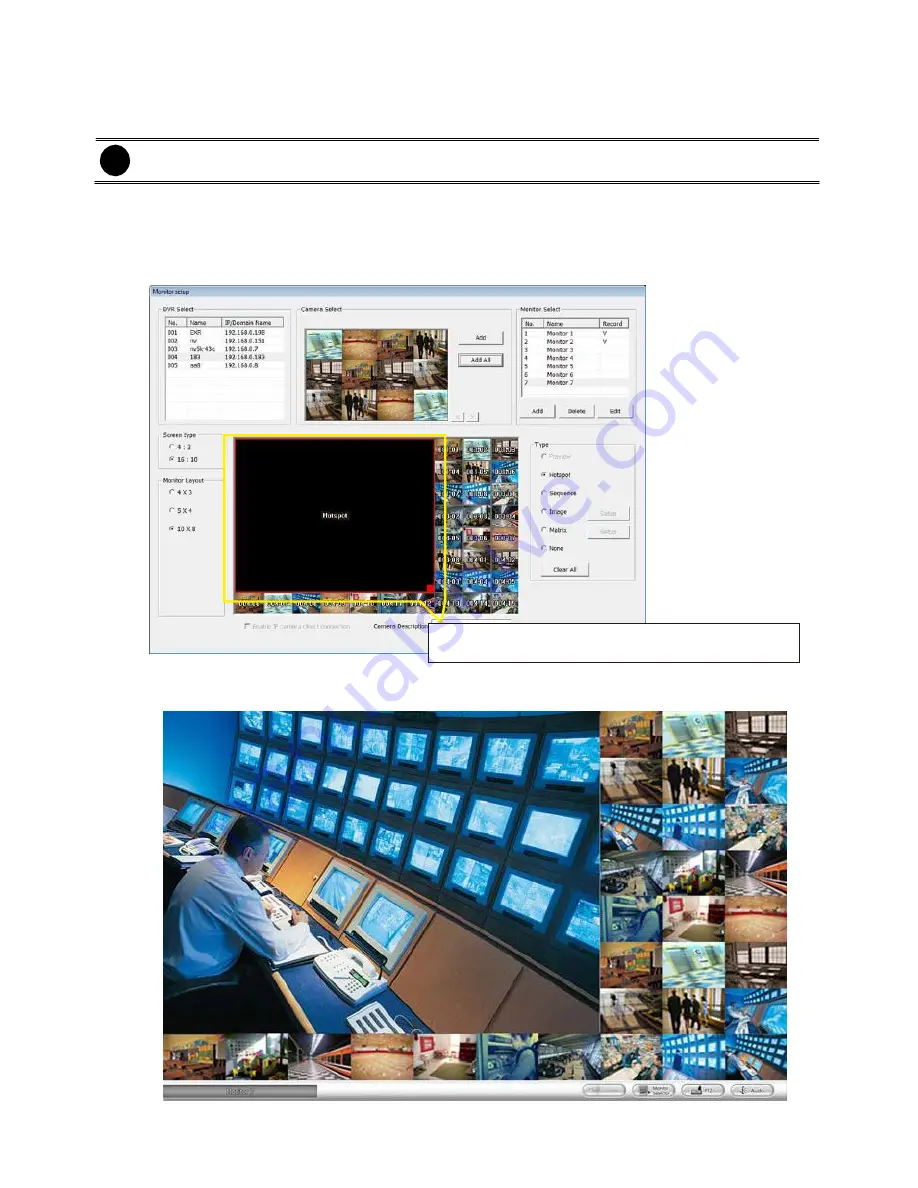
window, select the camera and click
Delete
button. To delete all cameras, click
Clear All
button.
User can enter a description for a channel. Click a camera in
Monitor Layout
window and enter
the description in
Camera Description
. The camera description will display on the channel of
the monitor screen.
User can drag the camera channel to Monitor Layout window without using
Add
button.
In Monitor Layout window, user also can set the channel for specific type functions instead of
added camera channels from DVR servers. In Monitor Layout window, select one of blank
channel (NONE) and click the radio button of type (Hotspot, Sequence, Matrix, Image, or None).
Hotspot:
To set the channel for displaying selected camera channel video. User can click-
and-drag to select multiple channels as a hotspot channel area.
In the Monitor screen, user can use right muse button to drag the one camera channel to the
hotspot channel for enlarge viewing.
NV60[Cam01]
NV60[Cam02]
NV60[Cam03]
NV60[Cam04]
NV60[Cam05]
NV60[Cam06]
NV60[Cam07]
NV60[Cam08]
NV60[Cam09]
NV6E[Cam01]
NV6E[Cam02]
NV6E[Cam03]
NV6E[Cam04]
NV6E[Cam05]
NV6E[Cam06]
NV6E[Cam07]
NV6E [Cam08]
NV6E[Cam09]
NV6E[Cam10]
NV6E[Cam11]
NV6E[Cam12]
NV77[Cam08]
NV77[Cam09]
NV77[Cam10]
i
8.
Drag to select the multiple blank channels
as a hotspot channel
NV6E[Cam12]
NV77[Cam01]
NV77[Cam02]
NV77[Cam03]
NV77[Cam04]
NV77[Cam05]
NV77[Cam06]
NV77[Cam07]
43






























