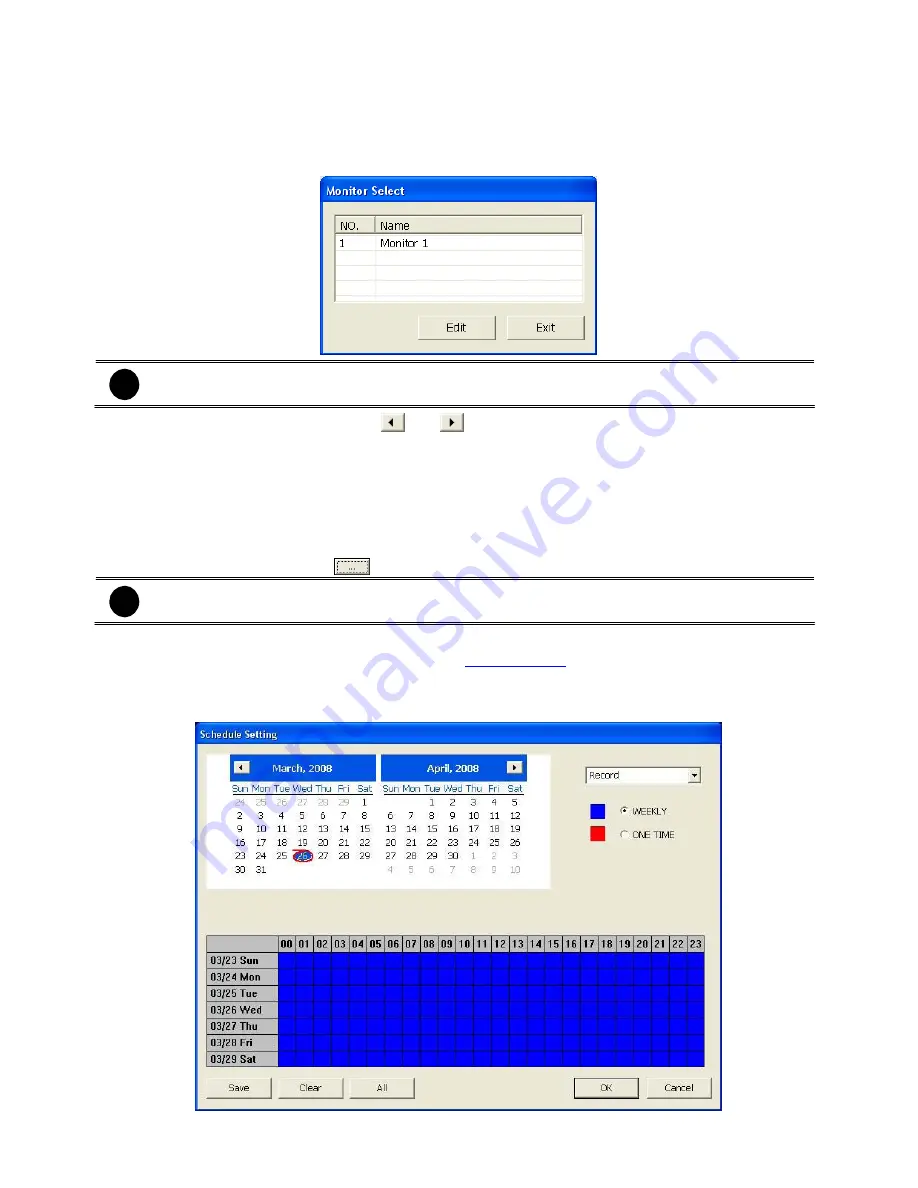
4.4
Schedule Setup
Schedule to record, backup, enable network, reboot and disable alarm of all the cameras either weekly
or one time. The number from 00 to 23 represent the time in 24-hour clock. The left most column
display the days in a week.
1.
Select the Monitor group for scheduling.
The Monitor set can be scheduled only when the recoding is enabling.
Select the date in the calendar. Use
and
buttons to shift the calendar to the left or right.
Select the condition you want to schedule in the drop down list.
-
Record
Activate all the cameras to start video recording at the set time based on the Recording setting
-
Backup
Save another copy of all the data at the set time and specified backup path. DVR
automatically updates and only backup the data that are not yet included in the archive. To
assign backup path, click
.
Make sure the backup folder and storage folder are not on the same drive.
4. Specify to either schedule it weekly or one time. Click
to make a selection.
5. Click on the blocks to set the schedule (see also
Chapter 4.4.1
). Or click
All
to select all. To store
the setting, click
Save
. To remove the settings, click
Clear
.
6. To end Schedule Setting, click
OK
to exit and accept the setting and
Cancel
to exit without saving
the setting.
47
i
2.
3.
i






























