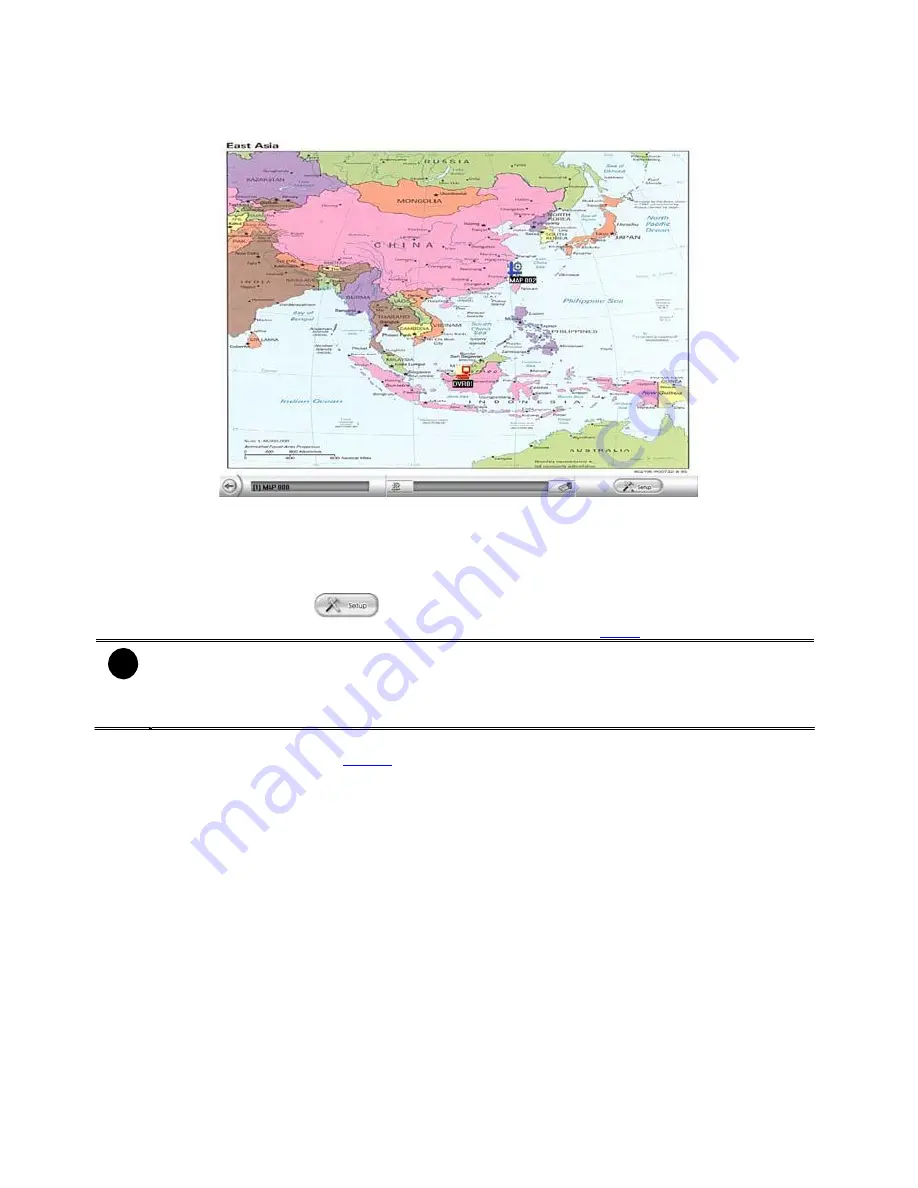
4.6.2
To Use the E-Map
When the alarm has been activated, the DVR icon blinks and turns red.
1.
On the CMPC main application, click
E-map
or press
F3
.
Click the DVR server icon and a
DVR watch
window will show up and connect the DVR server to
play the live video.
To stop the DVR server icon from blinking, right click the mouse button and select
Reset Alarm
or
Reset Alarm (all
). The DVR server icon will stop blinking.
To switch back to the main application, press
ESC
.
To setup the E-Map, click
button or right click the mouse button and select
E-Map setup
and the E-Map interface will switch to the E-Map setup mode. (see
4.4.1
)
-
If user uses dual monitor, the E-map setup mode is active in E-Map windows and the
E-map setup mode will not enable to active in CMPC main screen.
-
To switch back the setup mode in CMPC main application, click
OK
or
Cancel
to exit
the setup mode in E-Map interface.
User can click the Map icon on the map to view the map. And the map can be added map on
map and up to 64 maps. (see
4.4.1.1
).
54
2.
3.
4.
5.
i
6.






























