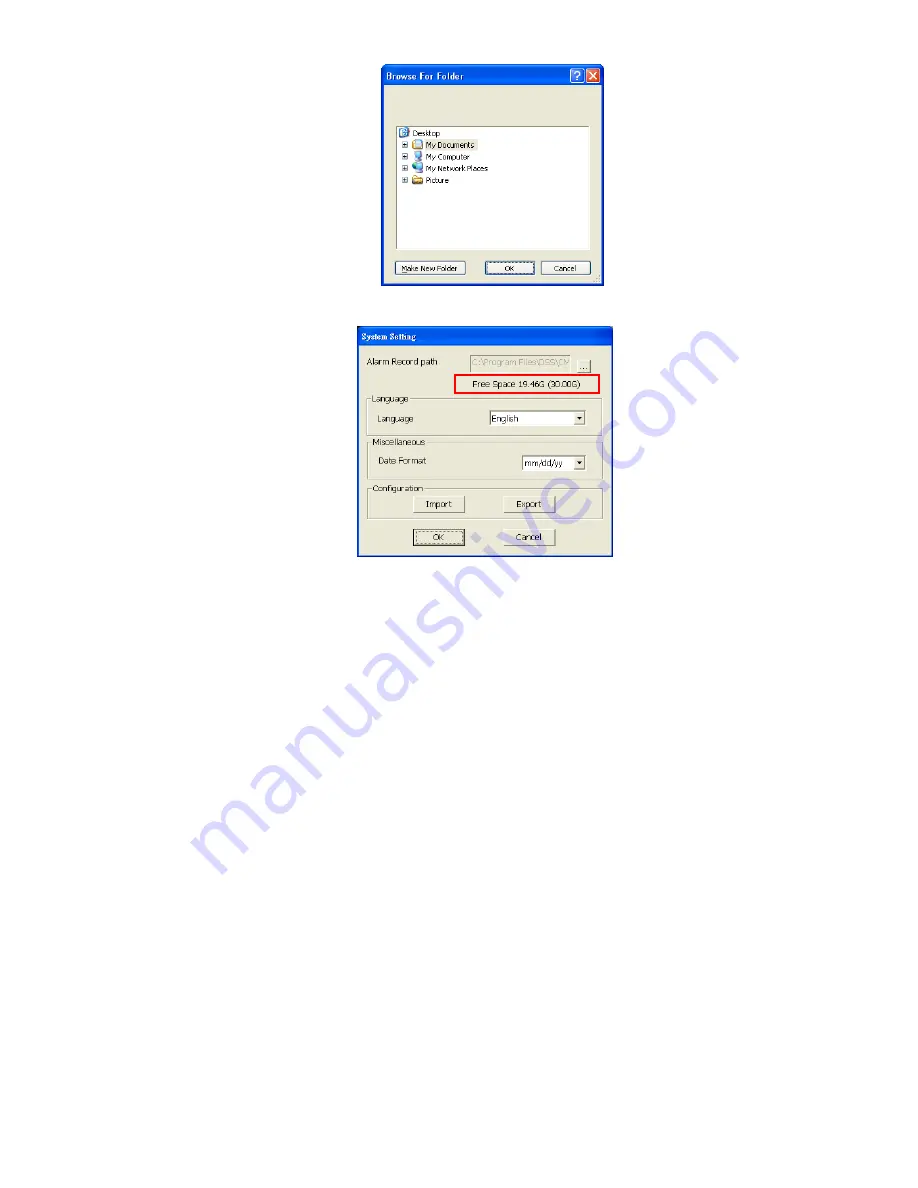
4.
The text below the Alarm Record path text box shows the hard disk free space and total
space in parenthesis.
5.
In the System Setting dialog box, click
OK
to start reloading the new setting and
Cancel
to
exit without saving the new setting.
(3) Language
Customize the system to display the tool tips and dialogs based on the selected language. By
default the set language is in English.
1.
Click
Setup
.
2.
In the Authorization dialog box, enter the administrator User ID and Password.
3.
Click
System
.
4.
In the Language drop down list, click and select the language.
(4) Miscellaneous
Date Format -
Select from different date formats
1.
Click
Setup
.
2.
In the Authorization dialog box, enter the administrator User ID and Password.
3.
Click
System
.
4.
In the Date Format drop down list, click and select the style.
5.
In the System Setting dialog box, click
OK
to accept the new setting and
Cancel
to exit
without saving the new setting.
Display position
– To decide the Center, Emap, Monitor, or Playback to be displayed on
which screen. CMPC system supports up to 4 monitors, users are allowed to customize
the display position of different monitoring tool. Click
Detail
to select the display screen
setting. The new screen display setting will be effect at next time login.
31






























