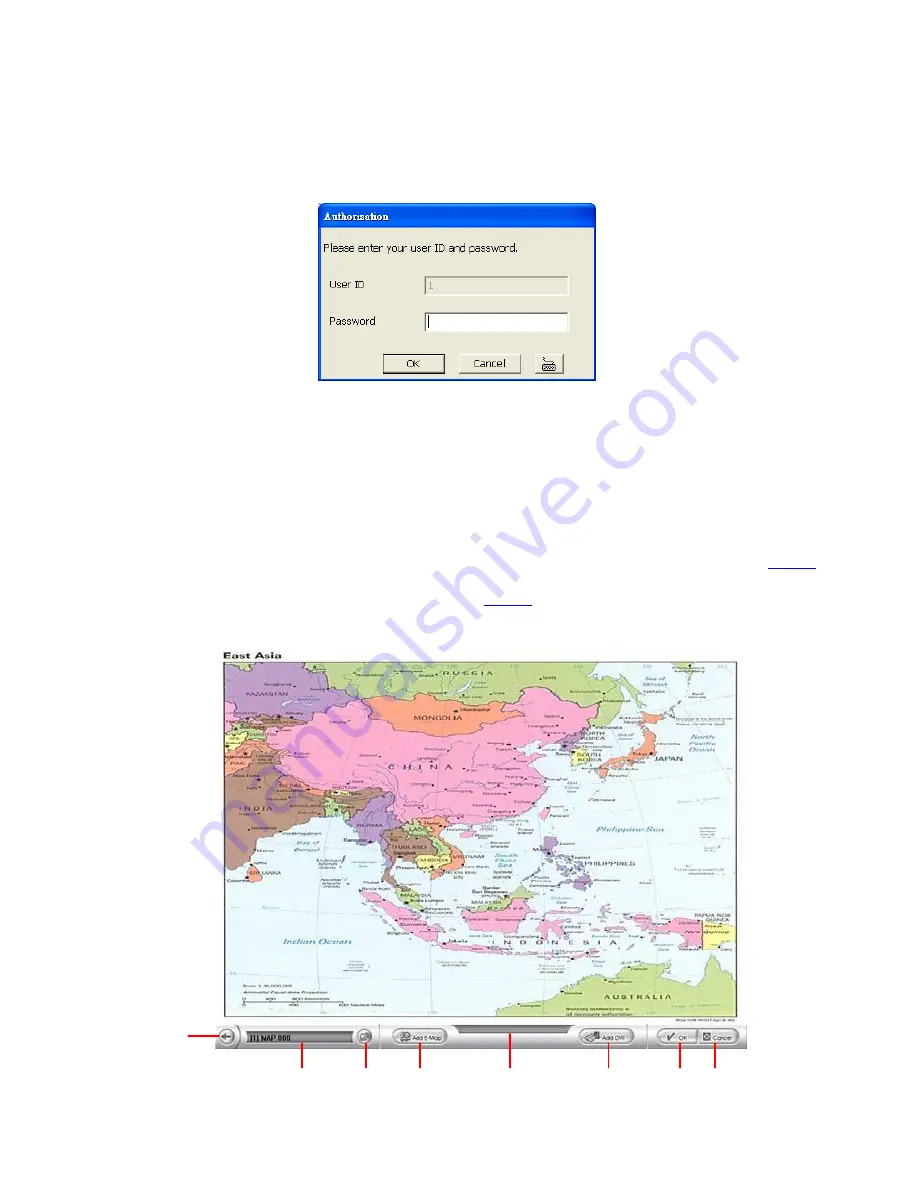
4.6
E-MAP Setup
Holds up to 64 maps in *.bmp/*.jpg format. The map is hierarchy in structure and users can add a map
on another map. User also may add the DVR icons on the map.
4.6.1
To Set Up the E-Map
1.
Click
Setup
.
2.
In the Authorization dialog box, enter the administrator User ID and Password.
3.
Click
E-Map
.
4.
The E-Map interface will show up in assigned monitor if user is using multiple monitors for the
CMPC system. If user is using single monitor for the CMPC application, the E-Map interface will
show up in front of the CMPC application interface. Press
Esc
or click
Center
button
to switch
back to CMPC application interface or press
F3
to switch to E-Map interface again.
5.
On the E-Map interface:
-
(1) go back to previous layer of map
-
(2) Show the current name and layer of map
-
(3) Load a map to replace the current map
-
(4) Add a new map. The new map is added on the current map as a next level.(See
4.4.1.1
)
-
(5) Display the selected Map or DVR server information.
-
(6) Add a DVR server icon on the map. (See
4.4.1.2
)
-
(7) Click
OK
to save the setting and exit the E-Map interface.
-
(8) Click
Cancel
without saving the setting and exit the E-Map interface.
(1)
(2)
(3)
(4)
(5)
(6)
(7)
(8)
51






























