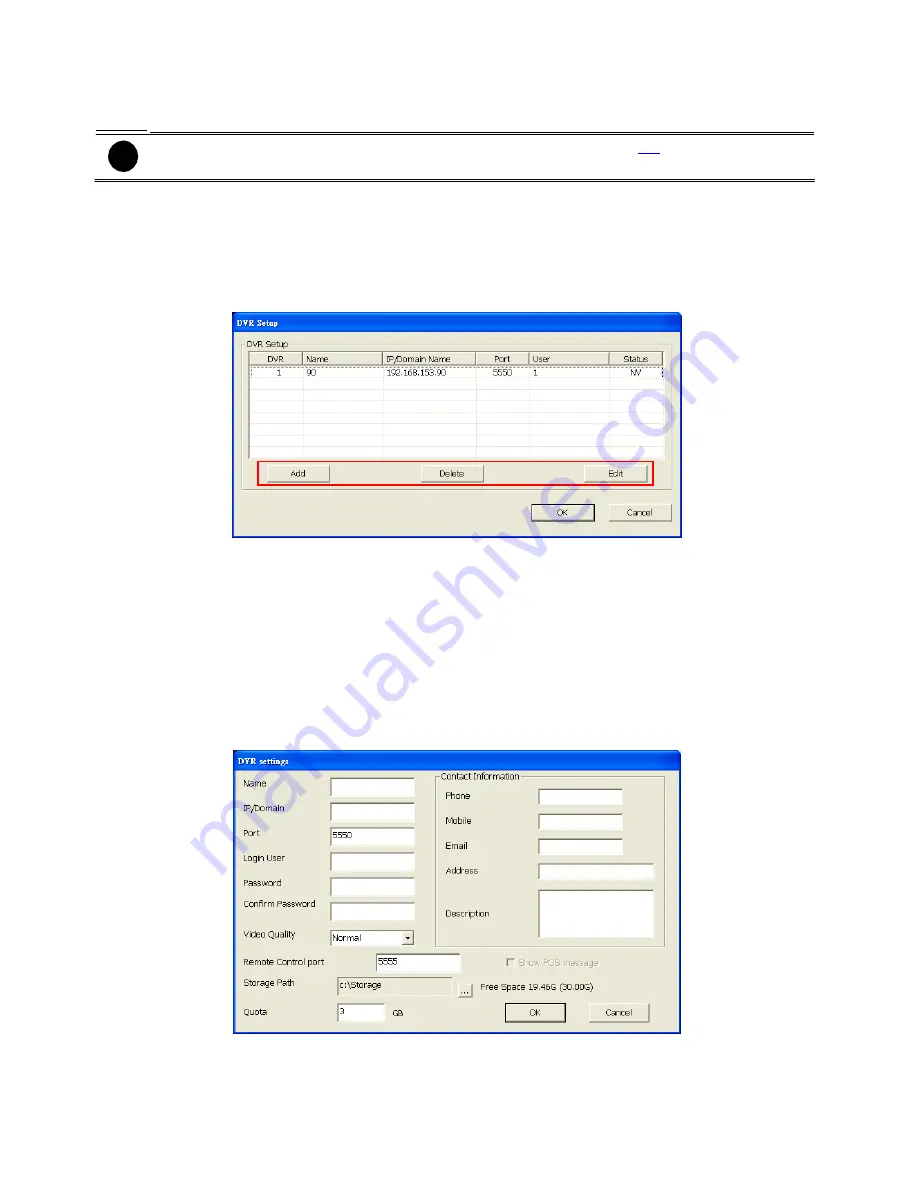
4.2
DVR Setup
Display the list of all DVR servers. User may add up to 1000 DVR servers, delete and modify the DVR
setting.
-
In ADVANCED mode, user can add up to 1000 DVR servers(see
1.1
)
-
In BASIC mode, user only can add 16 DVR servers
To Add and Remove DVR Server
1.
Click
Setup
.
2.
In the Authorization dialog box, enter the administrator User ID and Password.
3.
Click
DVR
.
4.
In the DVR Setup section, click
Add
to insert,
Delete
to remove and
Edit
to modify DVR server
setting.
5.
To continue adding a DVR, in the text box, enter the name, IP/Domain, Login User, Password,
Confirm Password of the remote DVR server.
6.
If necessary, fill up the contact information to let the personnel in the CMPC side know whom to
get in touch with when an event has occurred.
7.
Select the
Video Quality
for video display on the CMPC system monitor screen. When the video
quality is high, user can enable
Show POS message
box and the POS message will also
display on the CMPC system monitor screen.
8.
Set the
Storage Path
for saving the recorded video data of the selected cameras on the
Monitor
screen.
9.
Set the max video recorded storage capacity of this DVR server on the CMPC system server.
Enter the value in
Quota
.
10. In the
DVR Setting
dialog box, click
OK
to accept the new setting and
Cancel
to exit without
saving the new setting.
11. The CMPC system will connect to DVR server. If the connecting time takes too long, user can
click
Disconnect
button to cancel the connect action.
41
i
4.2.1






























