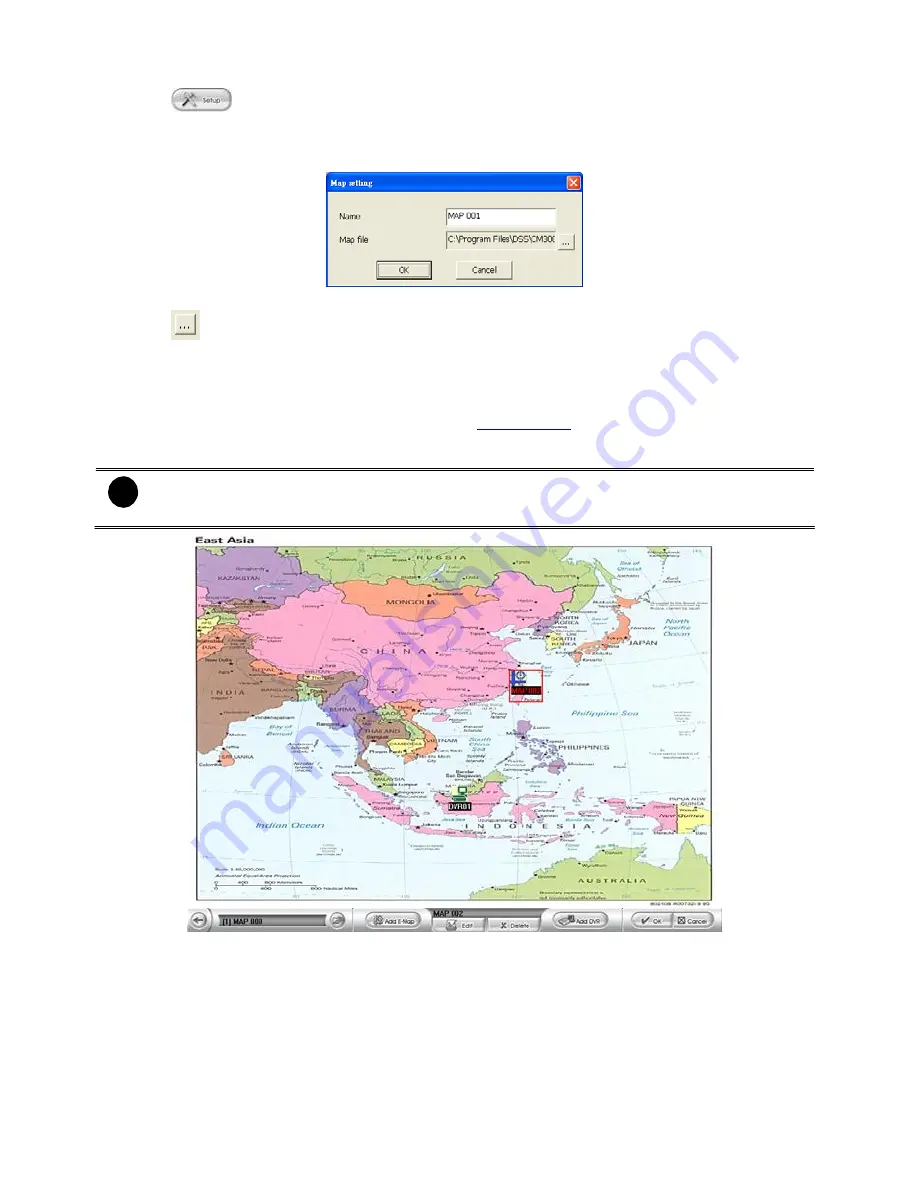
Add a New Map
button
In the Authorization dialog box, enter the administrator User ID and Password
Click
E-Map
button
Click
Add Map
button and the
Map setting
window will show up.
Give a name for the new map.
Click
to locate the map file. In the open dialog box, locate and select the map and click
Open
User may now drag and move the Map icon to its place on the map.
User can double click the Map icon to view the map.
To edit and delete the map, click the map icon and
Edit
and
Delet
e button will appear on the
Map interface. Click
Edit
to modify the map (see
4.4.1.1 # 5~6
). To delete the map, click the map
icon and click
Delete
button.
Click
OK
to accept the new setting and
Cancel
to exit without saving the new setting.
-
User can add up to a total of 64 maps
-
User also can right click the mouse button on the map, a function list window will show
up. User can select the function to add and modify the map.
52
4.6.1.1
Click
1.
2.
3.
4.
5.
6.
7.
8.
9.
10.
i






























