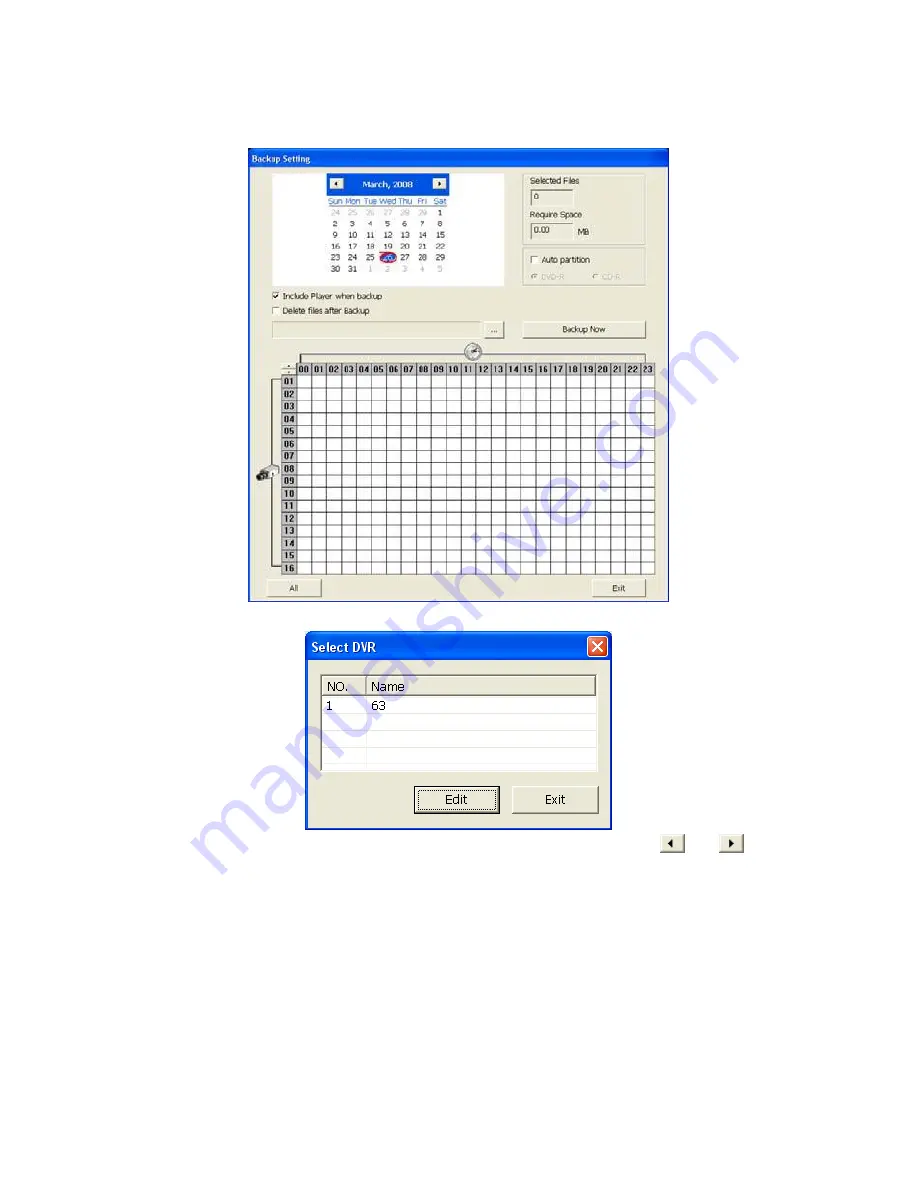
4.5
Backup Setup
In the Backup Setting dialog box, the number from 00 to 23 represent the time in 24-hour clock. The
numbers from 01 to 16 represent the camera number.
1. Select the DVR that wants to backup
2. Select the date of the recorded file in the calendar you want to backup. Use
and
buttons to
shift the calendar to the left or right.
3. In the table below, click on the blue block to select the recorded file or click camera (01~16) or
time (00~23) to select the whole row or column. The blue block turns red when it is selected. The
block that appears in white
doesn’t have data. If you want to set the specific time, right-click on the
selected block. Then, set the time to start and end.
4. Check the information beside the calendar.
Selected Files
: Show the number of files selected.
Require Space
: Show the total size of the selected file.
5. Enable
Auto partition
and select to divide the file size into DVD-R or CD-R. DVR automatically
backup and divide the file sizes to facilitate burning into DVD or CD disc.
6. Enable
Include player when backup
that will included a
Qplayer
program for playback backup
file in backup folder when backup. Only administrator user has the authority to enable or disable
this function.
49






























