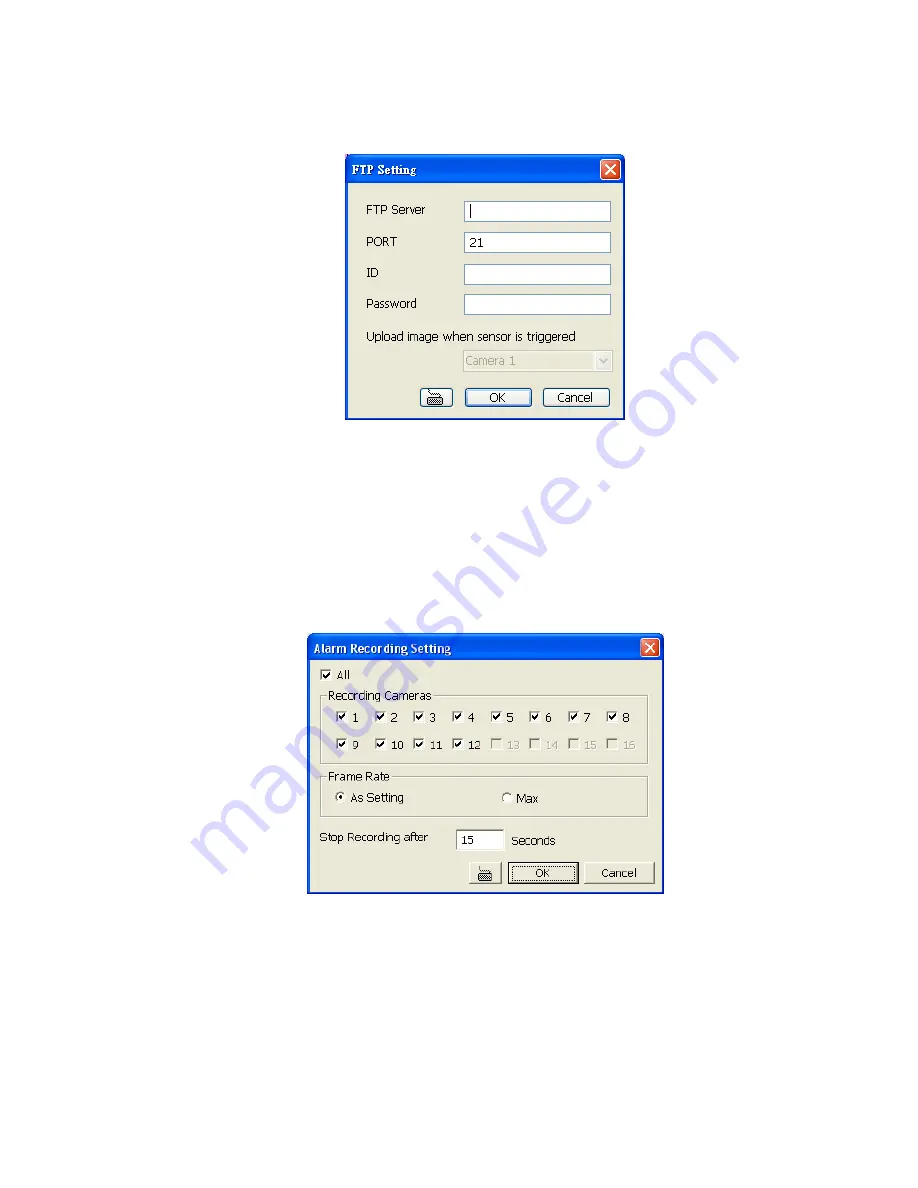
-
File Transmission via FTP
Upload file to remote computer thru FTP (File Transfer Protocol).
1.
Beside the File Transmission via FTP check box, click
Detail
.
2.
In the FTP Setting dialog box, enter the FTP IP, port, user ID and password.
3.
Click
OK
to exit and save the setting and
Cancel
to exit without saving the setting.
-
Start Recording
Record the video from the selected camera.
1.
Beside the Start Recording check box, click
Detail
.
2.
In the Alarm Recording Setting dialog box, select the camera to enable/disable video
recording. Enable
All
to select all cameras.
3.
In the Frame Rate selection, select
As Setting
to record the number of frames based on
the Recording Setting or
Max
to record the maximum of frames based on the available
speed.
4.
In the Stop Recording after text box, set the number in second for the program to
continue recording after the alarm has ended.
5.
Click
OK
to accept the new settings and
Cancel
to exit without saving.
-
Alarm SOP (Standard Operation Procedure)
List the instructions to inform the person of what to do when the alarm is activated.
Beside the Alarm SOP check box, click
Detail
. In the step text boxes, type the standard
protocol when the alarm is activated. When the alarm is activated, the Standard Operation
Procedure dialog box will appear. Just click
Next
to see the next instruction,
Back
to see the
previous instruction,
Finish
to end and
Abort
to terminate.
27






























