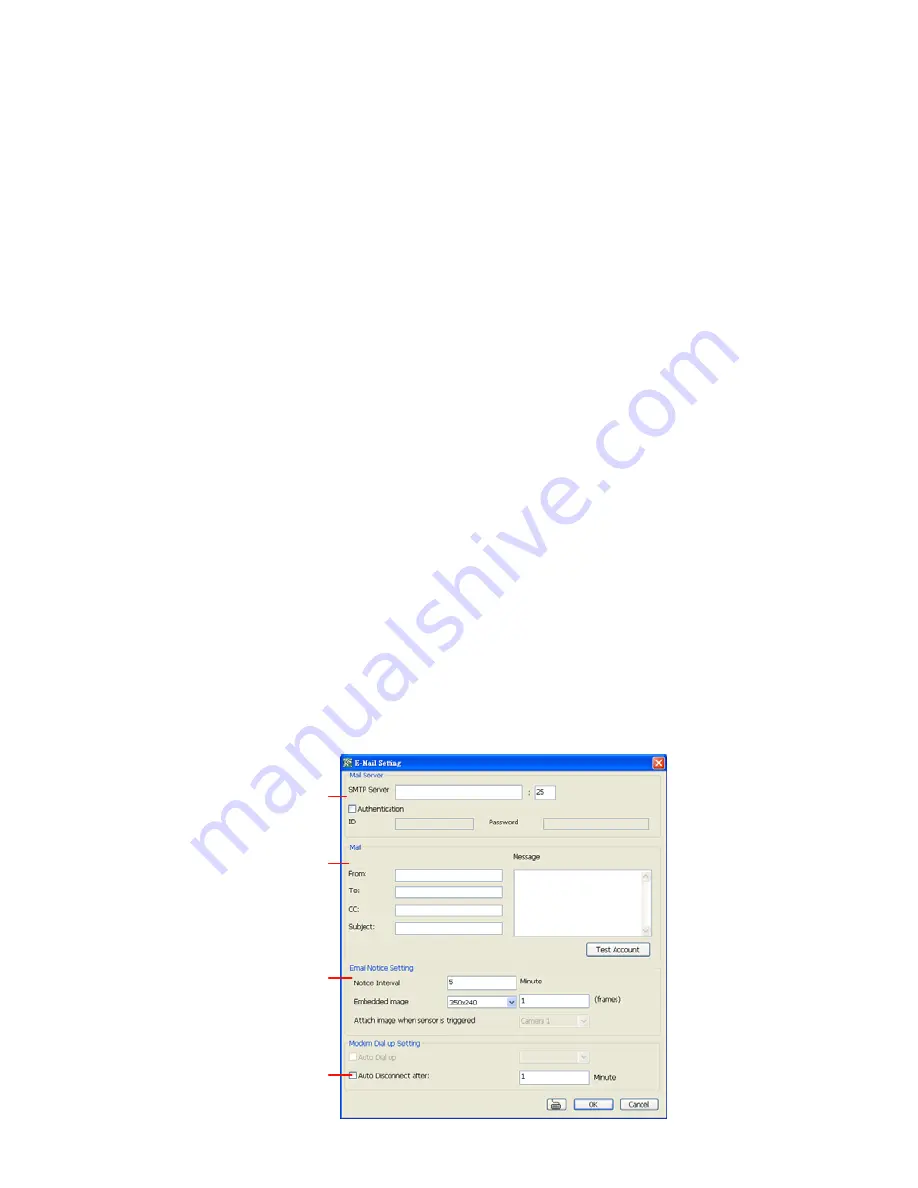
is 3~ 600 seconds.
-
Enlarge Camera View
Switch to only display video in Preview/Advanced mode from where the alarm is activated.
a. Select the camera from drop down list to specify which camera video to be enlarged on
screen when the alarm is triggered.
iii.
Alarm Camera:
when a channel has an alarm occurred, and then, the channel video
that has an alarm occurred will be enlarged on screen.
iv.
Camera # (1~32):
the selected channel video that will be enlarged on screen when
an alarm is activated.
b.
Retrieve time:
set the waiting duration before system switching back to original Preview
mode. If the retrieve time is un-mark, the alarm video will keep enlarging until user switch
back to Preview mode manually. The retrieve time range is 3~ 600 seconds.
-
Send E-mail
Send an electronic text message.
Beside the Send Email check box, click
Detail
. In the E-mail Setting dialog box, click
OK
to exit
and save the setting and
Cancel
to exit without saving the setting.
(1) Mail Server
Enter the SMTP Server and port. If your e-mail system requires user identification, enable
Authentication
check box and enter User ID and Password.
(2) Mail
To check if it is working, click
Test Account
button.
From:
Enter the sender e-mail address.
To and CC:
Enter the recipient email address and separate it with comma or a semicolon
(;).
Subject:
Enter the message title.
Message:
Type the message.
(3) Email Notice Setting
–
Notice Interval:
Set the period of time before it sends another e-mail notice.
–
Embedded image
:
Select the image size and set the number of frames.
–
Attach image when sensor is triggered:
When the sensor is triggered, the system
will capture the image and send the image to the certain e-mail address with the alarm
message.
(4) Modem Dial up Setting
User may set the time to disconnect automatically, just enable the
Auto Disconnect after
check box and set time.
(1)
(2)
(3)
(4)
26






























