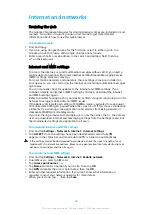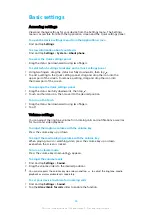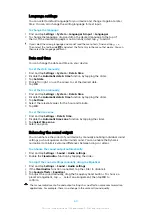device to request a screen lock PIN, password or pattern before someone can unpin the
screen.
To enable or disable screen-pinning
1
Find and tap Settings > Lock screen & security > Screen-pinning.
2
Tap the slider to enable or disable the function.
A pattern, PIN or password is not mandatory for screen pinning to work.
To pin a screen
1
Make sure that screen pinning is activated on your device.
2
Open an app and go to the screen that you want to pin.
3
Tap .
4
To display the screen pinning icon, swipe upwards and tap .
5
In the window that appears, tap Got it.
To unpin a screen
•
On the pinned screen, touch and hold and until the screen is unpinned.
If you selected a security option when you activated the screen pinning function, you have
to enter your pattern, PIN or password to unlock the device before the screen can be
unpinned.
Application settings
Some apps will ask for permissions once you start using them. You can allow or
deny permissions individually for each app, either from the Settings menu or from
the Permission confirm dialog. Permission requirements depend on the app’s
design.
Allowing or denying permissions
You can choose whether to allow or deny permissions when the dialog is shown. If
you have used another Android version previously, most apps will have already
been granted the necessary permissions.
To allow a permission
•
To allow a permission, tap Allow. You can mark the Don't ask again
checkbox if you wish.
To deny a permission
•
To deny a permission, tap Deny when the dialog is shown.
Some applications can still be used even if you have denied permissions.
Critical permissions
Some permissions are mandatory for apps to work as intended. In such cases, a
dialog will inform you.
To configure applications
1
Find and tap Settings > Apps & notifications.
2
Select a configuration option, for example App info, then choose an
application that you want to configure.
To allow critical permissions
1
Find and tap Settings > Apps & notifications > App permissions.
2
Select an option, then tap the relevant slider to adjust permissions.
58
This is an internet version of this publication. © Print only for private use.