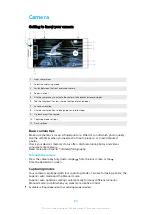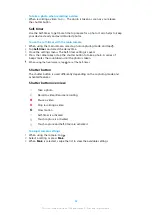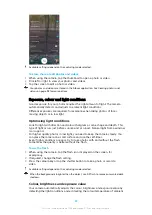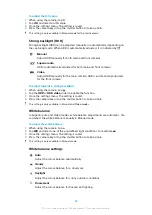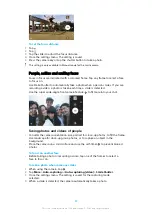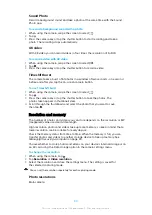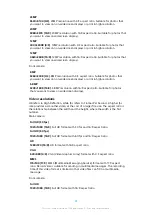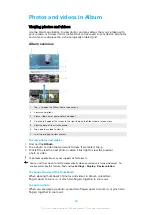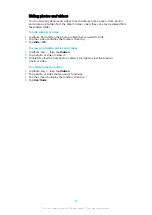Grid lines
With Grid lines, you can apply the “Rule of Thirds” and place important objects
along the grid lines or their intersections. By not always having the object in the
middle of the frame, you can make your photos and videos more interesting.
To activate or deactivate the grid lines
1
When using the camera, tap .
2
Tap More and tap the Grid lines slider to enable or disable. The setting is
saved.
Photo preview settings
You can choose to preview photos as soon as you take them.
To activate or deactivate previewing
1
When using the camera, tap .
2
Tap More > Auto photo preview and select an option. The setting is saved.
Previewing settings
On
After you take a photo, a preview appears in the lower right corner
of the screen for three seconds before it is saved.
Front
camera
only
After you take a photo with the front camera, a preview appears in
the lower right corner of the screen for three seconds before it is
saved.
Off
No preview appears. The photo is saved directly.
Different ways to use the volume key
You can change the way you use the volume key.
To change how the volume key is used
1
When using the camera, tap .
2
Tap More > Use Volume key as and select an option. The setting is saved.
Volume key settings
Zoom
Use the volume key to zoom in or out.
Volume The volume key is deactivated for the camera.
Shutter
Use the volume key as a shutter button for photos and videos.
Sound
When Sound is activated, the camera makes a sound when you take a photo or
when you start or stop a video recording. Additionally, when you use the self-timer
the countdown is indicated by a series of beeps.
To activate or deactivate sound
1
When using the camera, tap .
2
Tap More and tap the Sound slider to enable or disable. The setting is
saved.
93
This is an internet version of this publication. © Print only for private use.