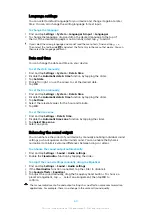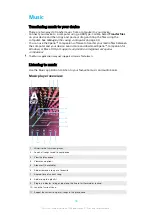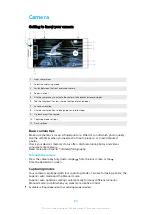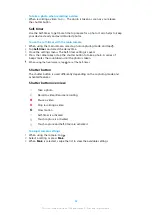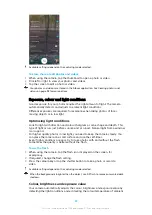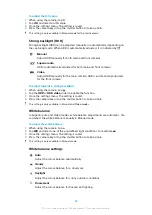To turn auto-sync data on or off
1
Find and tap .
2
Tap , then tap Settings .
3
Tap Accounts, then tap the Automatically sync data slider to enable or
disable the function.
4
Tap OK.
You need to be signed in to the relevant sync account before you can sync your contacts
with it.
Other methods for transferring contacts
There are several other ways to transfer contacts from your old device to your new
device. For example, you can copy contacts to a memory card, or use Bluetooth
technology. For more specific information about transferring the contacts from
your old device, refer to the relevant User guide.
To import contacts from a memory card
1
Find and tap .
2
Tap , then tap Settings > Import > SD card or internal storage (.vcf file).
3
Select where to store your contacts.
4
Tap , then select SD card.
5
Select the files that you want to import by tapping them.
To import contacts using Bluetooth technology
1
Make sure you have the Bluetooth function turned on and that your device is
set to visible.
2
When you are notified of an incoming file to your device, drag the status bar
downwards and tap the notification to accept the file transfer.
3
Tap Accept to start the file transfer.
4
Drag the status bar downwards. When the transfer is complete, tap the
notification.
5
Tap the received file and select where to store your contacts.
To import contacts from a SIM card
1
Find and tap .
2
Tap , then tap Settings > Import.
3
Single SIM users, tap Import from SIM card. Dual SIM users, select a SIM
card.
4
Select where to store your contacts.
5
Select contacts to import, then tap Import.
Backing up contacts
You can use internal storage, a memory card or a SIM card to back up contacts.
To export all contacts to a memory card
1
Find and tap .
2
Tap > Settings > Export > to SD card or internal storage (.vcf file).
3
Tap > SD card.
4
Select a destination folder, then tap SAVE.
To export contacts to a SIM card
When you export contacts to a SIM card, not all information may get exported. This is due to
memory limitations on SIM cards.
71
This is an internet version of this publication. © Print only for private use.