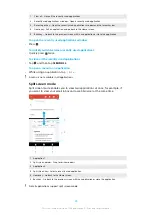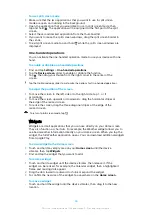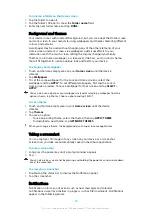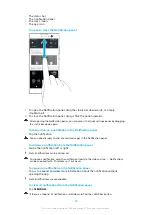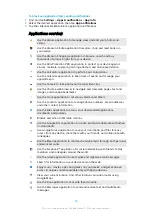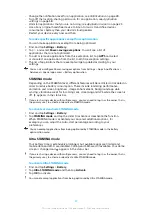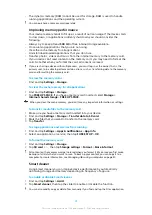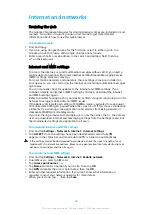To deactivate Ultra STAMINA mode
1
Drag down the status bar to access the Notification panel.
2
Tap the notification Ultra STAMINA mode active.
3
Tap OK.
Deactivating Ultra STAMINA mode will restart your device.
Battery Care
Use Battery Care to increase the lifespan of your battery. This feature detects your
charging patterns and estimates the start and end time of your regular charging
period. The rate of charging is controlled so that your battery reaches 100% just
before you disconnect the charger.
Battery Care will not control the charging rate until it detects a regular charging cycle of at
least 4 hours over a period of several days.
To enable or disable Battery Care
1
Find and tap Settings > Battery > Battery Care.
2
Tap the slider to enable or disable Battery Care.
Learned patterns of the regular charging cycle are saved by Battery Care. Even if the
function has been disabled, it adopts to the learned patterns after enabling the function
again.
Updating your device
You should update the software on your device to get the latest functionality,
enhancements and bug fixes in order to ensure optimal performance. When a
software update is available, appears in the status bar. You can also check for
new updates manually, or schedule an update.
The easiest way to install a software update is to do it wirelessly from your device.
However, some updates are not available for wireless download. You then need to
use the Xperia™ Companion software on a PC or on an Apple Mac
®
computer to
update your device.
Before updating your device, consider the following:
•
Ensure you have sufficient storage capacity before attempting to update.
•
If you are using a device with multiple users, you must log in as the owner, that is,
the primary user, to update the device.
•
System and application updates can present the features on your device in another
way than described in this User guide. The Android™ version might not be affected
after an update.
For more information about software updates, go to
support.sonymobile.com/software/.
To check for new software
1
If you are using a device with multiple users, make sure you are logged in as
the owner.
2
Find and tap Settings > System > Software update.
If your Xperia™ device has less than 500 MB of free internal memory available, you are not
notified about new software. Instead you receive a warning in the Notification panel:
“Storage space running out. Some system functions may not work.” If you receive this
notification, free up internal memory to get notifications about new available software.
Updating your device wirelessly
Use the Software update application to update your device software wirelessly. The
updates you can download over a mobile network depend on your operator. It is
recommended to use a Wi-Fi network instead of a mobile network to download
new software so that you can avoid data traffic costs.
38
This is an internet version of this publication. © Print only for private use.