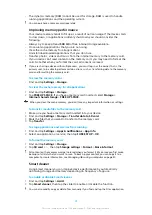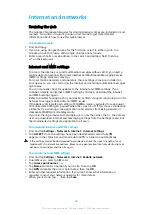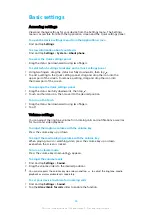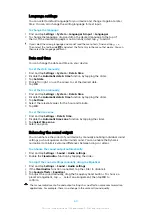If you are using a Dual SIM device, you can select which SIM card handles data at
any given time. You can do this during the initial setup of your device, or you can
select or change it later via the Settings menu.
To change the SIM card used for data traffic
1
Find and tap Settings > Network & Internet > Dual SIM > Mobile data.
2
Select the SIM card that you want to use for data traffic.
For higher data speeds, select the SIM card that supports the fastest mobile network, for
example, 3G.
Selecting mobile networks
Your device supports the use of up to three different networks at the same time.
You can select from the following network mode combinations:
•
One WCDMA network
•
One GSM network
•
One WCDMA and one GSM network
•
One LTE, one WCDMA and one GSM network
Your device automatically switches between mobile networks depending on which
mobile networks are available where you are. You can also manually set your
device to use a particular mobile network mode, for example, WCDMA or GSM. If
you are using a Dual SIM device, this applies to each SIM card.
Different status icons are displayed in the status bar depending on the type or
mode of network that you are connected to. Refer to
see what the different status icons look like.
To select a network mode
1
Find and tap Settings > Network & Internet > Mobile network.
2
Dual SIM users, select a SIM card.
3
Tap Preferred network type, then select a network mode.
To select another network manually
1
Find and tap Settings > Network & Internet > Mobile network.
2
Dual SIM users, select a SIM card.
3
Tap Network operators > Search networks.
4
Select a network.
If you select a network manually, your device will not search for other networks, even if you
move out of range of the manually selected network.
To activate automatic network selection
1
Find and tap Settings > Network & Internet > Mobile network.
2
Dual SIM users, select a SIM card.
3
Tap Network operators > Automatic.
52
This is an internet version of this publication. © Print only for private use.