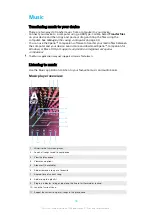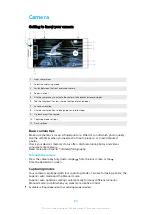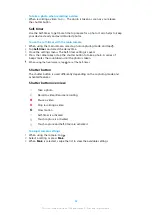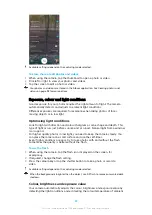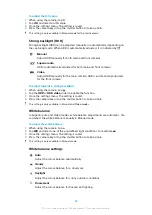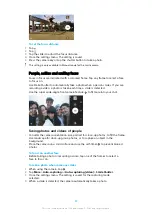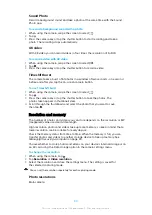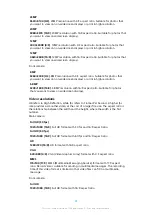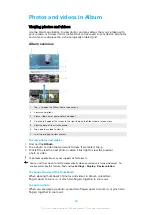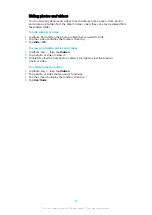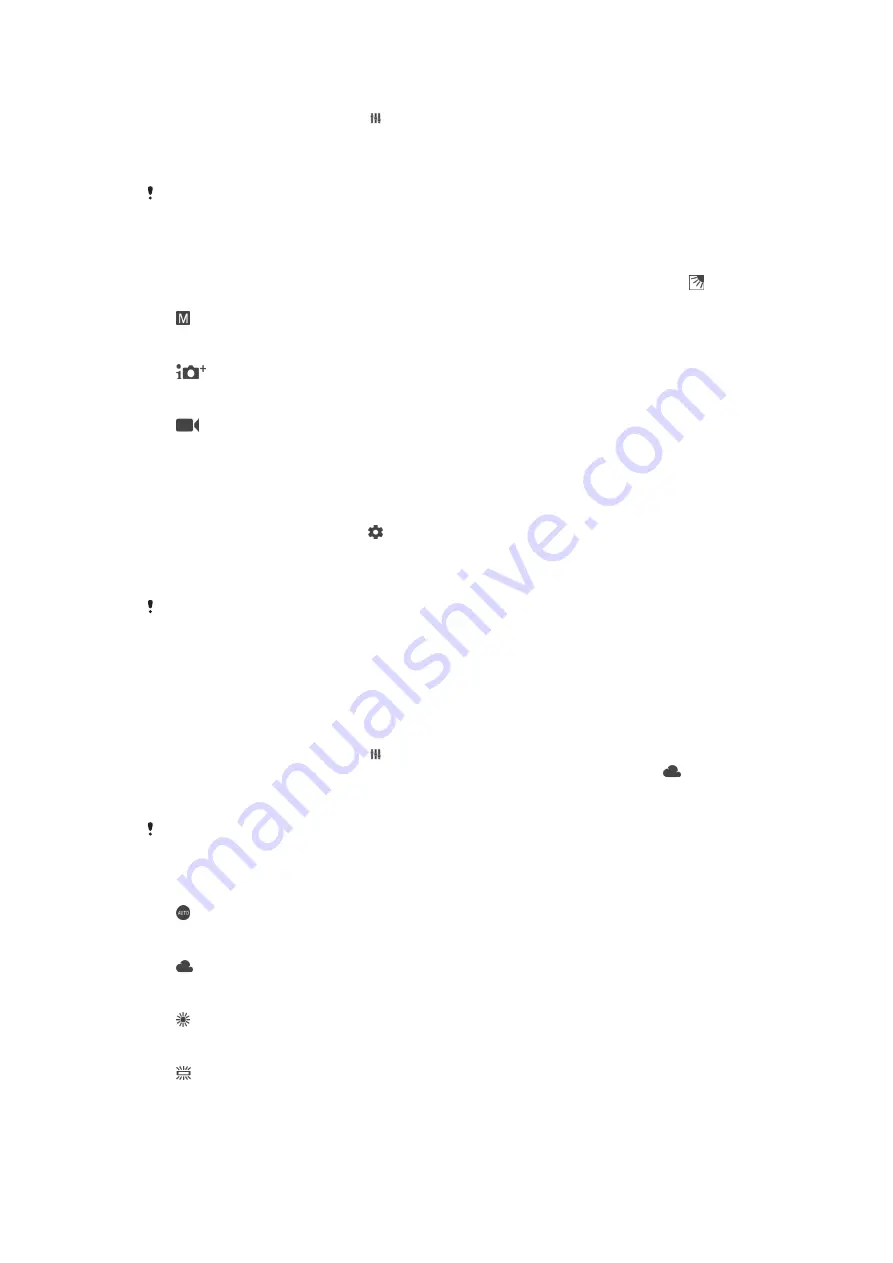
To adjust the ISO value
1
When using the camera, tap .
2
Tap ISO and select an ISO value.
3
Close the settings menu. The setting is saved.
4
Press the camera key or tap the shutter button to take a photo.
This setting is only available in Manual mode for the main camera.
Strong backlight (HDR)
Strong backlight (HDR) can be adjusted manually or automatically, depending on
the capturing mode. When HDR is automatically adjusted, it is indicated by .
Manual
Adjust HDR manually for both main and front cameras.
Superior auto
HDR is automatically adjusted for both main and front cameras.
Video
Adjust HDR manually for the main camera. HDR is automatically adjusted
for the front camera.
To adjust towards a strong backlight
1
When using the camera, tap .
2
Tap the HDR or HDR video slider to enable the function.
3
Close the settings menu. The setting is saved.
4
Press the camera key or tap the shutter button to take a photo.
This setting is only available in Manual and Video modes.
White balance
In Superior auto and Video modes, white balance adjustments are automatic. You
can adjust the white balance manually in Manual mode.
To adjust the white balance
1
When using the camera, tap .
2
Tap WB and select one of the pre-defined light conditions, for example .
3
Close the settings menu. The setting is saved.
4
Press the camera key or tap the shutter button to take a photo.
This setting is only available in Manual mode.
White balance settings
Auto
Adjust the colour balance automatically
Cloudy
Adjust the colour balance for a cloudy sky
Daylight
Adjust the colour balance for sunny outdoor conditions
Fluorescent
Adjust the colour balance for fluorescent lighting
85
This is an internet version of this publication. © Print only for private use.