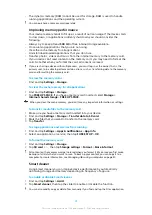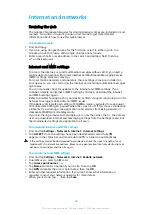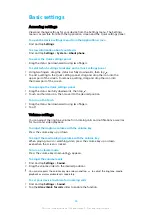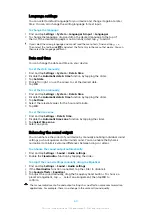Basic settings
Accessing settings
View and change settings for your device from the Settings menu. The Settings
menu is accessible from both the Application screen and the Quick settings panel.
To open the device settings menu from the Application screen
•
Find and tap Settings.
To view information about your device
•
Find and tap Settings > System > About phone.
To access the Quick settings panel
•
Drag the status bar downwards using two fingers.
To select which settings to display on the Quick settings panel
1
Using two fingers, drag the status bar fully downwards, then tap .
2
To add a setting to the Quick settings panel, drag and drop the icon into the
upper part of the screen. To remove a setting, drag and drop the icon into
the lower part of the screen.
To rearrange the Quick settings panel
1
Drag the status bar fully downwards, then tap .
2
Touch and hold an icon, then move it to the desired position.
To turn on the Torch
1
Drag the status bar downwards using two fingers.
2
Tap .
Volume settings
You can adjust the ringtone volume for incoming calls and notifications as well as
for music and video playback.
To adjust the ringtone volume with the volume key
•
Press the volume key up or down.
To adjust the media playing volume with the volume key
•
When playing music or watching video, press the volume key up or down
even when the screen is locked.
To turn on vibrate mode
•
Press the volume key down until
appears.
To adjust the volume levels
1
Find and tap Settings > Sound.
2
Drag the volume sliders to the desired positions.
You can also press the volume key up or down and tap
to adjust the ringtone, media
playback or alarm volume levels separately.
To set your device to vibrate for incoming calls
1
Find and tap Settings > Sound.
2
Tap the Also vibrate for calls slider to enable the function.
55
This is an internet version of this publication. © Print only for private use.