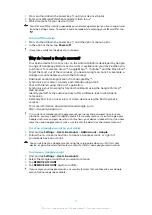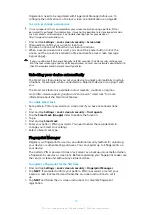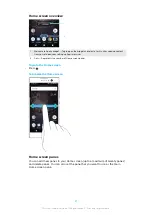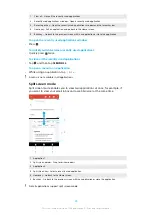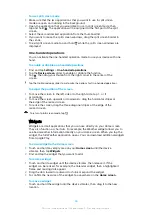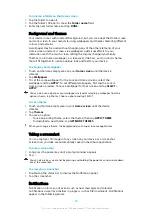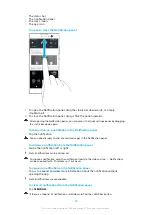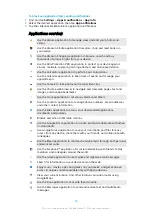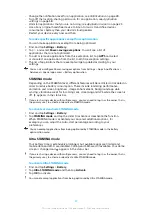1
Clear all – Close all the recently used applications
2
Recently used applications window – Open a recently used application
3
Recent apps key – Open the recently used applications window and the favourites bar
4
Home key – Exit an application and go back to the Home screen
5
Back key – Go back to the previous screen within an application or close the application
To open the recently used applications window
•
Press .
To quickly switch between recently used applications
•
Quickly press twice.
To close all the recently used applications
•
Tap and then tap CLEAR ALL.
To open a menu in an application
•
While using an application, tap or .
A menu is not available in all applications.
Split screen mode
Split screen mode enables you to view two applications at once, for example, if
you want to view your email inbox and a web browser at the same time.
1 Application 1
2 Split screen border – Drag to resize windows
3 Application 2
4 Split screen key – Select a recently used application
5 Home key – Go back to the Home screen
6 Back key – Go back to the previous screen within an application or close the application
Not all applications support split screen mode.
25
This is an internet version of this publication. © Print only for private use.