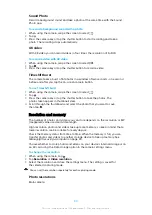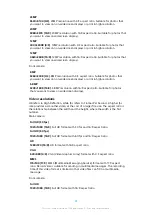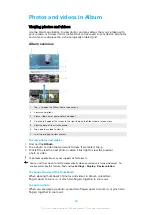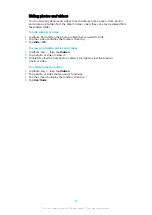•
Music and other audio files
•
Web pages
To send items using Bluetooth
1
Make sure the Bluetooth function is turned on for the receiving device, and
that the device is visible to other Bluetooth devices.
2
Open the application on the sending device which contains the item that
you want to send. Scroll to the item.
3
Depending on the application and on the item that you want to send, you
may need to, for example, touch and hold the item, open the item, and
press .
4
Select Bluetooth.
5
Turn on Bluetooth if prompted.
6
Tap the name of the receiving device.
7
On the receiving device, accept the connection if prompted.
8
On the sending device, confirm the transfer to the receiving device, if
prompted.
9
Accept the incoming item on the receiving device.
To receive items using Bluetooth
1
Make sure that the Bluetooth function is on and is visible to other Bluetooth
devices.
2
The sending device now starts sending data to your device.
3
If prompted, enter the same passcode on both devices, or confirm the
suggested passcode.
4
When you are notified of an incoming file to your device, drag the status bar
downwards and tap the notification to accept the file transfer.
5
Tap Accept to start the file transfer.
6
To view the progress of the transfer, drag the status bar downwards.
7
To open a received item, drag the status bar downwards and tap the relevant
notification.
To view files you have received using Bluetooth
1
Find and tap Settings > Device connection > Bluetooth.
2
Press and select Show files received.
102
This is an internet version of this publication. © Print only for private use.