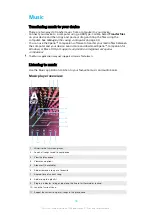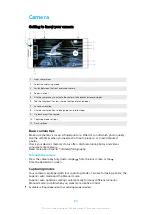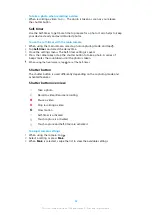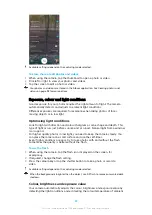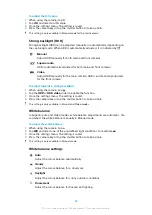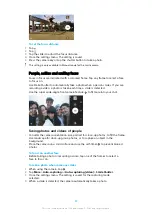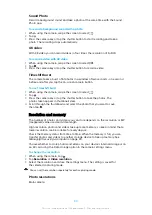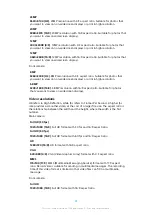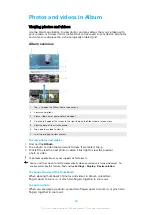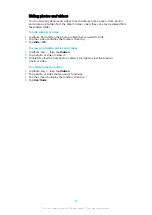Sound Photo
Record a background sound and take a photo at the same time with the Sound
Photo app.
To record a background sound with a photo
1
When using the camera, swipe the screen to select
.
2
Tap .
3
Press the camera key or tap the shutter button to start recording and take a
photo. The recording stops automatically.
4K video
With 4K video you can record videos in four times the resolution of Full HD.
To record a video with 4K video
1
When using the camera, swipe the screen to select
.
2
Tap .
3
Press the camera key or tap the shutter button to record a video.
Timeshift burst
The camera takes a burst of 61 photos in a window of two seconds – one second
before and after you tap the on-screen camera button.
To use Timeshift burst
1
When using the camera, swipe the screen to select
.
2
Tap .
3
Press the camera key or tap the shutter button to take the photos. The
photos taken appear in thumbnail view.
4
Scroll through the thumbnails and select the photo that you want to save,
then tap .
Resolution and memory
The number of photos and videos you can store depends on the resolution or MP
(megapixel) value used and video length.
High resolution photos and videos take up more memory, so keep in mind that a
lower resolution can be suitable for everyday use.
Check the memory status from time to time. When the memory is full, you can
transfer photos and videos to another storage device to free up memory. See
Managing files using a computer on page 40.
Choose whether to store photos and videos on your device’s internal storage or on
an SD card using the Data storage option in the camera settings menu.
To change the resolution
1
When using the camera, tap .
2
Tap Resolution or Video resolution.
3
Select the resolution and close the settings menu. The setting is saved for
the selected capturing mode.
You can set the resolution separately for each capturing mode.
Photo resolutions
Main camera:
90
This is an internet version of this publication. © Print only for private use.