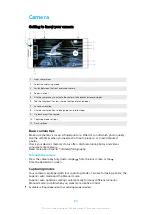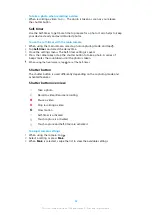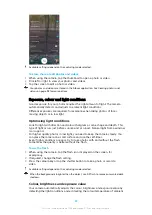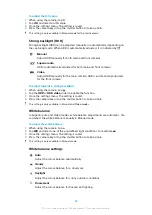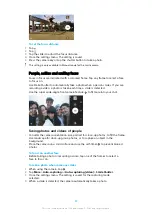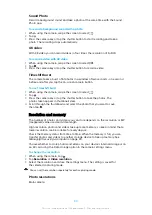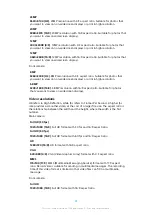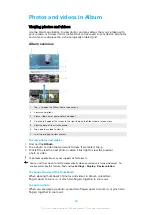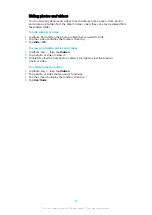Photos and videos in Album
Viewing photos and videos
Use the Album application to view photos and play videos that you’ve taken with
your camera, or to view similar content that you've saved to your device. All photos
and videos are displayed in a chronologically ordered grid.
Album overview
1
Tap
to open the Album home screen menu
2
View menu options
3
View a slideshow of your photos and videos
4
Drag the left edge of the screen to the right to open the Album home screen menu
5
View the date of items in the group
6
Tap a photo or video to view it
7
Scroll up or down to view content
To view photos and videos
1
Find and tap Album.
2
Tap a photo or video that you want to view. If prompted, tap .
3
Flick left to view the next photo or video. Flick right to view the previous
photo or video.
The Album application may not support all file formats.
You can set the screen to rotate automatically when your device is turned sideways. To
enable or disable this feature, find and tap Settings > Display > Device rotation.
To change the size of the thumbnails
•
When viewing thumbnails of photos and videos in Album, spread two
fingers apart to zoom in, or pinch two fingers together to zoom out.
To zoom a photo
•
When you are viewing a photo, spread two fingers apart to zoom in, or pinch two
fingers together to zoom out.
94
This is an internet version of this publication. © Print only for private use.