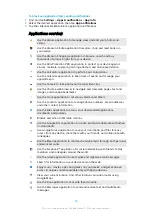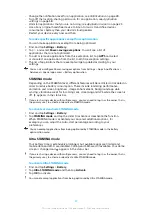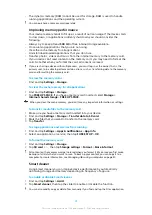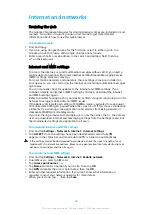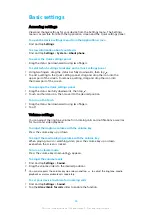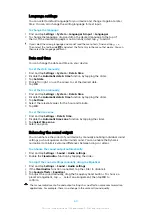To view downloaded internet and MMS settings
1
Find and tap Settings > Network & Internet > Mobile network.
2
Dual SIM users, select a SIM card.
3
Tap Access point names.
4
To view more details, tap any of the available items.
Wi-Fi
Use Wi-Fi to surf the internet, download applications, or send and receive emails.
Once you have connected to a Wi-Fi network, your device remembers the network
and automatically connects to it the next time you come within range.
Some Wi-Fi networks require you to log in to a web page before you can get
access. Contact the relevant Wi-Fi network administrator for more information.
Available Wi-Fi networks may be open or secured. Secured networks are indicated
by next to the Wi-Fi network name.
Some Wi-Fi networks do not show up in the list of available networks because they do not
broadcast their network name (SSID). If you know the network name, you can add it
manually to your list of available Wi-Fi networks.
To turn Wi-Fi on or off
1
Find and tap Settings > Network & Internet > Wi-Fi.
2
Tap the slider to enable or disable Wi-Fi.
It may take a few seconds before Wi-Fi is enabled.
To connect to a Wi-Fi network
1
Find and tap Settings > Network & Internet > Wi-Fi.
2
Tap the slider to turn on Wi-Fi. All available Wi-Fi networks are displayed.
3
Tap a Wi-Fi network to connect to it. For secured networks, enter the relevant
password. is displayed in the status bar once you are connected.
The list of available Wi-Fi networks refreshes automatically. If you cannot connect to a Wi-Fi
network successfully, refer to the relevant troubleshooting tips for your device at
To add a Wi-Fi network manually
1
Find and tap Settings > Network & Internet > Wi-Fi.
2
Scroll down and tap Add network.
3
Enter the Network name information.
4
To select a security type, tap the Security field.
5
If required, enter a password.
6
To edit advanced options such as proxy and IP settings, tap Advanced
options and then edit the options as desired.
7
Tap SAVE.
Contact your Wi-Fi network administrator to get the network SSID and password.
47
This is an internet version of this publication. © Print only for private use.