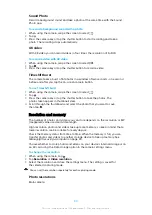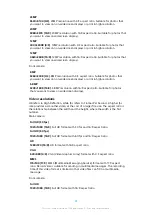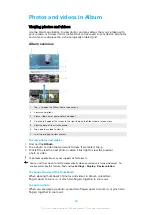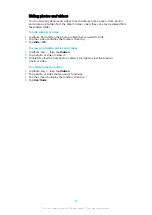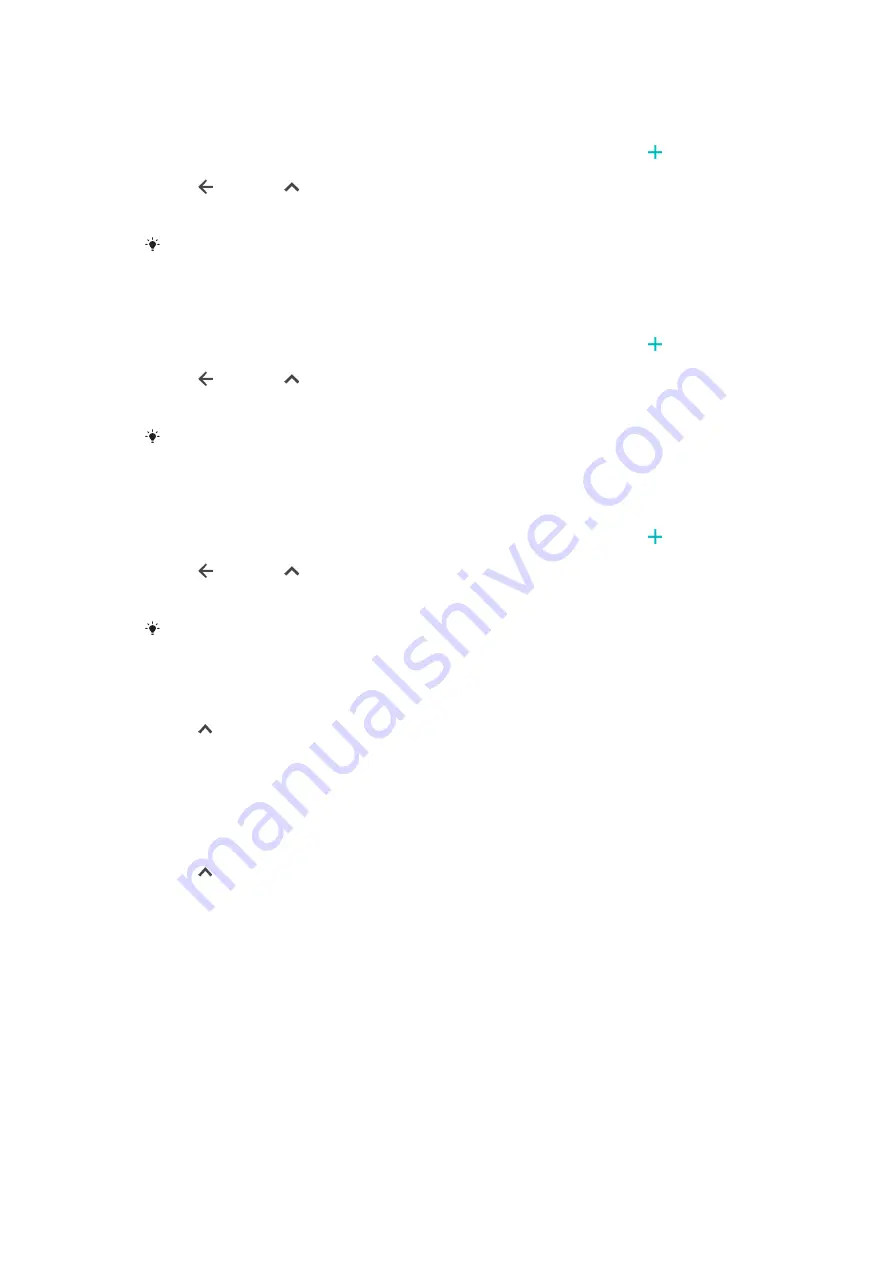
To activate Good night actions
1
Find and tap Settings > Assist > Xperia™ Actions.
2
Tap Good night.
3
Tap the time interval. Select the time interval you want to edit, or tap to
add a new time interval. Select the desired days and time, then tap DONE.
4
Tap , then tap and mark the checkboxes as desired.
5
Tap Save.
6
Tap the sliders to enable or disable the functions.
You can also add your location for a more accurate experience.
To activate Focus actions
1
Find and tap Settings > Assist > Xperia™ Actions.
2
Tap Focus.
3
Tap the time interval. Select the time interval you want to edit, or tap to
add a new time interval. Select the desired days and time, then tap DONE.
4
Tap , then tap and mark the checkboxes as desired.
5
Tap Save.
6
Tap the sliders to enable or disable the functions.
You can also add your location for a more accurate experience.
To activate Commute actions
1
Find and tap Settings > Assist > Xperia™ Actions.
2
Tap Commute.
3
Tap the time interval. Select the time interval you want to edit, or tap to
add a new time interval. Select the desired days and time, then tap DONE.
4
Tap , then tap and mark the checkboxes as desired.
5
Tap Save.
6
Tap the sliders to enable or disable the functions.
You can also add your location for a more accurate experience.
To activate Gaming actions
1
Find and tap Settings > Assist > Xperia™ Actions.
2
Tap Gaming.
3
Tap and mark the checkboxes as desired then tap No apps selected and
select the games you wish to use the settings for.
4
Tap Save.
5
Tap the sliders to enable or disable the functions.
To activate Abroad actions
1
Find and tap Settings > Assist > Xperia™ Actions.
2
Tap Abroad.
3
Tap and mark the checkboxes as desired.
4
Tap Save.
5
Tap the sliders to enable or disable the functions.
104
This is an internet version of this publication. © Print only for private use.