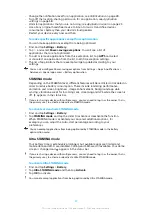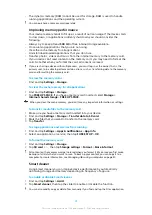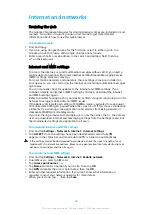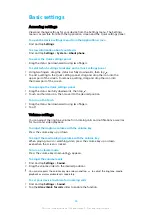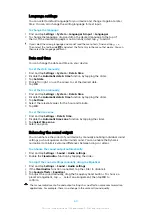To share your mobile connection by One-touch portable hotspot
1
Make sure that both devices have the NFC function turned on, and that both
screens are active.
2
Find and tap Settings > Network & Internet > Tethering & portable
hotspot.
3
Tap the Portable hotspot slider to enable the function.
4
Tap One-touch portable hotspot. Hold the devices together so that the NFC
detection areas of each device touch, then tap CONNECT.
This function only works with devices that also support NFC Wi-Fi tethering.
To share your mobile data connection with another Bluetooth device
1
Make sure that your device and the other Bluetooth device are paired with
each other and that mobile data traffic is activated on your device.
2
Your device: Find and tap Settings > Network & Internet > Tethering &
portable hotspot. Tap the Bluetooth tethering slider to enable the function.
3
Bluetooth device: Set up the device so that it obtains its network
connection using Bluetooth. If the device is a computer, refer to the relevant
instructions to complete the setup. If the device runs on the Android
operating system, tap the settings icon beside the name of the device that it
is paired with under Settings > Connected devices > Bluetooth > Paired
devices, then mark the Internet access checkbox.
4
Your device: Wait for to appear in the status bar. Once it appears, the
setup is complete.
5
Tap the Bluetooth tethering slider again to disable the function.
The Bluetooth tethering function is turned off every time you turn off your device or turn off
the Bluetooth function.
To use your device as a portable Wi-Fi hotspot
1
Find and tap Settings > Network & Internet > Tethering & portable
hotspot.
2
Tap Portable hotspot settings > Configure hotspot.
3
Enter the Network name information.
4
To select a security type, tap the Security field. If required, enter a password.
5
Tap SAVE.
6
Tap and tap the Portable hotspot slider to enable the function.
7
If prompted, tap OK to confirm. appears in the status bar when the
portable Wi-Fi hotspot is active.
8
To stop sharing your data connection via Wi-Fi, tap the Portable hotspot
slider to disable the function.
To allow a WPS-supported device to use your mobile data connection
1
Make sure that your device is functioning as a portable Wi-Fi hotspot.
2
Find and tap Settings > Network & Internet > Tethering & portable hotspot
> Portable hotspot settings.
3
Under Configure hotspot, make sure that your portable hotspot is secured
by a password.
4
Tap WPS Push Button, then follow the on-screen instructions. Alternatively,
tap > WPS PIN Entry, then enter the PIN that appears on the WPS-
supported device.
To rename or secure your Mobile Hotspot
1
Find and tap Settings > Network & Internet > Tethering & portable
hotspot.
2
Tap Portable hotspot settings > Configure hotspot.
3
Enter the Network name information.
4
To select a security type, tap the Security field.
5
If required, enter a password.
6
Tap SAVE.
50
This is an internet version of this publication. © Print only for private use.