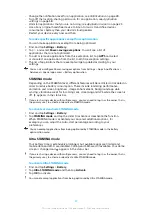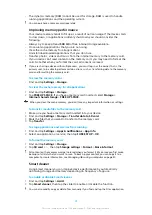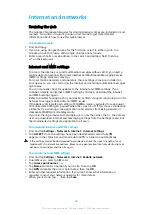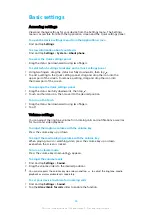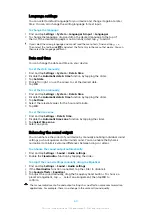To find the MAC address for your device
1
Find and tap Settings > Network & Internet > Wi-Fi.
2
Tap Wi
‑
Fi preferences > Advanced.
3
MAC address is displayed in the list.
The Wi-Fi Mac address is also displayed under Settings > System > About phone > Status >
Wi
‑
Fi MAC address.
WPS
WPS (Wi-Fi Protected Setup) is a wireless networking standard that helps you
establish secure wireless network connections. WPS makes it easy for you to set up
WPA (Wi-Fi Protected Access) encryption to secure your network. You can also add
new devices to an existing network without entering long passwords.
Use one of these methods to enable WPS:
•
Push button method – simply push a button on a WPS-supported device, for
example, a router.
•
PIN method – your device creates a random PIN, which you enter on the WPS-
supported device.
To connect to a Wi-Fi network using a WPS button
1
Find and tap Settings > Network & Internet > Wi-Fi.
2
Turn on Wi-Fi if it is not already on.
3
Tap Wi
‑
Fi preferences > Advanced > WPS Push Button, then press the WPS
button on the WPS-supported device.
To connect to a Wi-Fi network using a WPS PIN
1
Find and tap Settings > Network & Internet > Wi-Fi.
2
Turn on Wi-Fi if it is not already on.
3
Tap Wi
‑
Fi preferences > Advanced > WPS PIN Entry.
4
On the WPS-supported device, enter the PIN that appears on your device.
Sharing your mobile data connection
You can share your mobile data connection with other devices in several ways.
•
USB tethering: share your mobile data connection with a single computer using a
USB cable.
•
Portable Wi-Fi hotspot: share your mobile data connection with up to 10 other
devices simultaneously, including devices that support WPS technology.
•
One-touch portable hotspot: touch devices to start sharing your mobile
connection over Wi-Fi.
•
Bluetooth® tethering: share your mobile data connection with up to four other
devices via Bluetooth®.
To share your data connection using a USB cable
1
Connect your device to a computer, using the USB cable that came with it.
2
Find and tap Settings > Network & Internet > Tethering & portable
hotspot.
3
Tap the USB tethering slider, then tap OK if prompted. is displayed in the
status bar once you are connected.
4
To stop sharing your data connection, tap the USB tethering slider or
disconnect the USB cable.
You cannot share your device's data connection and SD card over a USB cable at the same
time.
49
This is an internet version of this publication. © Print only for private use.