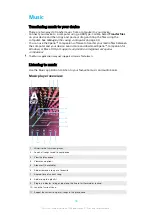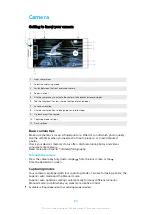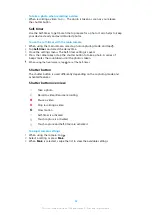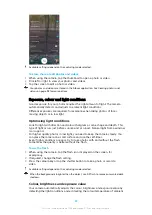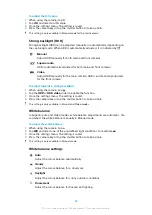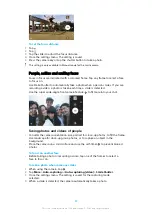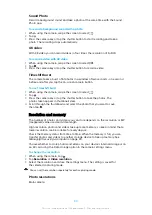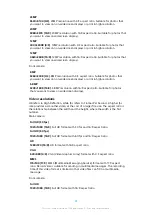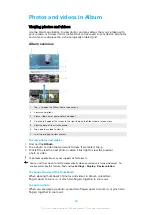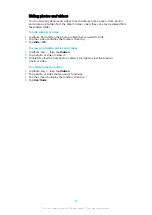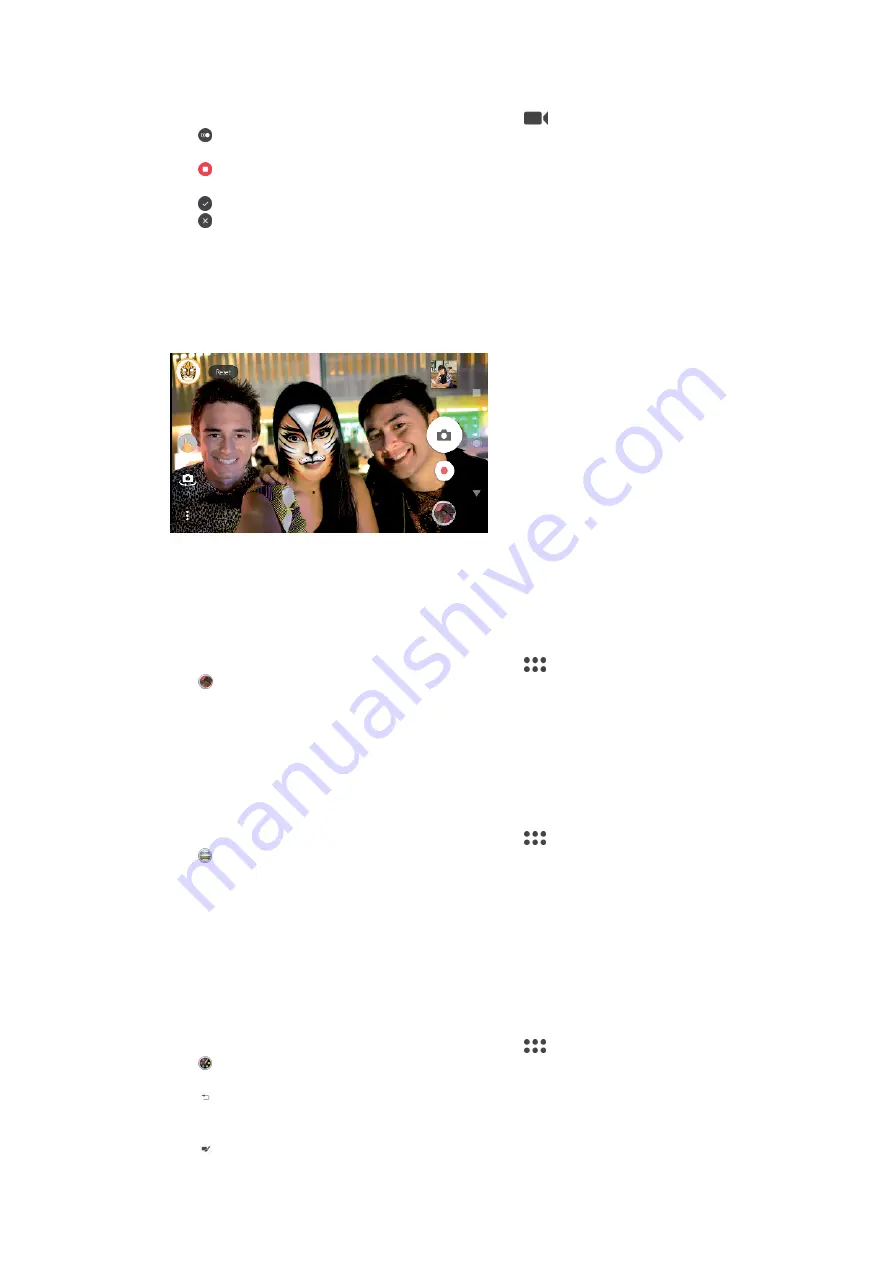
To add slow motion effect after recording a video
1
When using the camera, swipe the screen to select
.
2
Tap to enable slow motion.
3
Press the camera key or tap the shutter button to record a video.
4
Tap to stop recording.
5
Drag the blue circles to where you want the slow motion effect to appear.
6
Tap to save the video(s).
7
Tap to exit.
Using camera apps
Use camera apps to boost creativity and modify your photos and videos, and share
with friends. You can create virtual scenes, panoramic photos and more.
Read about our camera apps on the
AR effect
AR effect is the augmented reality app that lets you apply fantastical worlds to
your photos or videos. You can add smileys, paper puppets, dinosaurs and more.
To take a photo or record a video with an AR effect
1
When using the camera, swipe the screen to select
.
2
Tap and select a scene.
3
Press the camera key or tap the shutter button to take a photo or record a
video.
Panorama
Use the Panorama app to take wide-angle and panoramic photos.
To take a panoramic photo
1
When using the camera, swipe the screen to select
.
2
Tap .
3
Press the camera key or tap the shutter button.
4
Move the camera slowly and steadily in the direction of movement indicated
on the screen.
Creative effect
With the Creative effect app you can preset effects and colour filters before taking
a photo or recording a video.
To take a photo or record a video with a creative effect
1
When using the camera, swipe the screen to select
.
2
Tap .
3
Swipe to browse filters, or tap a filter to preview the effect.
4
Tap to apply the filter and return to the camera screen.
5
Press the camera key or tap the shutter button to take a photo or record a
video.
6
Tap to switch filters.
89
This is an internet version of this publication. © Print only for private use.